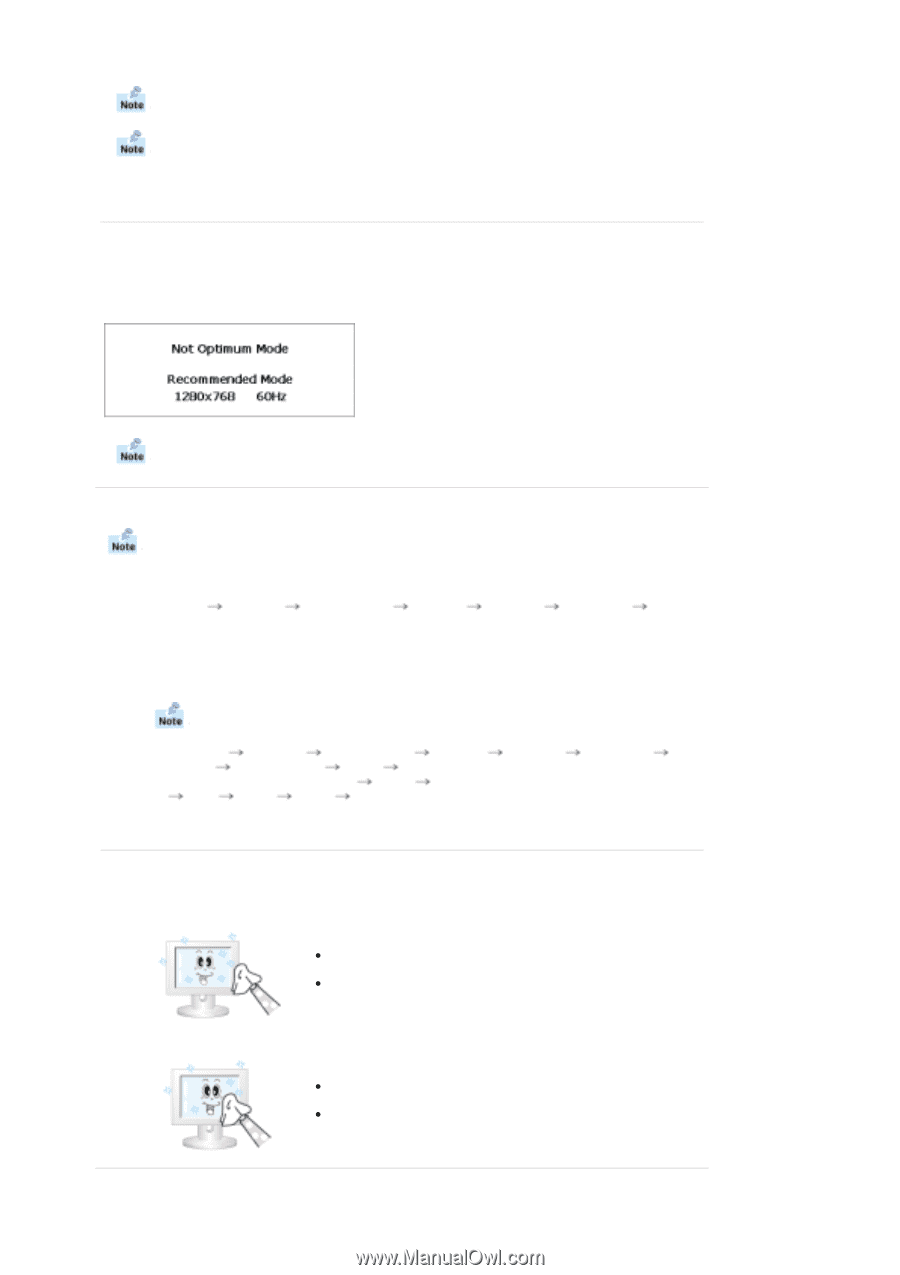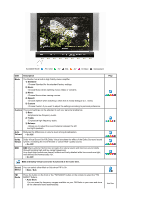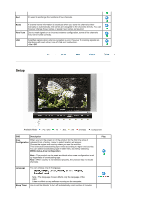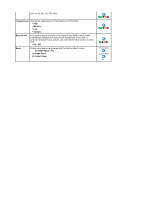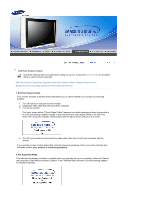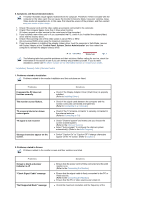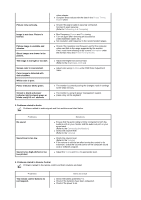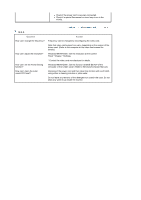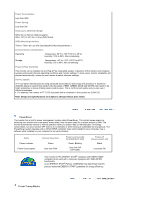Samsung 730MW User Manual (ENGLISH) - Page 36
Contact the computer dealer or manufacturer for information on Safe Mode Booting., Not Optimum Mode
 |
View all Samsung 730MW manuals
Add to My Manuals
Save this manual to your list of manuals |
Page 36 highlights
Contact the computer dealer or manufacturer for information on Safe Mode Booting. Refer to Specifications > Preset Timing Modes for the resolutions or frequencies that are supported by the monitor. Sometimes the screen turns black without the "Not Supported Mode" message appearing on the screen. This indicates the monitor is set for a frequency out of range or the PowerSaver mode is on. 3. Not Optimum Mode If the vertical resolution is not optimum mode, you can still see the display but the warning message below appears and disappears after one minute. The user must adjust the frequency within that one minute. Refer to Specifications > Preset Timing Modes for the resolutions or frequencies that are supported by the monitor. 4. Display Adapter Driver Display adapter refers to the computer video card driver. If the adapter is not properly set, you cannot adjust resolution, frequency or color and you cannot install the monitor driver. 1. Checking Adapter Driver Click Start Settings Control Panel Display Settings Advanced Adapter. If "Default" or a wrong product model is indicated, it means that the adapter driver is not properly installed. Install the adapter driver again according to the information provided by the computer or video card manufacturers. 2. Installing Adapter Driver The instructions given below are for general circumstances. For specific issues, contact the relevant computer or video card manufacturers. 1) Click Start Settings Control Panel Display Settings Advanced Adapter Update Driver Next Display a list of the known drivers for this device so that I can choose a specific driver Next Have Disk (Insert Video Card Driver diskette) OK Next Next Finish. 2) In case you have Adapter Driver Setup file on your computer: Run Setup.exe or Install.exe, which is found in the Adapter Driver Setup file. 5. Maintenance and Cleaning 1. Maintaining the Monitor Case. Clean with a soft cloth after disconnecting the power cord. z Do not use benzene, thinner or other flammable substances, or a wet cloth. z We recommend a Samsung cleansing agent is used to prevent damage to the screen. 2. Maintaining the Flat Panel Display Screen. Clean with a soft cloth (cotton flannel) smoothly. z Never use acetone, benzene or thinner. (They may cause flaws or deformation of the screen surface.) z The user will be required to pay costs and related expenses for repair of damages caused by him/her.