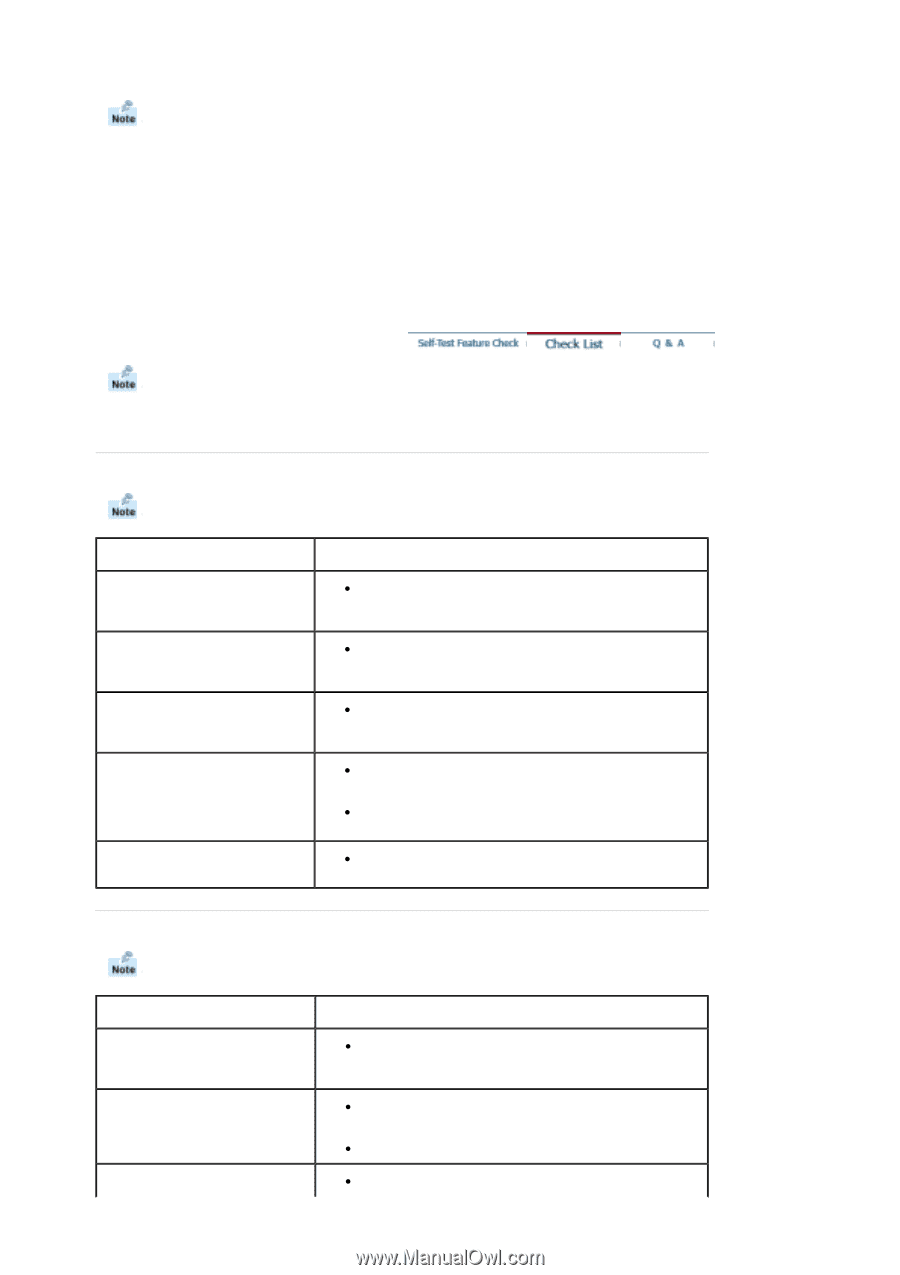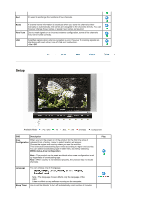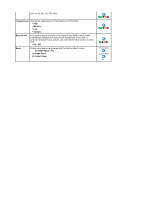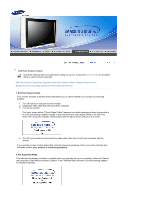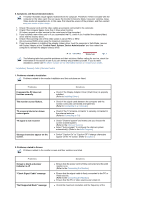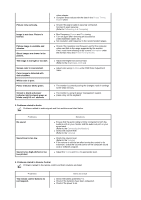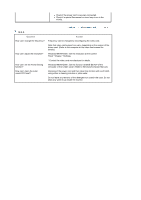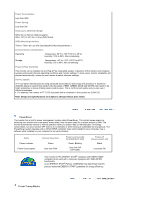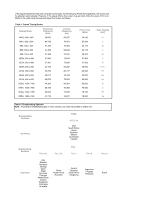Samsung 730MW User Manual (ENGLISH) - Page 37
Check List, Not Supported Mode message - lcd tv
 |
View all Samsung 730MW manuals
Add to My Manuals
Save this manual to your list of manuals |
Page 37 highlights
6. Symptoms and Recommended Actions A monitor recreates visual signals received from the computer. Therefore, if there is trouble with the computer or the video card, this can cause the monitor to become blank, have poor coloring, noise, Video mode not supported, etc. In this case, first check the source of the problem, and then contact a service center or your dealer. 1. Check if the power cord and the video cables are properly connected to the computer. 2. Check if the computer beeps more than 3 times when booting. (If it does, request an after-service for the main board of the computer.) 3. If you installed a new video card or if you assembled the PC, check if you installed the adapter(video) driver and the monitor driver. 4. Check if the scanning ratio of the video screen is set at 75Hz or 85Hz. (Do not exceed 60Hz when using the maximum resolution.) 5. If you have problems in installing the adapter (video) driver, boot the computer in Safe Mode, remove the Display Adapter at the "Control Panel, System, Device Administrator" and then reboot the computer to reinstall the adapter (video) driver. The following table lists possible problems and their solutions. Before calling for service, check the information in this section to see if you can remedy any problems yourself. If you do need assistance, please call the phone number on the Information section or contact your dealer. Installation | Screen | Audio | Remote Control 1. Problems related to Installation Problems related to the monitor installation and their solutions are listed. Problems It appears the PC does not function normally. The monitor screen flickers. TV screen is blurred or shows noise signals. TV signal is not received Strange characters appear on the screen. Solutions z Check if the Display Adapter Driver (VGA Driver) is properly installed. (Refer to Installing Driver) z Check if the signal cable between the computer and the monitor is securely connected and tightened. (Refer to Connecting to a Computer) z Check if the TV antenna connector is securely connected to the external antenna. (Refer to Connecting to TV) z Check "Channel system" and make sure you choose the correct channel system. (Refer to the Channel System) z Select "Auto program" to configure the channel system automatically. (Refer to the Auto Program) z Switch "Caption On" to "Caption Off" if strange characters appear on the TV screen. (Refer to Caption) 2. Problems related to Screen Problems related to the monitor screen and their solutions are listed. Problems Screen is blank and power indicator is off "Check Signal Cable" message "Not Supported Mode" message Solutions z Ensure that the power cord is firmly connected and the LCD monitor is on. (Refer to the Connecting the Monitor) z Ensure that the signal cable is firmly connected to the PC or video sources. (Refer to the Connecting the Monitor) z Ensure that the PC or video sources are turned on. z Check the maximum resolution and the frequency of the