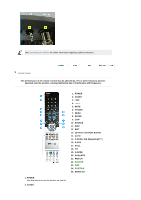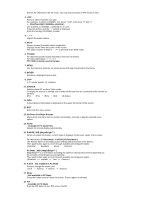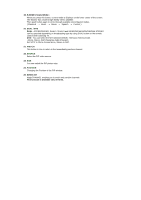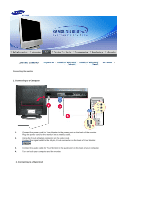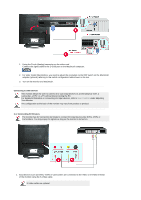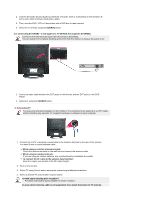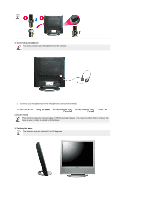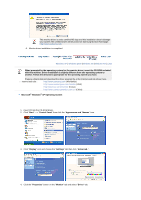Samsung 910MP User Manual (ENGLISH) - Page 18
Connecting EXT.RGB - It only applies to AV DEVICE that supports EXTRGB. - antenna connector
 |
UPC - 729507708232
View all Samsung 910MP manuals
Add to My Manuals
Save this manual to your list of manuals |
Page 18 highlights
2. Connect the Audio (R) and Audio (L) terminals of a DVD, VCR or Camcorders to the monitor's R and L audio input terminals using audio cables. 3. Then, start the DVD, VCR or Camcorders with a DVD disc or tape inserted. 4. Select AV or S-Video using the SOURCE button. 1-2. Connecting EXT.(RGB) - It only applies to AV DEVICE that supports EXT(RGB). Connect to the DVD Devices input if the device has a EXT(RGB). You can watch DVD simply by hooking up the DVD with the monitor as long as the power is on. 1. Connect a video cable between the EXT jacks on the Monitor and the EXT jacks on the DVD Player. 2. Select Ext. using the SOURCE button. 2. Connecting TV You may view television programs on the monitor if it is connected to an antenna or a CATV cable without installing any separate TV reception hardware or software on your computer. 1. Connect the CATV or antenna coaxial cable to the Antenna terminal on the rear of the monitor. You need to use a coaxial antenna cable. When using an interior antenna terminal: Check the antenna terminal on the wall first and connect the antenna cable. When using an outdoor antenna: If you are using an outdoor antenna, use a professional for installation if possible. To connect the RF cable to the antenna input terminal: Keep the copper wire portion of the RF cable straight. 2. Turn on the monitor. 3. Select TV using Source button among the external signal adjustment buttons. 4. Select a desired TV channel after channel search. Is weak signal causing poor reception? Purchase and install a signal amplifier for better reception. In areas where Antenna cable is not supported, first, attach Connector to TV antenna .