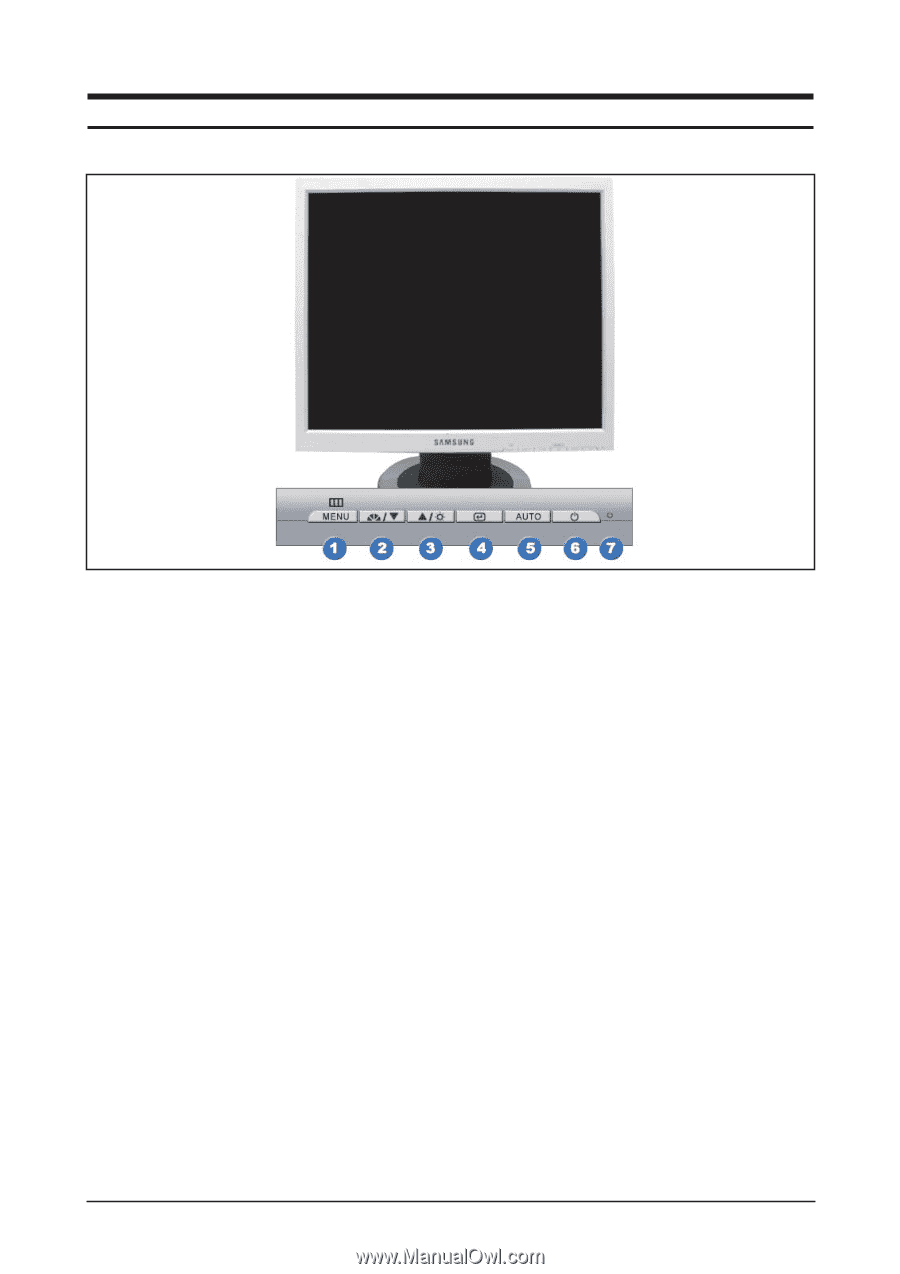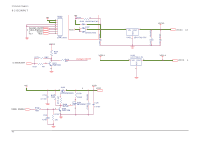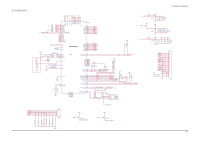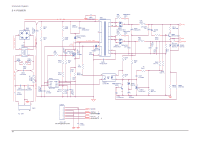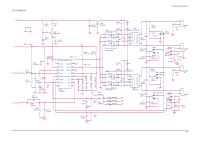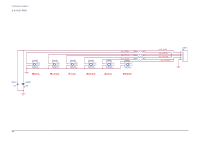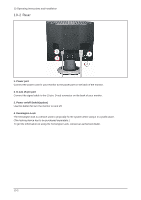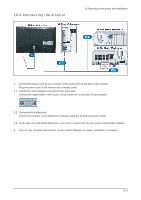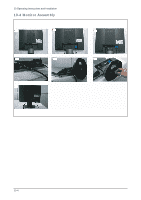Samsung 920NW Service Manual - Page 42
Operation Instruction & Installation, 1 Front - no menu
 |
UPC - 729507800905
View all Samsung 920NW manuals
Add to My Manuals
Save this manual to your list of manuals |
Page 42 highlights
10 Operating Instructions and Installation 10 Operating Instructions and Installation 10-1 Front 1. Menu button Opens the OSD menu. Also use to exit the OSD menu or return to the previous menu. 2. MagicBright button MagicBright is a new feature providing optimum viewing environment depending on the contents of the image you are watching. Currently six different modes are available: Custom, Text, Internet, Game, Sport and Movie. Each mode has its own pre-configured brightness value. You can easily select one of six settings by simply pressing MagicBright control buttons. 1) Custom Although the values are carefully chosen by our engineers, the pre-configured values may not be comfortable to your eyes depending on your taste. If this is the case, adjust the brightness and contrast by using the OSD menu. 2) Text : Normal brightness For documentations or works involving heavy text. 3) Internet : Medium brightness For working with a mixture of images such as text and graphics. 4) Entertain For watching motion pictures such as a DVD or Video CD 3. Brightness button When OSD is not on the screen, push the button to adjust brightness. 2,3. Adjust buttons Adjust items in the menu. 4. Enter button Activates a highlighted menu item. 5. Auto button Use this button for auto adjustment. 6. Power button / Power indicator Use this button for turn the monitor on and off. /This light glows green during nomal operation, and blinks green once as the monitor saves your adjustments. 10-1