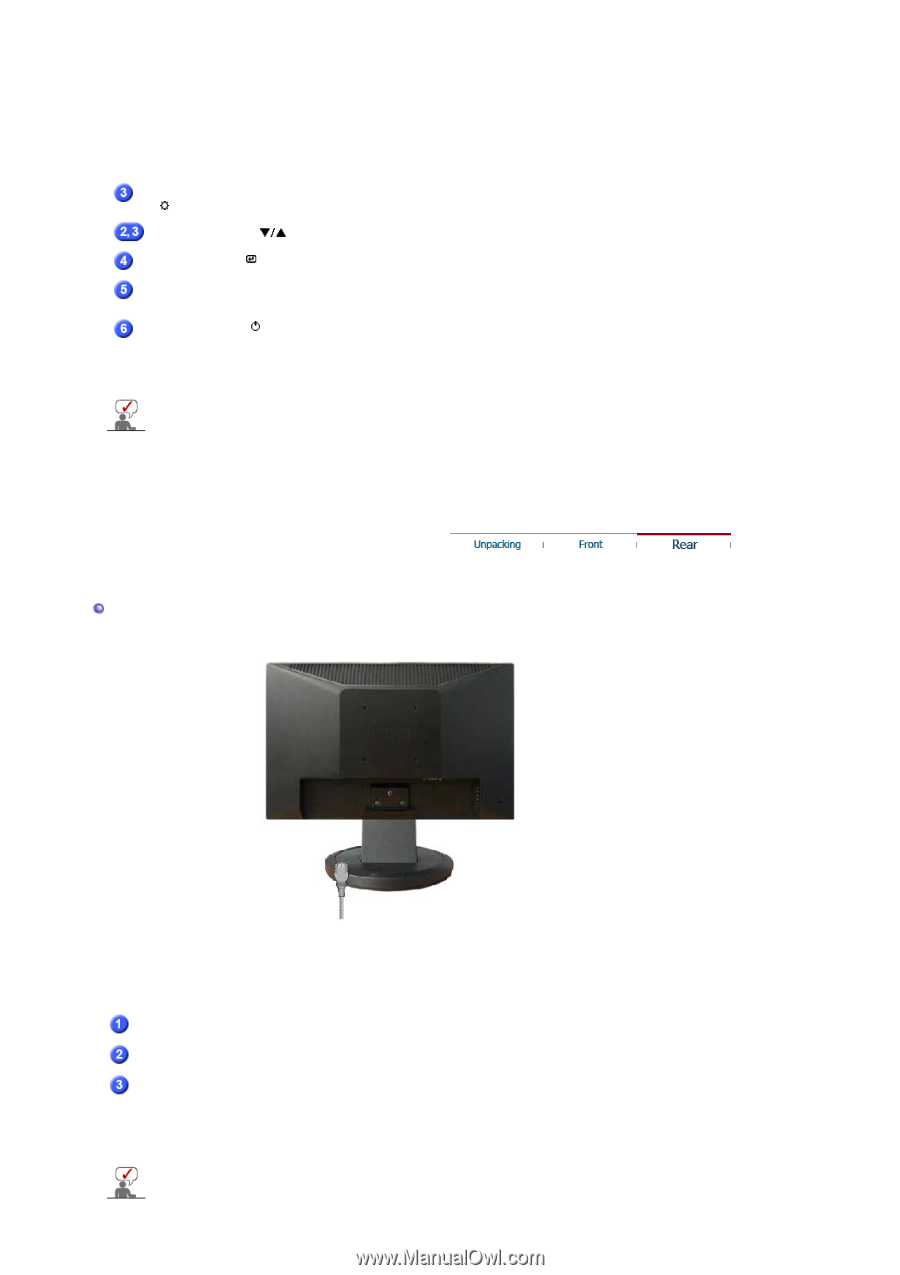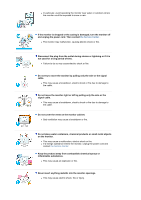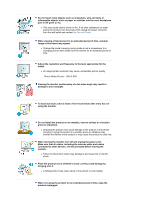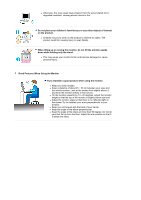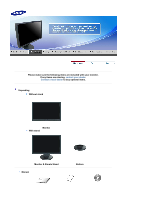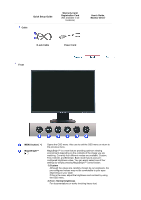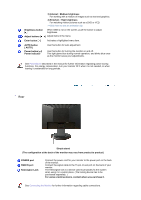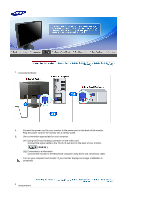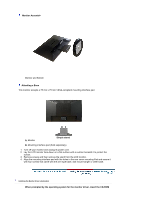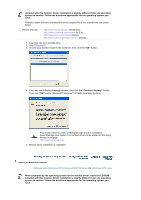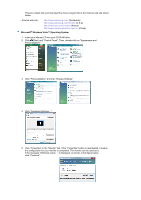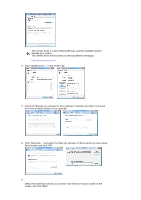Samsung 920NW User Guide - Page 12
Rear, Internet : Medium brightness - buttons
 |
UPC - 729507800905
View all Samsung 920NW manuals
Add to My Manuals
Save this manual to your list of manuals |
Page 12 highlights
3) Internet : Medium brightness For working with a mixture of images such as text and graphics. 4) Entertain : High brightness For watching motion pictures such as a DVD or VCD. >>Click here to see an animation clip Brightness button [] When OSD is not on the screen, push the button to adjust brightness. Adjust buttons [ ] Adjust items in the menu. Enter button [ ] Activates a highlighted menu item. AUTO button [ AUTO ] Power button [ ]/ Power indicator Use this button for auto adjustment. Use this button for turning the monitor on and off. This light glows blue during normal operation, and blinks blue once as the monitor saves your adjustments. See PowerSaver described in the manual for further information regarding power saving functions. For energy conservation, turn your monitor OFF when it is not needed, or when leaving it unattended for long periods. Rear Simple stand (The configuration at the back of the monitor may vary from product to product.) POWER port RGB IN port Kensington Lock Connect the power cord for your monitor to the power port on the back of the monitor. Connect the signal cable to the 15-pin, D-sub port on the back of your monitor. The Kensington lock is a device used to physically fix the system when using it in a public place. (The locking device has to be purchased separately. ) For using a locking device, contact where you purchase it. See Connecting the Monitor for further information regarding cable connections.