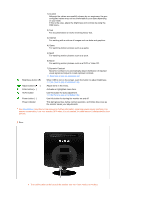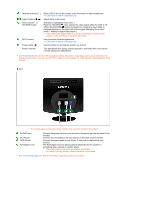Samsung 932B User Manual (user Manual) (ver.1.0) (English) - Page 15
Dynamic Contrast, Adjust items in the menu. - manual
 |
UPC - 729507800752
View all Samsung 932B manuals
Add to My Manuals
Save this manual to your list of manuals |
Page 15 highlights
1) Custom Although the values are carefully chosen by our engineers, the preconfigured values may not be comfortable to your eyes depending on your taste. If this is the case, adjust the brightness and contrast by using the OSD menu. 2) Text For documentations or works involving heavy text. 3) Internet For working with a mixture of images such as texts and graphics. 4) Game For watching motion pictures such as a game. 5) Sport For watching motion pictures such as a sport. 6) Movie For watching motion pictures such as a DVD or Video CD. Brightness button [ ] Adjust buttons [ ] Enter button [ ] AUTO button Power button [ ] Power indicator 7) Dynamic Contrast Dynamic Contrast is to automatically detect distribution of inputted visual signal and adjust to create optimum contrast. >> Click here to see an animation clip When OSD is not on the screen, push the button to adjust brightness. >> Click here to see an animation clip Adjust items in the menu. Activates a highlighted menu item. Use this button for auto adjustment. >> Click here to see an animation clip Use this button for turning the monitor on and off. This light glows blue during normal operation, and blinks blue once as the monitor saves your adjustments. See PowerSaver described in the manual for further information regarding power saving functions. For energy conservation, turn your monitor OFF when it is not needed, or when leaving it unattended for long periods. Rear The configuration at the back of the monitor may vary from product to product.