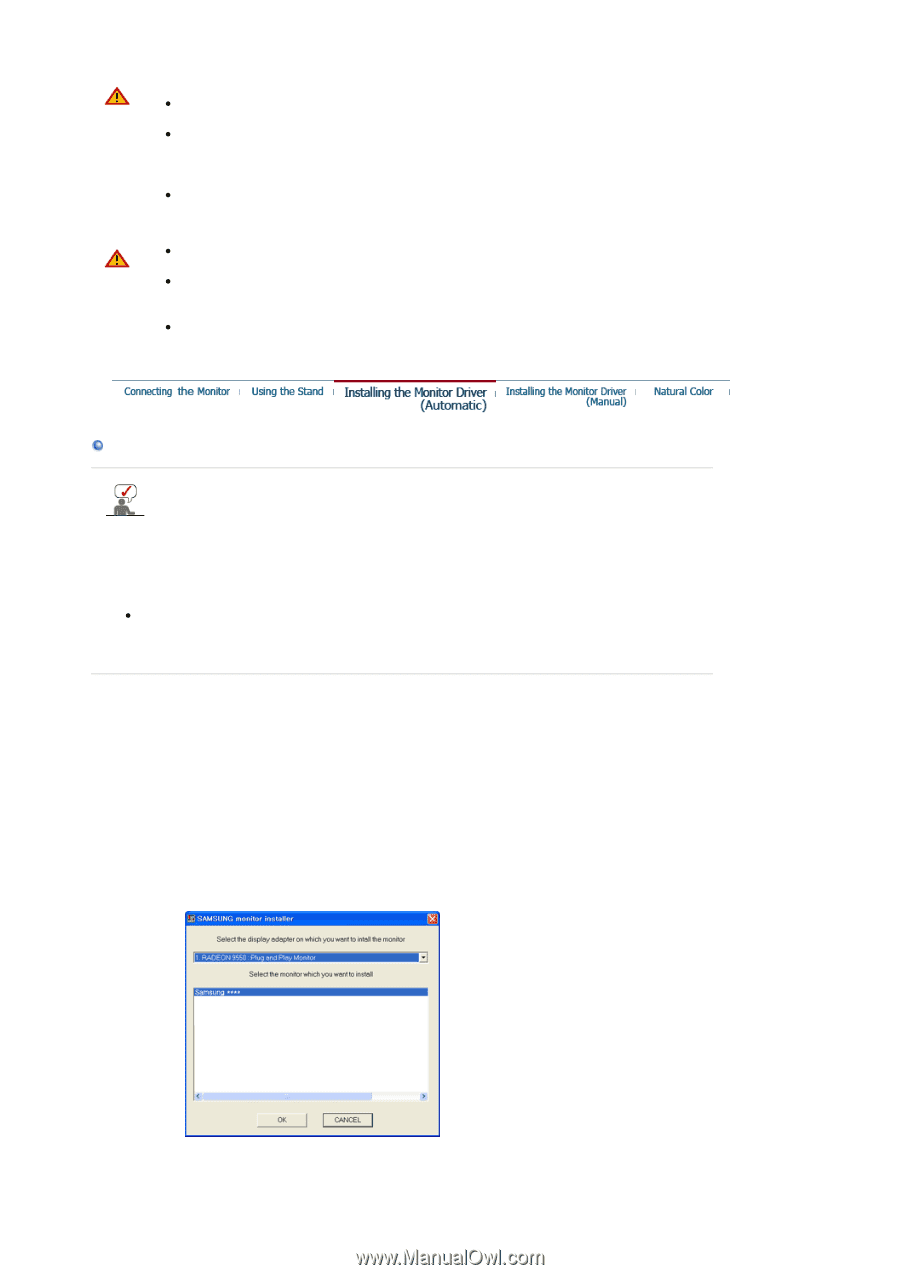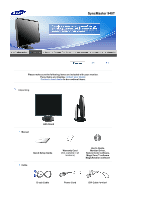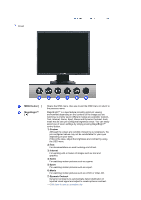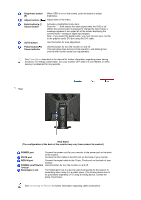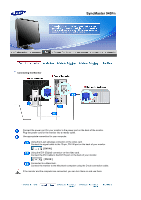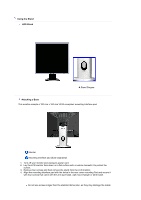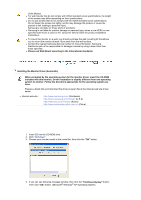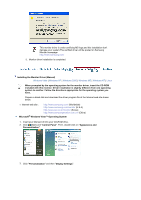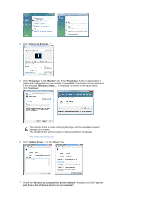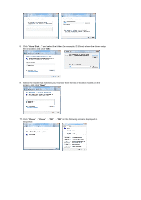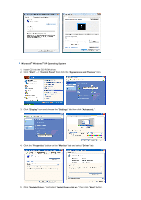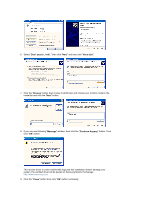Samsung 940T User Manual (user Manual) (ver.1.0) (English) - Page 19
Installing the Monitor Driver(Manual), Continue Anyway - driver download
 |
UPC - 729507709284
View all Samsung 940T manuals
Add to My Manuals
Save this manual to your list of manuals |
Page 19 highlights
of the Monitor. z For wall mounts that do not comply with VESA standard screw specifications, the length of the screws may differ depending on their specifications. z Do not use screws that do not comply with the VESA standard screw specifications. Do not fasten the screws too tightly, as this may damage the product or cause the product to fall, leading to personal injury. Samsung is not liable for these kinds of accidents. z Samsung is not liable for product damage or personal injury when a non-VESA or nonspecified wall mount is used or the consumer fails to follow the product installation instructions. z To mount the monitor on a wall, you should purchase the wall mounting kit that allows you to mount the monitor at least 10cm away from the wall surface. z Contact the nearest Samsung Service Center for more information. Samsung Electronics will not be responsible for damages caused by using a base other than those specified. z Please use Wall Mount according to the International standards. Installing the Monitor Driver (Automatic) When prompted by the operating system for the monitor driver, insert the CD-ROM included with this monitor. Driver installation is slightly different from one operating system to another. Follow the directions appropriate for the operating system you have. Prepare a blank disk and download the driver program file at the Internet web site shown below. z Internet web site : http://www.samsung.com/ (Worldwide) http://www.samsung.com/monitor (U.S.A) http://www.sec.co.kr/monitor (Korea) http://www.samsungmonitor.com.cn/ (China) 1. Insert CD into the CD-ROM drive. 2. Click "Windows" 3. Choose your monitor model in the model list, then click the "OK" button. 4. If you can see following message window, then click the "Continue Anyway" button. Then click "OK" button. (Microsoft® Windows® XP Operating System)