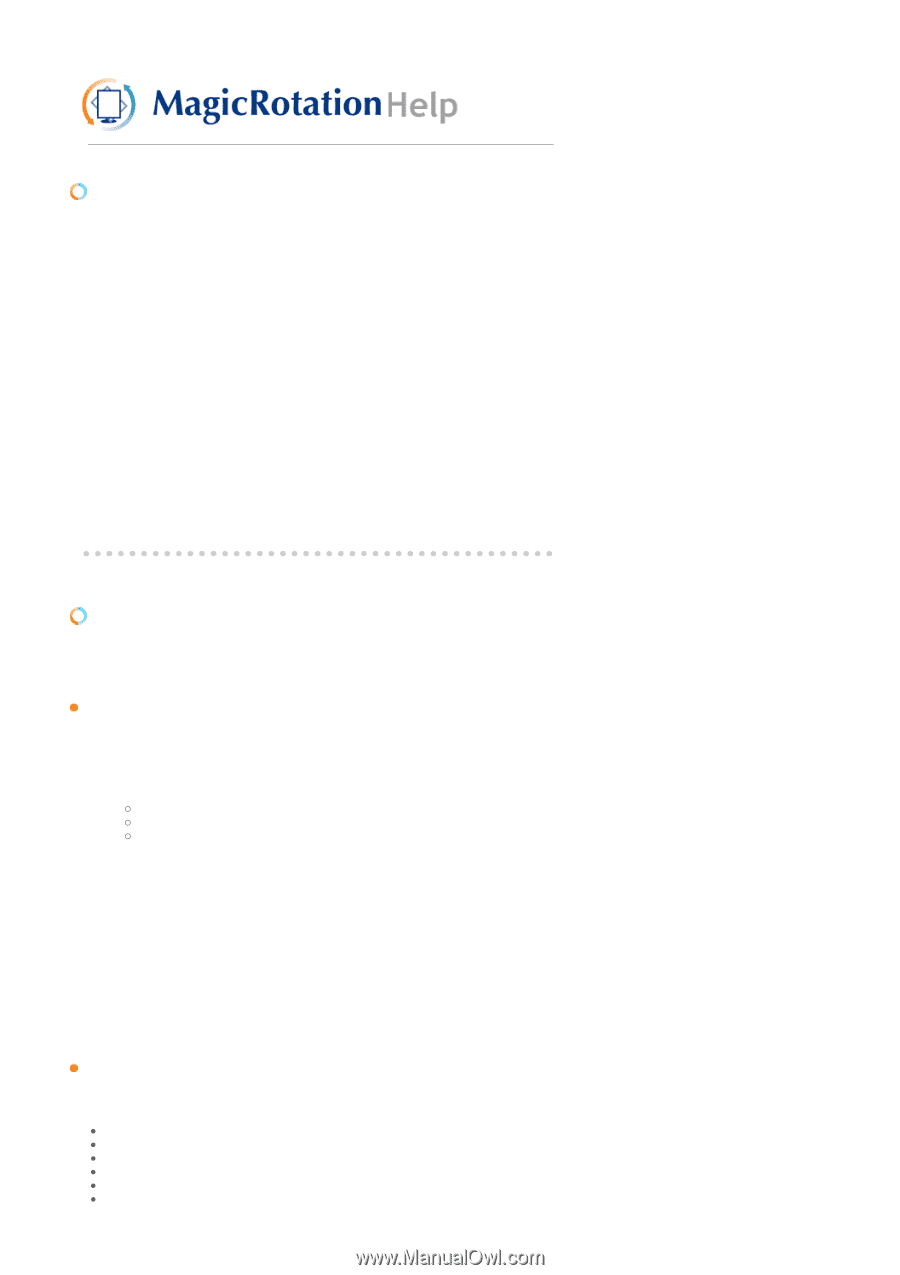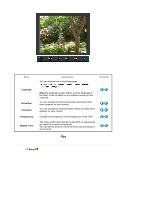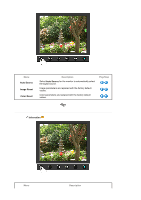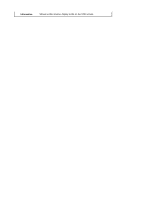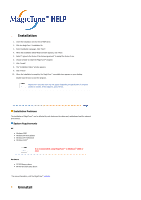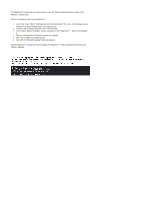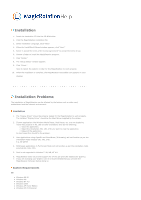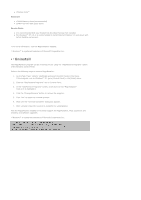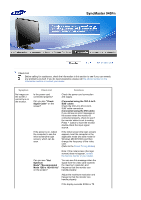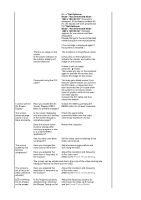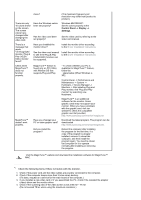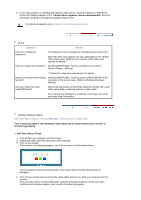Samsung 940T User Manual (user Manual) (ver.1.0) (English) - Page 63
Troubleshooting, SyncMaster 940Fn, Limitation, System Requirements - problems
 |
UPC - 729507709284
View all Samsung 940T manuals
Add to My Manuals
Save this manual to your list of manuals |
Page 63 highlights
Installation 1. Insert the installation CD into the CD-ROM drive. 2. Click the MagicRotation installation file. 3. Select installation Language, Click "Next". 4. When the InstallShield Wizard window appears, click "Next." 5. Select "I accept the terms of the license agreement" to accept the terms of use. 6. Choose a folder to install the MagicRotation program. 7. Click "Install." 8. The "Setup Status" window appears. 9. Click "Finish." Have to reboot the system in order for the MagicRotation to work properly. 10. When the installation is complete, the MagicRotation executable icon appears on your desktop. Installation Problems The installation of MagicRotation can be affected by the factors such as video card, motherboard and the network environment. Limitation 1. The "Display Driver" should be properly loaded for the MagicRotation to work properly. The installed "Display Driver" should be the latest driver supplied by the vendor. 2. If some applications like Windows Media Player, Real Player, etc. are not displaying movie files properly in 90, 180 and 270 orientations then do the following : { Close the application. { Select the Orientation (90, 180, 270) you want to view the application. { Relaunch the application. In most cases this should fix the problem. 3. User Applications using OpenGL and DirectDraw (3D drawing) will not function as per the orientation mode selected (90, 180, 270). e.g. 3D games 4. DOS based applications in Full Screen Mode will not function as per the orientation mode selected (90, 180, 270). 5. Dual is not supported in Windows™ 98, ME, NT 4.0. 6. MagicRotation does not provide support for 24 bits per pixel (Bit depth/Color Quality). 7. If you are changing your Graphic Card it is recommended that you uninstall the MagicRotation Software before doing so. System Requirements OS z Windows 98 SE z Windows Me z Windows NT 4.0 z Windows 2000 z Windows XP Home Edition z Windows XP Professional