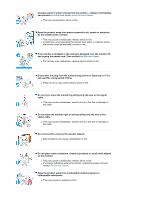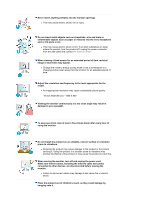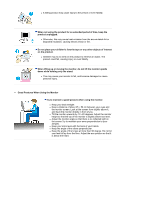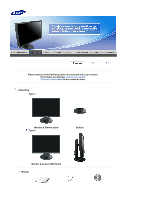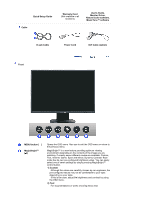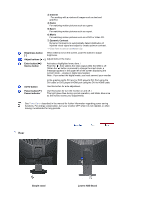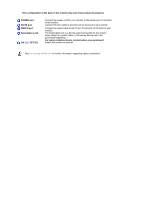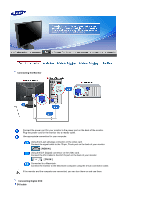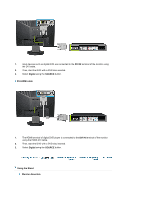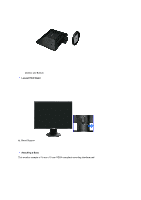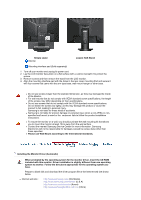Samsung 942BW User Manual (ENGLISH) - Page 12
Lowest HAS Stand - brightness
 |
UPC - 729507802008
View all Samsung 942BW manuals
Add to My Manuals
Save this manual to your list of manuals |
Page 12 highlights
3) Internet For working with a mixture of images such as text and graphics. 4) Game For watching motion pictures such as a game. 5) Sport For watching motion pictures such as a sport. 6) Movie For watching motion pictures such as a DVD or Video CD. 7) Dynamic Contrast Dynamic Contrast is to automatically detect distribution of inputted visual signal and adjust to create optimum contrast. >>Click here to see an animation clip Brightness button [] When OSD is not on the screen, push the button to adjust brightness. Adjust buttons [ ] Adjust items in the menu. Enter button [ ] / Source button Activates a highlighted menu item. / Push the ' ', then selects the video signal while the OSD is off. (When the ' ' button is pressed to change the input mode, a message appears in the upper left of the screen displaying the current mode -- analog or digital input signal.) Note : If you select the digital mode, you must connect your monitor AUTO button Power button [ ]/ Power indicator to the graphic card's DVI port or DVD player's DVI Port using the DVI cable or DVD player's HDMI port using the DVI to HDMI cable. Use this button for auto adjustment. Use this button for turn the monitor on and off. / This light glows blue during normal operation, and blinks blue once as the monitor saves your adjustments. See PowerSaver described in the manual for further information regarding power saving functions. For energy conservation, turn your monitor OFF when it is not needed, or when leaving it unattended for long periods. Rear Simple stand Lowest HAS Stand