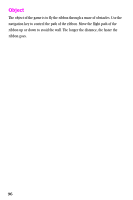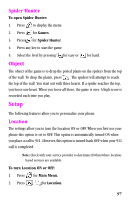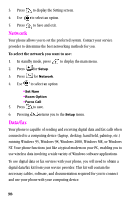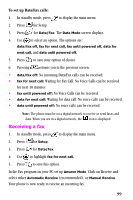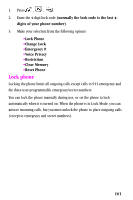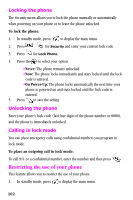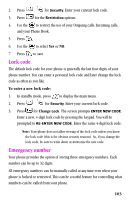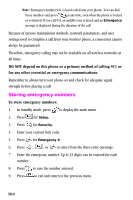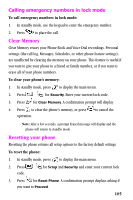Samsung A310 User Manual (user Manual) (ver.2.0) (English) - Page 100
Security, Ending a fax or data call, Changing your phone back to voice calling
 |
View all Samsung A310 manuals
Add to My Manuals
Save this manual to your list of manuals |
Page 100 highlights
Note: Once you have set your phone's mode to fax for next call, you cannot receive regular voice calls until you change back to data/fax off, or a fax is received. Ending a fax or data call Some of the normal ways to end a call, like closing the phone, will not end a fax or data call. Always close the connection through the application on your computer. Your phone will return to standby mode. Disconnecting the data cable or turning off your phone will also end a data or fax call, but may disrupt your computer. Sending a fax or data file When connected to a computing device, your phone allows wireless fax and data transmissions. Your computing device software initiates the call to the destination phone number. Your phone functions as a wireless modem to send the fax or data file to the number designated by your PC software. Changing your phone back to voice calling To change your phone back to voice calling: 1. In standby mode, press to display the main menu. 2. Press for Setup. 3. Press for Data/Fax. 4. Use to highlight data/fax off. 5. Press to save this option. The screen displays No incoming Data/ Fax calls can be received. Security Your phone provides security options, including a user-programmable lock code and emergency/secret phone number features. To access the Security menu in standby mode: 100