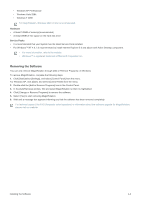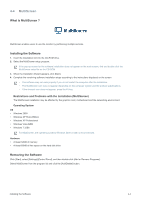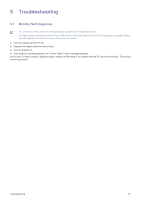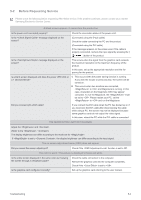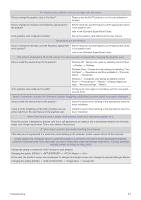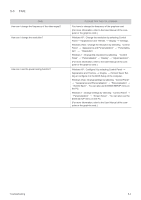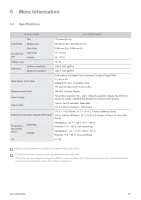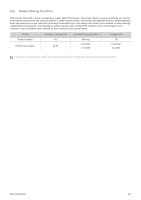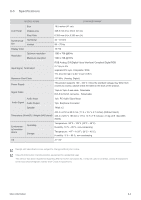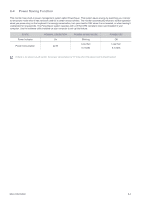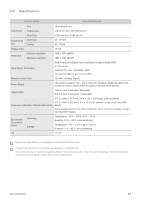Samsung B2240MW User Manual (user Manual) (ver.1.0) (English) - Page 101
Please Try The Following
 |
UPC - 729507813257
View all Samsung B2240MW manuals
Add to My Manuals
Save this manual to your list of manuals |
Page 101 highlights
5-3 FAQ FAQ! How can I change the frequency of the video signal? How can I change the resolution? How can I use the power saving function? PLEASE TRY THE FOLLOWING! You have to change the frequency of the graphics card. (For more information, refer to the User Manual of the computer or the graphics card.) Windows XP : Change the resolution by selecting Control Panel → Appearance and Themes → Display → Settings. Windows Vista : Change the resolution by selecting "Control Panel" → "Appearance and Personalization" → "Personalization" → "Resolution" . Windows 7 : Change the resolution by selecting "Control Panel" → "Personalization" → "Display" → "Adjust resolution" . (For more information, refer to the User Manual of the computer or the graphics card.) Windows XP : Configure it by selecting Control Panel → Appearance and Themes → Display → Screen Saver Set- ting or configure it in the BIOS Setup of the computer. Windows Vista : Change settings by selecting "Control Panel" → "Appearance and Personalization" → "Personalization" → "Screen Saver" . You can also use the BIOS SETUP menu on the PC. Windows 7 : Change settings by selecting "Control Panel" → "Personalization" → "Screen Saver" . You can also use the BIOS SETUP menu on the PC. (For more information, refer to the User Manual of the computer or the graphics card.) Troubleshooting 5-3