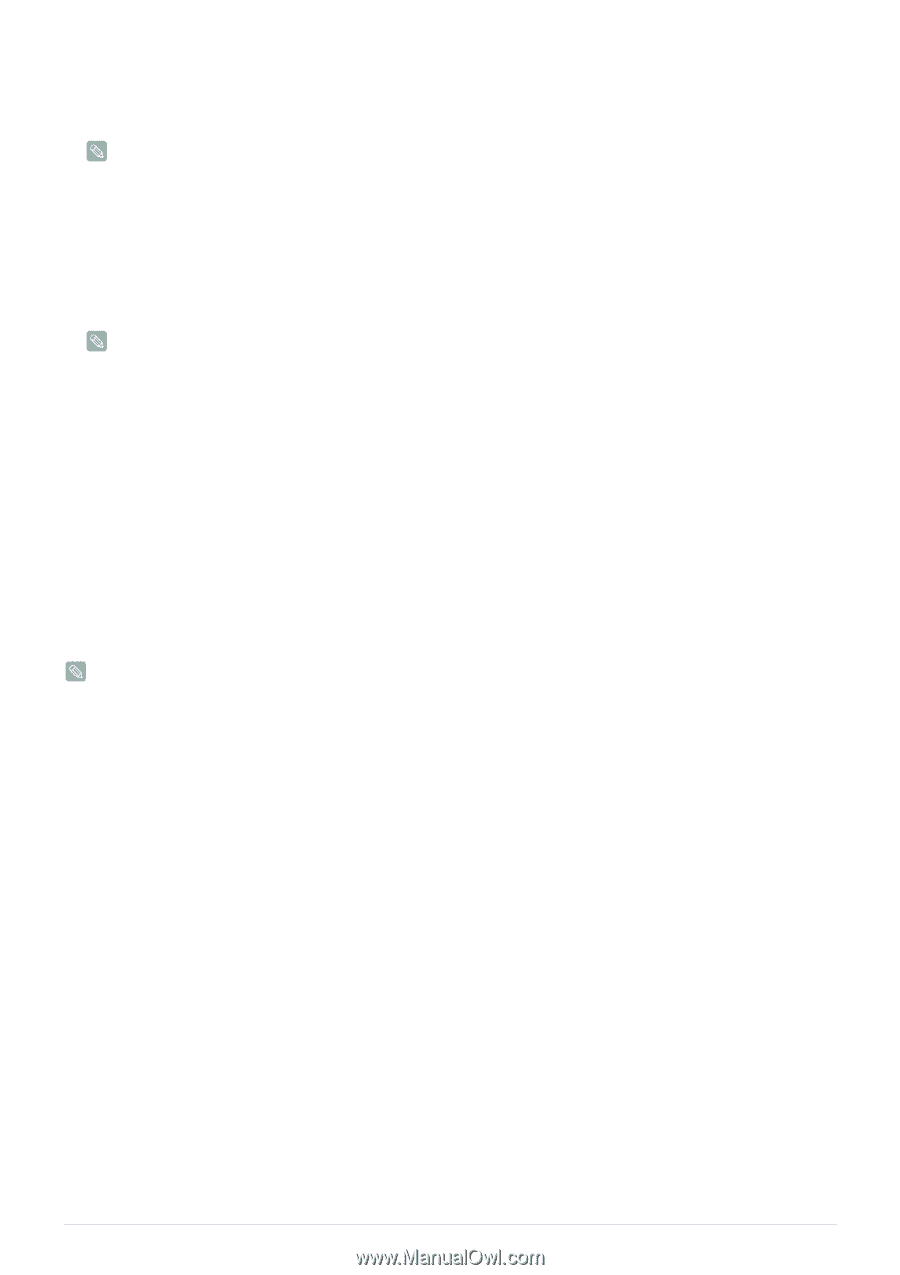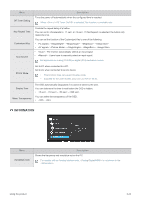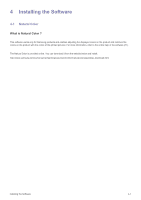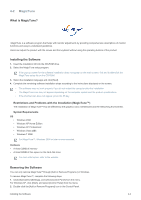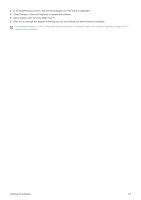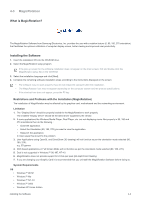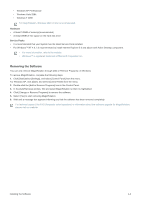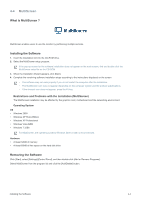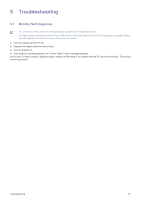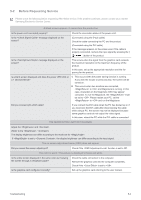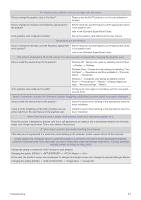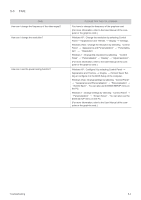Samsung B2240MW User Manual (user Manual) (ver.1.0) (English) - Page 96
Removing the Software
 |
UPC - 729507813257
View all Samsung B2240MW manuals
Add to My Manuals
Save this manual to your list of manuals |
Page 96 highlights
• Windows XP Professional • Windows Vista 32Bit • Windows 7 32Bit For MagicRotation, Windows 2000 or later is recommended. Hardware • At least 128MB of memory(recommended) • At least 25MB of free space on the hard disk drive Service Packs • It is recommended that your System has the latest Service Pack installed. • For Windows™ NT 4.0, it is recommended to install Internet Explorer 5.0 and above with Active Desktop component. • For more information, refer to the website. • Windows™ is registered trademark of Microsoft Corporation,Inc. Removing the Software You can only remove MagicRotation through [Add or Remove Programs ] in Windows. To remove MagicRotation, complete the following steps. 1. Click [Start] select [Settings], and select [Control Panel] from the menu. For Windows XP, click [Start], and select [Control Panel] from the menu. 2. Double-click the [Add or Remove Programs] icon in the Control Panel. 3. In the [Add/Remove] window, find and select MagicRotation so that it is highlighted. 4. Click [Change or Remove Programs] to remove the software. 5. Select [Yes] to start removing MagicRotation. 6. Wait until a message box appears informing you that the software has been removed completely. For technical support, the FAQ (frequently asked questions) or information about the software upgrade for MagicRotation, please visit our website. Installing the Software 4-3