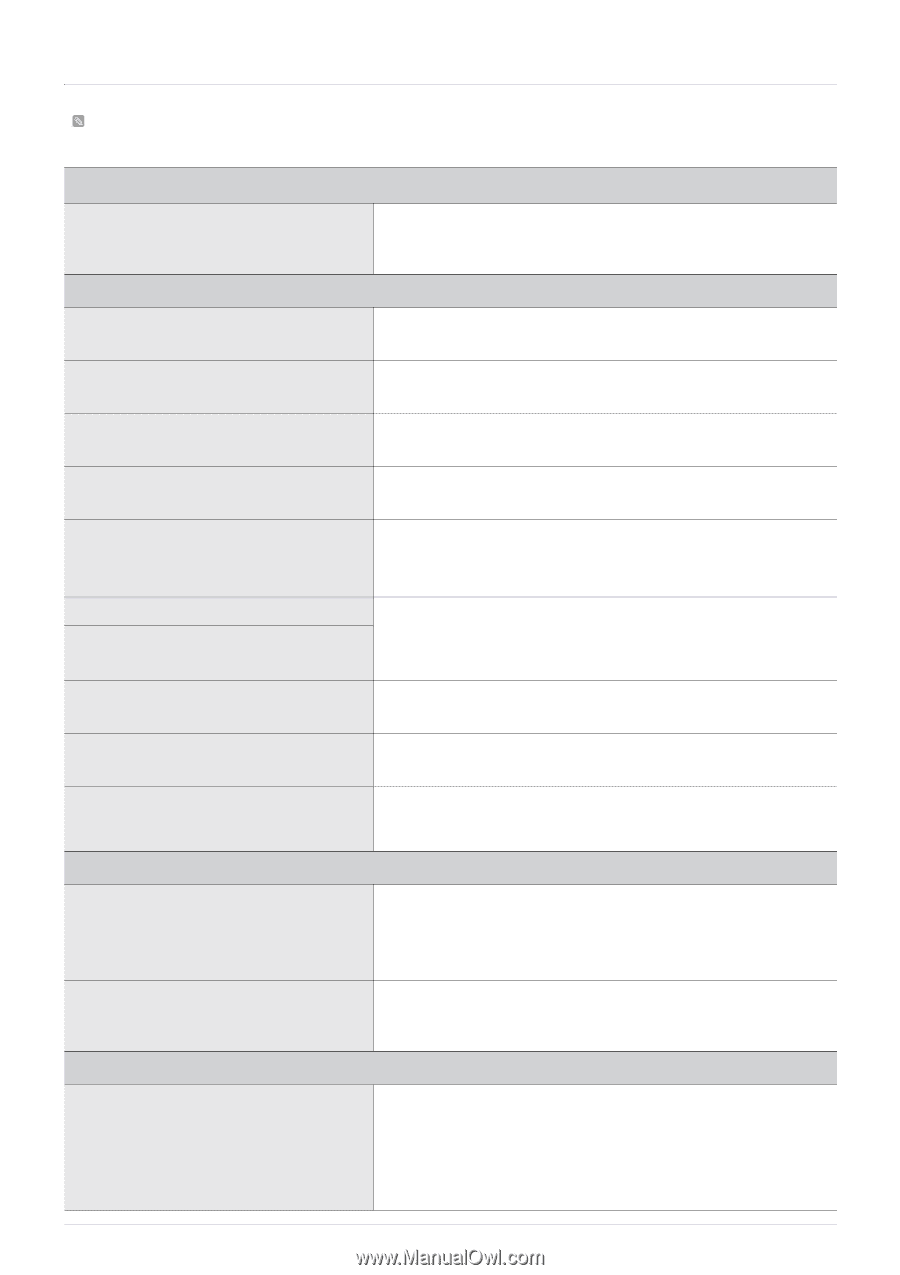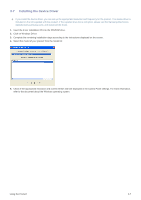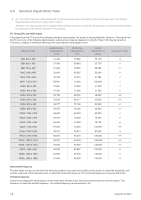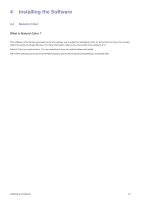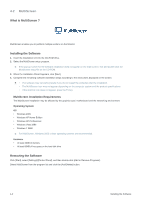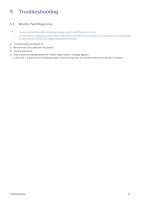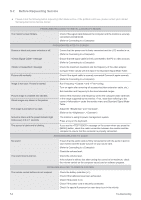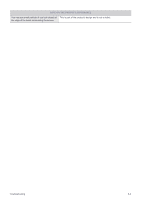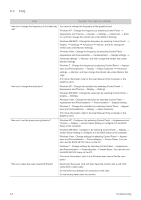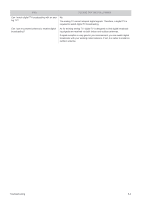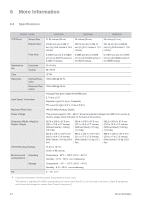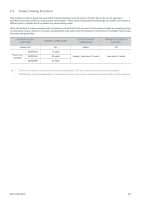Samsung B2430HD User Manual (user Manual) (ver.1.0) (English) - Page 70
Before Requesting Service, PROBLEMS RELATED TO INSTALLATION PC MODE - troubleshooting
 |
UPC - 729507813240
View all Samsung B2430HD manuals
Add to My Manuals
Save this manual to your list of manuals |
Page 70 highlights
5-2 Before Requesting Service Please check the following before requesting After-Sales service. If the problem continues, please contact your nearest Samsung Electronics Service Center. PROBLEMS RELATED TO INSTALLATION (PC MODE) The monitor screen flickers. Check if the signal cable between the computer and the monitor is securely connected and tightened. (Refer to Connecting to a Computer) PROBLEMS RELATED TO SCREEN Screen is blank and power indicator is off. message message Picture rolls vertically. Ensure that the power cord is firmly connected and the LCD monitor is on. (Refer to Connecting to a Computer) Ensure that the signal cable is firmly connected to the PC or video sources. (Refer to Connecting to a Computer) Check the maximum resolution and the frequency of the video adapter. Compare these values with the data in the Standard Signal Mode Table. Check if the signal cable is securely connected.Connect it again securely. (Refer to Connecting to a Computer) Image is not clear. Picture is blurred. Picture image is unstable and vibrates. Ghost images are shown in the picture. The image is too light or too dark Screen is blank and the power indicator light blinks every 0.5 or 1 seconds The screen is blank and is blinking. Run Frequency and < Fine> tuning. Turn on again after removing all accessories(video extension cable, etc.) Set resolution and frequency to the recommended ranges. Check if the resolution and frequency set for the computer video card falls in the range supported by the monitor. If not, reset them referring to the current under the monitor menu and Standard Signal Mode Table. Adjust the and . (Refer to the , ) The monitor is using its power management system. Press a key on the keyboard. If you see the message on the screen when you press the [MENU] button, check the cable connection between the monitor and the computer to ensure that the connector is properly connected. PROBLEMS RELATED TO AUDIO No sound The sound level is too low. Ensure that the audio cable is firmly connected to both the audio-in port on your monitor and the audio-out port on your sound card. (Refer to Connecting to a Computer) Check the volume level. Check the volume level. If the volume is still too low after turning the control to its maximum, check the volume control on the computer sound card or software program. PROBLEMS RELATED TO REMOTE CONTROL The remote control buttons do not respond. Check the battery polarities (+/-). Check if the batteries have been exhausted. Check if the power is on. Check if the power cord is securely connected. Check if a special fluorescent or neon lamp is on in the vicinity. 5-2 Troubleshooting