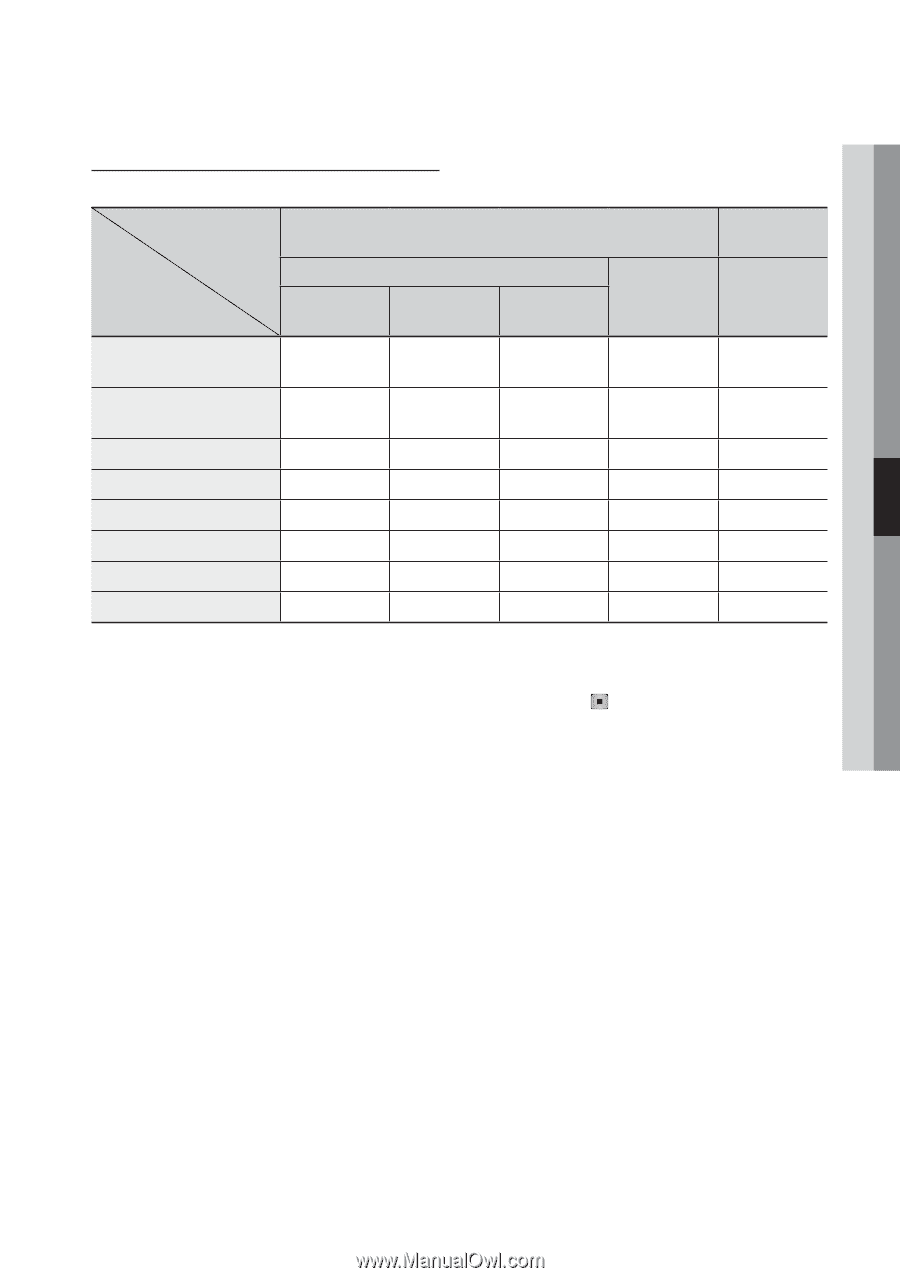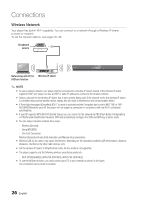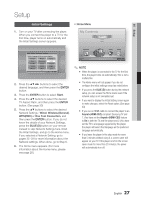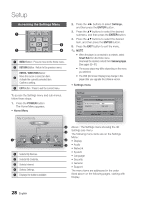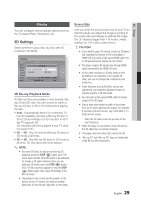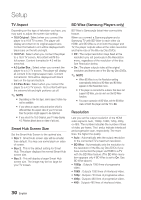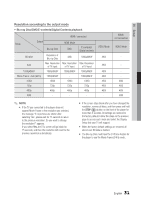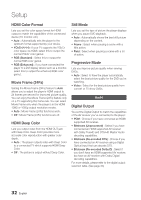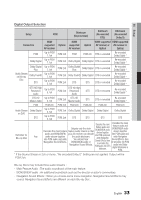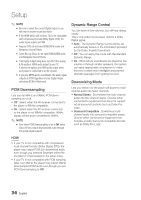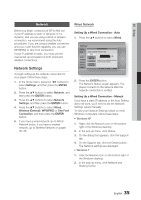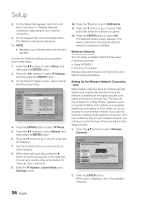Samsung BD-D6100C User Manual (user Manual) (ver.2.0) (English) - Page 31
Resolution according to the output mode, Setup, Blu-ray Disc/DVD/E-contents/Digital Contents playback
 |
View all Samsung BD-D6100C manuals
Add to My Manuals
Save this manual to your list of manuals |
Page 31 highlights
05 Setup Resolution according to the output mode • Blu-ray Disc/DVD/E-contents/Digital Contents playback HDMI / connected Output Setup HDMI Mode Blu-ray Disc DVD E-contents/ Digital contents BD Wise Resolution of Blu-ray Disc 480i 1080p@60F Auto Max. Resolution Max. Resolution Max. Resolution of TV input of TV input of TV input 1080p@60F 1080p@60F 1080p@60F 1080p@60F Movie Frame : Auto (24Fs) 1080p@24F - 1080p@24F 1080i 1080i 1080i 1080i 720p 720p 720p 720p 480p 480p 480p 480p 480i - - - VIDEO Mode 480i 480i 480i 480i 480i 480i 480i - HDMI / not connected VIDEO Mode - 480i 480i 480i 480i ✎✎NOTE `` If the TV you connected to the player does not support Movie Frame or the resolution you selected, the message "If no pictures are shown after selecting 'Yes', please wait for 15 seconds to return to the previous resolution. Do you want to change the resolution?" appears. If you select Yes, the TV's screen will go blank for 15 seconds, and then the resolution will revert to the previous resolution automatically. `` If the screen stays blank after you have changed the resolution, remove all discs, and then press and hold the STOP ( ) button on the front of the player for more than 5 seconds. All settings are restored to the factory default. Follow the steps on the previous page to access each mode and select the Display Setup that your TV will support. `` When the factory default settings are restored, all stored user BD data is deleted. `` The Blu-ray Disc must have the 24 frame feature for the player to use the Movie Frame (24Fs) mode. English 31