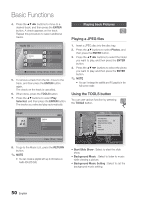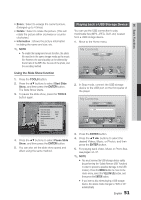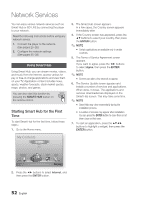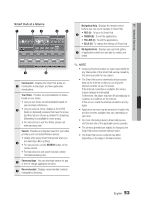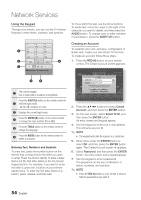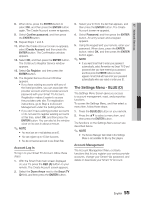Samsung BD-D6100C User Manual (user Manual) (ver.2.0) (English) - Page 50
Playing back Pictures, Playing a JPEG files, Using the TOOLS button
 |
View all Samsung BD-D6100C manuals
Add to My Manuals
Save this manual to your list of manuals |
Page 50 highlights
Basic Functions 4. Press the buttons to move to a desired track, and then press the ENTER button. A check appears on the track. Repeat this procedure to select additional tracks. Audio CD | Music TRACK 001 00:43 TRACK 003 04:41 TRACK 005 03:43 TRACK 007 04:06 Selected Items : 3 1/2 Page TRACK 002 03:56 TRACK 004 04:02 TRACK 006 03:40 TRACK 008 03:52 c Close Edit Mode ( ) Page / Tools " Select ' Return 5. To remove a track from the list, move to the track, and then press the ENTER button again. The check on the track is cancelled. 6. When done, press the TOOLS button. 7. Press the ▲▼ buttons to select Play Selected, and then press the ENTER button. The tracks you selected play automatically. Playing back Pictures G Playing a JPEG files 1. Insert a JPEG disc into the disc tray. 2. Press the ▲▼ buttons to select Photos, and then press the ENTER button. 3. Press the buttons to select the folder you want to play, and then press the ENTER button. 4. Press the buttons to select the photo you want to play, and then press the ENTER button. ✎✎NOTE `` You can't enlarge the subtitle and PG graphic in the full screen mode. Using the TOOLS button You can use various function by pressing the TOOLS button. Music TRACK 001 + 00:13 / 00:43 Audio CD 1/3 TRACK 001 00:43 TRACK 002 03:56 TRACK 003 04:41 " Enter / Tools ' Return Tools Start Slide Show Background Music : Off Background Music Setting Zoom Rotate Information " Enter ' Return 8. To go to the Music List, press the RETURN button. ✎✎NOTE `` You can create a playlist with up to 99 tracks on Audio CDs (CD-DA). • Start Slide Show : Select to start the slide show. • Background Music : Select to listen to music while viewing a picture. • Background Music Setting : Select to set the background music setting. 50 English