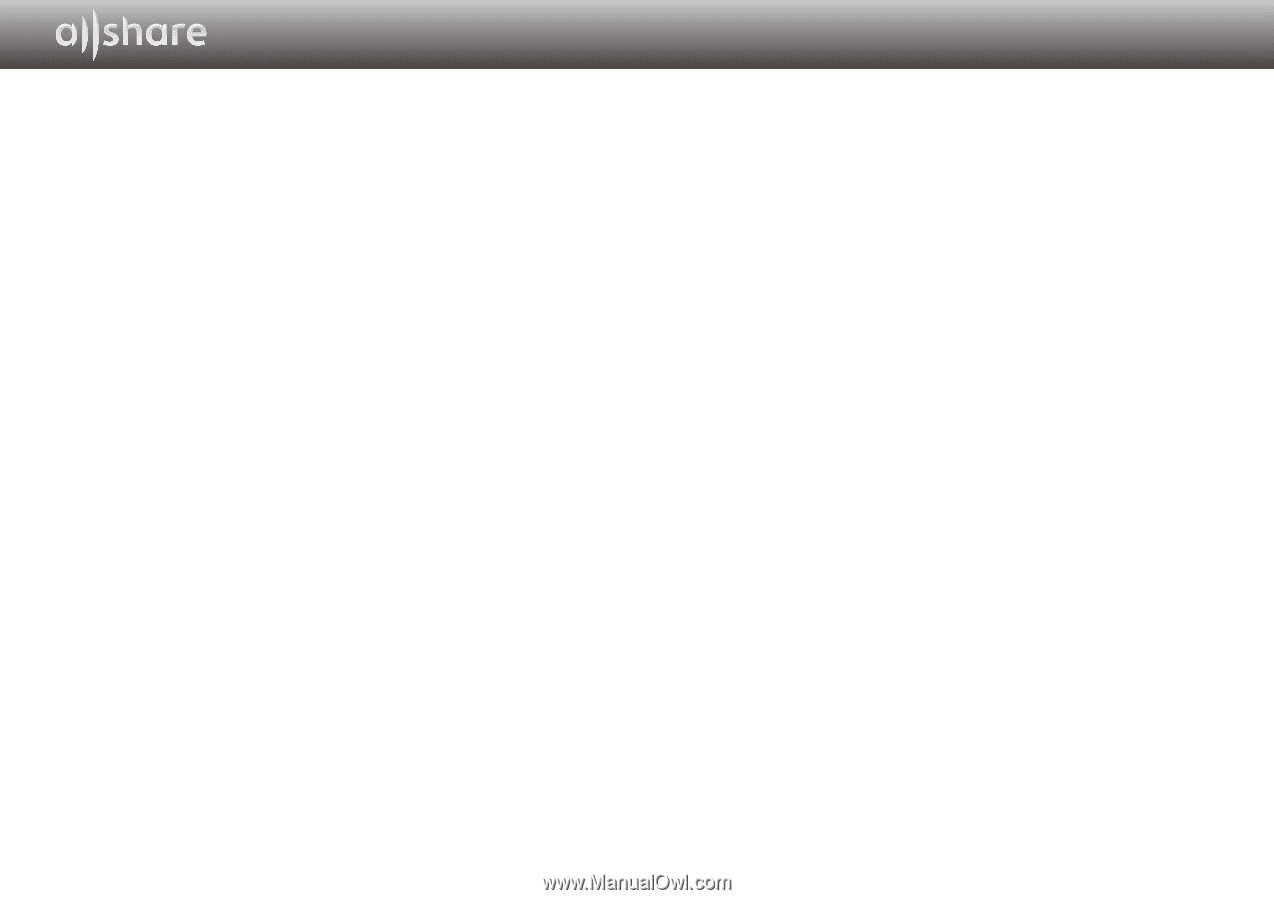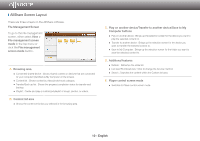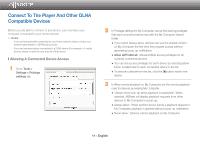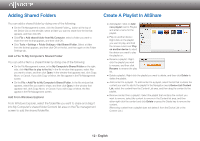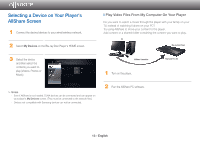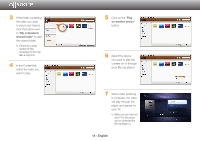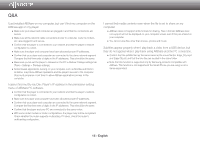Samsung BD-E5700 Allshare Guide User Manual Ver.1.0 (English) - Page 15
Q&A - apps
 |
View all Samsung BD-E5700 manuals
Add to My Manuals
Save this manual to your list of manuals |
Page 15 highlights
Q&A I just installed AllShare on my computer, but can't find my computer on the AllShare app on my player. ●● Make sure your player and computer are plugged in and that the connections are secure. ●● Make sure all the network cable connections (router to computer, router to modem, etc.) are plugged in and secure. ●● Confirm that the player is connected to your network and that the player's network configuration is correct. ●● Make sure the player and computer have been allocated proper IP addresses. ●● Confirm that your player and computer are connected to the same network segment. Compare the first three sets of digits in the IP addresses. They should be the same. ●● Make sure you've set the player to Allowed on the PC's Allshare Privilege settings tab (Tools > Settings > Privilege settings). ●● Some firewall applications running on your computer, such as McAfee and Norton AntiVirus, may block AllShare operations and the player's access to the computer. Stop such programs or set them to allow AllShare applications access to the computer. I cannot find my Blu-ray Disc Player's IP address in the permission setting menu of AllShare PC software. ●● Confirm that the player is connected to your network and that the player's network configuration is correct. ●● Make sure the player and computer have been allocated proper IP addresses. ●● Confirm that your player and computer are connected to the same network segment. Compare the first three sets of digits in the IP addresses. They should be the same. ●● Confirm that the player and your PC are connected to the same router. ●● With some router models or router configurations, the player may not be recognized. Check whether the router supports multicasting. If it does, check the router's multicasting configuration. I cannot find media contents even when the file is set to share on my computer. ●● AllShare does not support all file formats for sharing. Files in formats AllShare does not support will not be displayed on your computer screen even if they are shared on your computer. ●● You cannot view files other than movies, photos and music. Subtitles appear properly when I play back a video from a USB device, but they do not appear when I play back using AllShare and the PC connection. ●● Confirm that the subtitle file has the same name as the movie file (Ex: Edge_City.mp4 and Edge City.srt) and that the two files are located in the same folder. ●● Note that this function is supported only by Samsung products compatible with AllShare. This function is not supported if the Smart Phone you are using is not a Samsung product. 15 - English