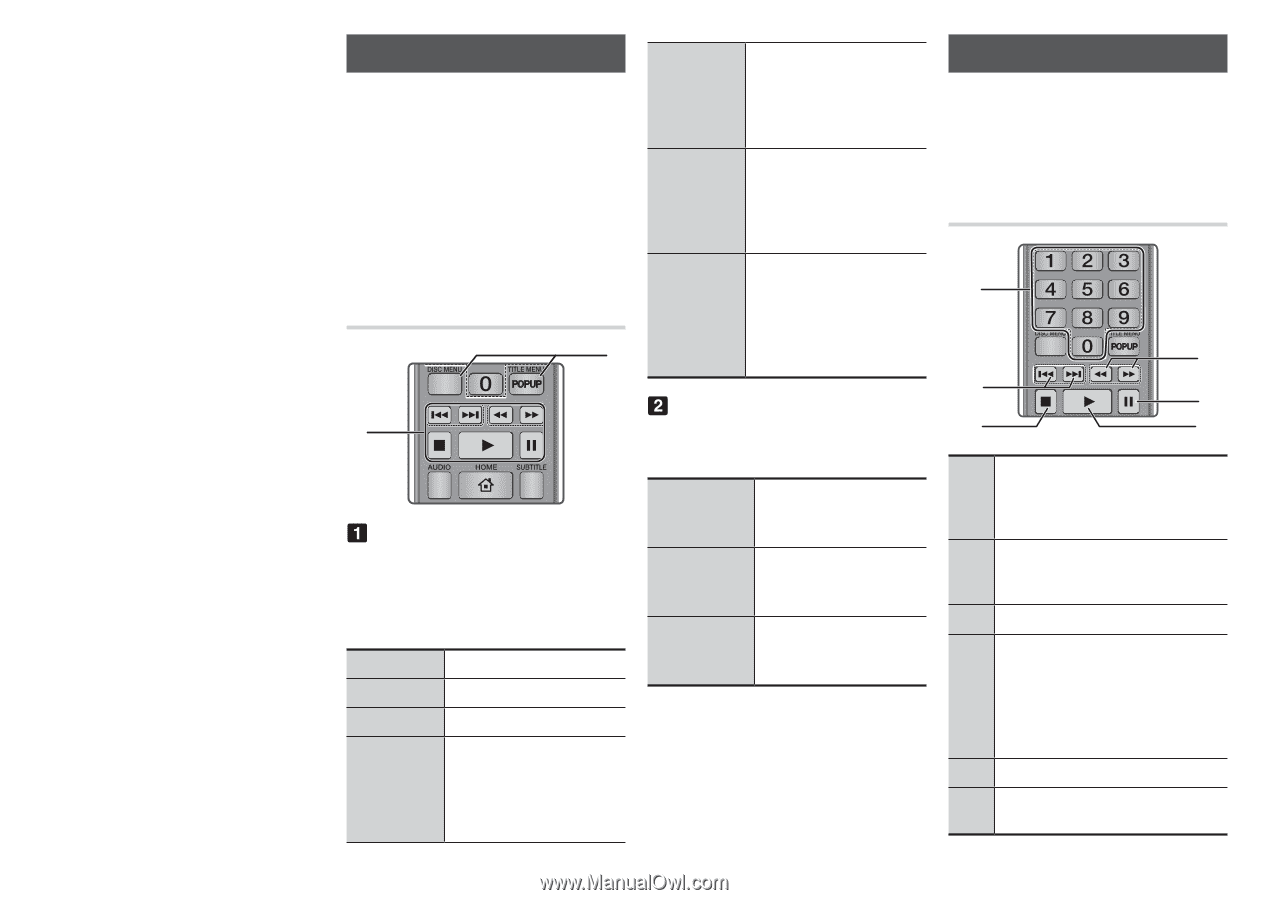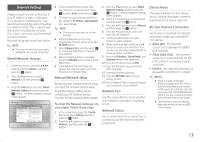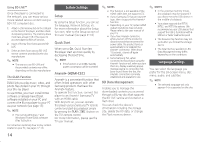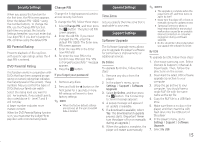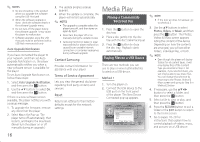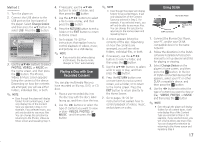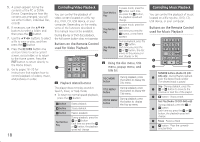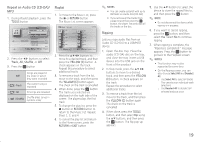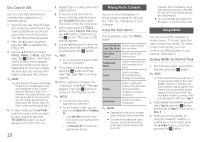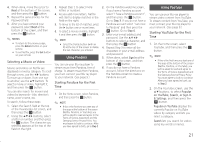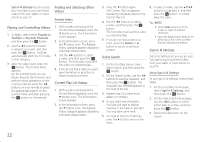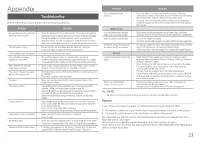Samsung BD-J5100 User Manual - Page 18
Controlling Video Playback, Controlling Music Playback
 |
View all Samsung BD-J5100 manuals
Add to My Manuals
Save this manual to your list of manuals |
Page 18 highlights
555 A screen appears listing the contents of the PC or DLNA Device. Depending on how the contents are arranged, you will see either folders, individual files, or both. 666 If necessary, use the buttons to select a folder, and then press the v button. 777 Use the buttons to select a file to view or play, and then press the v button. 888 Press the RETURN button one or more times to exit a current screen, exit a folder, or to return to the Home screen. Press the EXIT button to return directly to the Home Screen. 999 Go to pages 18~20 for instructions that explain how to control playback of videos, music, and pictures on a disc. 18 Controlling Video Playback You can control the playback of video content located on a Blu-ray disc, DVD, CD, USB device, or your computer. Depending on the media, some of the functions described in this manual may not be available. During Blu-ray or DVD disc playback, the Full screen button does not operate. Buttons on the Remote Control used for Video Playback 2 1 Playback related buttons The player does not play sound in Search, Slow, or Step mode. ●● To return to normal speed playback, press the 6 button. BONUS REPEAT REPEAT FULL 6 button VIEW StAa-Brts playbSCaREcENk. 5 button Stops playback. 7 button Pauses playback. Fast Motion Play During playback, press the 3 or 4 button. Each time you press the 3 or 4 button, the playback speed will change. Slow Motion Play In pause mode, press the 4 button. Each time you press the 4 button, the playback speed will change. Step Motion Play In pause mode, press the 7 button. Each time you press the 7 button, a new frame appears. Skip Motion Play During playback, press the 1 or 2 button. Each time you press the 1 or 2 button, the disc moves to the previous or next chapter or file. Using the disc menu, title menu, popup menu, and title list DISC MENU button During playback, press this button to display the Disc menu. TITLE MENU button During playback, press this button to display the Title menu. POPUP MENU button During playback, press this button to display the Pop-up menu. Controlling Music Playback You can control the playback of music located on a Blu-ray disc, DVD, CD, USB device, or your computer. Buttons on the Remote Control used for Music Playback 1 4 2 5 3 6 NUMBER buttons (Audio CD (CD- 1 DA) only) : During Playlist playback, press the desired track number. The selected track is played. Skip : During playback, press the 2 1 or 2 button to move to the previoBOuNUsS or next file of REPEAT REPEAT FULL the playlist. VIEW A-B SCREEN 3 5 button : Stops a track. Fast Play (Audio CD (CD-DA) only) During playback, press the 3 or 4 4 button. Each time you press the 3 or 4 button, the playback speed will change. 5 Pause : Pauses a track. 6 6 button : Plays the currently selected track.