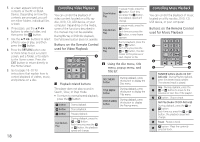Samsung BD-JM51 User Manual - Page 14
Bd data Management, SetuP, Quick Start - blu ray disc player
 |
View all Samsung BD-JM51 manuals
Add to My Manuals
Save this manual to your list of manuals |
Page 14 highlights
Using BD-LIVE™ Once the player is connected to the network, you can enjoy various movie-related service content using a BD-LIVE compliant disc. 1. Attach a USB memory stick to the USB jack on the front of the player, and then check its remaining memory. The memory device must have at least 1GB of free space to accommodate the BD-LIVE services. 2. Insert a Blu-ray Disc that supports BDLIVE. 3. Select an item from various BD-LIVE service contents provided by the disc manufacturer. ✎✎ NOTE ■■ The way you use BD-LIVE and the provided contents may differ, depending on the disc manufacturer. The DLNA Function DLNA lets you play music, video, and photo files stored in your PC through your Blu-ray player. To use DLNA, you must install DLNA software or already have DLNA software installed on your PC and connect the Blu-ray player to your PC via your network (see page 13). ✎✎ NOTE ■■ PCs running Windows 7 and Windows 8 have DLNA software (Play To) built in. For instruction explaining how to play content located on your PC, See pages 17~18. System Settings Setup By using the Setup function, you can set the language, Network Settings, etc. For more information about the Setup function, refer to the Setup section of this user manual (See page 9~10). Quick Start When set to On, Quick Start lets the player start up more quickly by decreasing the boot time. ✎✎ NOTE ■■ If this function is set to On, Standby power consumption will be increased. Anynet+ (HDMI-CEC) Anynet+ is a convenient function that offers linked operations with other Samsung products that have the Anynet+ feature. To operate this function, connect this player to an Anynet+ Samsung TV with an HDMI cable. With Anynet+ on, you can operate this player using a Samsung TV remote control and start disc playback simply by pressing the PLAY ( ) button on the TV's remote control. For more information, please see the TV user manual. ✎✎ NOTES ■■ This function is not available if the HDMI cable does not support CEC. ■■ If your Samsung TV has an Anynet+ logo, then it supports the Anynet+ function. ■■ Depending on your TV, certain HDMI output resolutions may not work. Please refer to the user manual of your TV. ■■ If you have Anynet+ turned on, when you turn off the product or disconnect and then reconnect the power cable, the product turns on automatically to re-establish the Anynet+ connection. After about 15 seconds, it turns off again automatically. ■■ Some Samsung TVs, when connected to this product using the Anynet+ function will, when you turn them on, display a warning popup message saying no connection has been found. Never-the-less, the Anynet+ connection is properly established and available to use. BD Data Management Enables you to manage the downloaded contents you accessed through a Blu-ray disc that supports the BD-LIVE service and stored on a flash drive. You can check the device's information including the storage size, delete the BD data, or change the Flash memory device. ✎✎ NOTES ■■ In the external memory mode, disc playback may be stopped if you disconnect the USB device in the middle of playback. ■■ Your player supports the FAT16, FAT32, and NTFS file systems. We recommend you use USB devices that support the USB 2.0 protocol with 4 MB/sec or faster read/write speed. ■■ The Resume Play function may not work after you format the storage device. ■■ The total memory available to BD Data Management may differ, depending on the conditions. Language Settings You can select the language you prefer for the On-Screen menu, disc menu, audio, and subtitles. ✎✎ NOTE ■■ The selected language will only appear if it is supported on the disc. 14