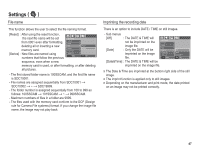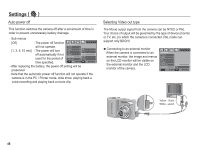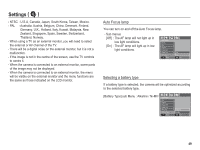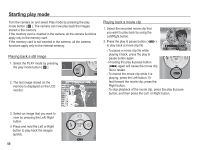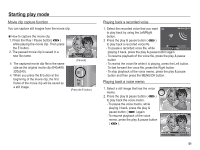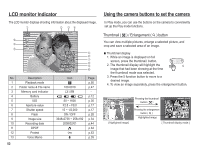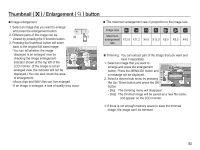Samsung BL1050 User Manual - Page 53
LCD monitor Indicator, Using the camera buttons to set the camera
 |
View all Samsung BL1050 manuals
Add to My Manuals
Save this manual to your list of manuals |
Page 53 highlights
LCD monitor Indicator The LCD monitor displays shooting information about the displayed image. No. 1 2 3 4 5 6 7 8 9 10 11 12 13 52 Description Playback mode Folder name & File name Memory card indicator Battery ISO Aperture value Shutter speed Flash Image size Recording date DPOF Protect Voice Memo Icon Î 100-0010 Ö / × 50 ~ 1600 F2.8 ~ F8.0 15 ~ 1/2,000 ON / OFF 3648x2736 ~ 256x192 2008/02/01 Ñ Ð Ï Page p.50 p.47 p.12 p.36 p.17 p.17 p.28 p.34 p.44 p.64 p.63 p.39 Using the camera buttons to set the camera In Play mode, you can use the buttons on the camera to conveniently set up the Play mode functions. Thumbnail ( º ) / Enlargement ( í ) button You can view multiple pictures, enlarge a selected picture, and crop and save a selected area of an image. Ê Thumbnail display 1. While an image is displayed on full screen, press the thumbnail button. 2. The thumbnail display will highlight the image that had been showing at the time the thumbnail mode was selected. 3. Press the 5 function button to move to a desired image. 4. To view an image separately, press the enlargement button. Pressing the thumbnail button ( º ) [Highlighted image] Pressing the enlargement button ( í ) Highlighted image [ Thumbnail display mode ]