Samsung C24A650X User Manual (user Manual) (ver.1.0) (English) - Page 101
Standard Signal Mode Table 106 in
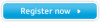 |
View all Samsung C24A650X manuals
Add to My Manuals
Save this manual to your list of manuals |
Page 101 highlights
9 Troubleshooting Guide Screen issue The screen appears unstable and shaky. There are shadows or ghost images left on the screen. Check that the resolution and frequency for the PC are within the range of resolution and frequency compatible with the product, and if required, change the settings, referring to Standard Signal Mode Table (106page) in this manual and the INFORMATION menu on the product. The screen is too bright. The screen is too dark. Adjust Brightness(60page) and Contrast(61page). Screen color is inconsistent. Change the COLOR settings. (Refer to " Configuring Tint") The colors on the screen have a shadow and are Change the COLOR settings. distorted. (Refer to " Configuring Tint") White does not really look white. Change the COLOR settings. (Refer to " Configuring Tint") There is no image on the screen and the power LED blinks every 0.5 to 1 second. The product is in power-saving mode. Press any key on the keyboard or move the mouse to return to the previous screen. There is no sound. The volume is too low. Sound issue Check the connection of the audio cable or adjust the volume. Check the volume. Adjust the volume. If the volume is still low after turning it up to the maximum level, adjust the volume on your PC sound card or software program. Source device issue A beeping sound is heard when my PC is booting. If a beeping sound is heard when your PC is booting, have your PC serviced. 101 9 Troubleshooting Guide















