Samsung C24A650X User Manual (user Manual) (ver.1.0) (English) - Page 32
Using Central Station - windows 8
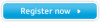 |
View all Samsung C24A650X manuals
Add to My Manuals
Save this manual to your list of manuals |
Page 32 highlights
2 Using "Central Station" You can use the "Central Station" function by connecting the product to a PC through the Wireless USB function or a USB cable. "Central Station" allows the product to function as a HUB so that you can control a connected device from the product without having to connect to a PC. 2.1 About "Central Station" "Central Station" is a HUB system developed independently by Samsung and allows you to conveniently control a notebook PC that has a small screen and a limited number of input/output ports available. Notebook or netbook computers offer portability but may prove inconvenient when used at the office or at home. Connecting a notebook PC to this product, which has the "Central Station" function, allows you to view the small notebook PC screen on a larger screen. With the HUB function, you can control multiple devices at the same time from the notebook PC, even if the notebook PC has a limited number of input/ output ports. In particular, the high-tech Wireless USB feature allows you to connect a notebook PC to the product wirelessly and, from the product, enjoy various multimedia contents stored on the notebook PC. You can also use triple monitors by configuring the display settings. 2.2 Software Installation for Using "Central Station" Install on your PC the software provided with the product. To maximize the performance of your Central Station monitor, visit www.samsung.com/sec and upgrade the driver periodically. 2.2.1 Installing "Samsung Central Station Setup" This software is needed to use the Central Station function. Software installation may be affected by the graphics card, motherboard, or network conditions of the PC. 1 Insert the installation CD into the CD-ROM drive. 2 Click the "Samsung Central Station Setup" installation program. z To connect the product to a PC using a USB cable, click the [ ] program. If a software installation window does not appear in the main screen, install "Samsung Central Station Setup" using the execution file ("CA650_wired_setup_file") on the CD-ROM. z To connect the product to a PC via Wireless USB or a USB cable, click the [ ] program. (For C24A650U and C27A650U models, the wireless-connection [Tx and Rx] dongles are sold separately.) If a software installation window does not appear in the main screen, install "Samsung Central Station Setup" using the execution file ("CA650_wireless_setup_file") on the CD-ROM. 32 2 Using "Central Station"















