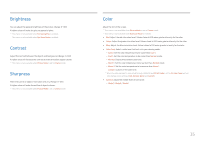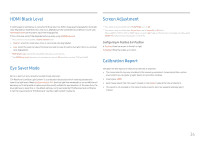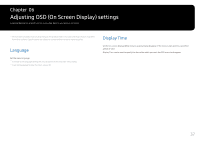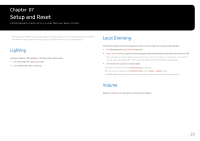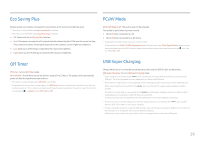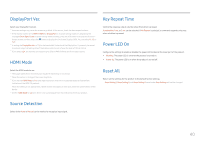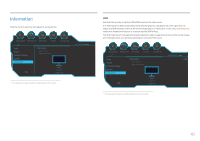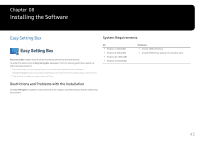Samsung C32HG70QQN User Manual - Page 40
DisplayPort Ver., HDMI Mode, Source Detection, Key Repeat Time, Power LED On, Reset All
 |
View all Samsung C32HG70QQN manuals
Add to My Manuals
Save this manual to your list of manuals |
Page 40 highlights
DisplayPort Ver. Select your DisplayPort version. ――Incorrect settings may cause the screen to go blank. If this occurs, check the device specifications. ――If the monitor (when set to HDMI1, HDMI2 or DisplayPort) is in power saving mode or is displaying the message Check Signal Cable or power saving mode activates, press the JOG button to display the functionbutton screen and then select the button to display the On Screen Display (OSD). You can select 1.1, 1.2 or 1.2↑. ――If setting the DisplayPort Ver. to 1.1, for the bandwidth limitation of the DisplayPort 1.1 protocol, the actual maximum output refreshing rate of the display cards cannot achieve the level of 120 Hz/144 Hz. ――If you select 1.2↑, the monitor can support up to 2560 x 1440 @ 144 Hz and 10-bit color signals. HDMI Mode Select the HDMI mode to use. ――The supportable device and resolution may differ depending on its version. ――When the version is changed, the screen may blink. ――If you set the HDMI Mode to 1.4, some high resolutions may not be supported because of bandwidth limitation of the HDMI 1.4 protocol. ――When the setting is not appropriate, a blank screen may appear. In this case, check the specifications of the device. ――Set the HDMI Mode to 1.4 when there is no sound output from the DVD connected to our product. Key Repeat Time Control the response rate of a button when the button is pressed. Acceleration, 1 sec, or 2 sec can be selected. If No Repeat is selected, a command responds only once when a button is pressed. Power LED On Configure the settings to enable or disable the power LED located at the lower part of the product. •• Working: The power LED is on when the product is turned on. •• Stand-by: The power LED is on when the product is turned off. Reset All Return all the settings for the product to the default factory settings. ――Game Setting 1, Game Setting 2, and Game Setting 3 saved under Save Settings will not be changed. Source Detection Select either Auto or Manual as the method to recognize input signal. 40