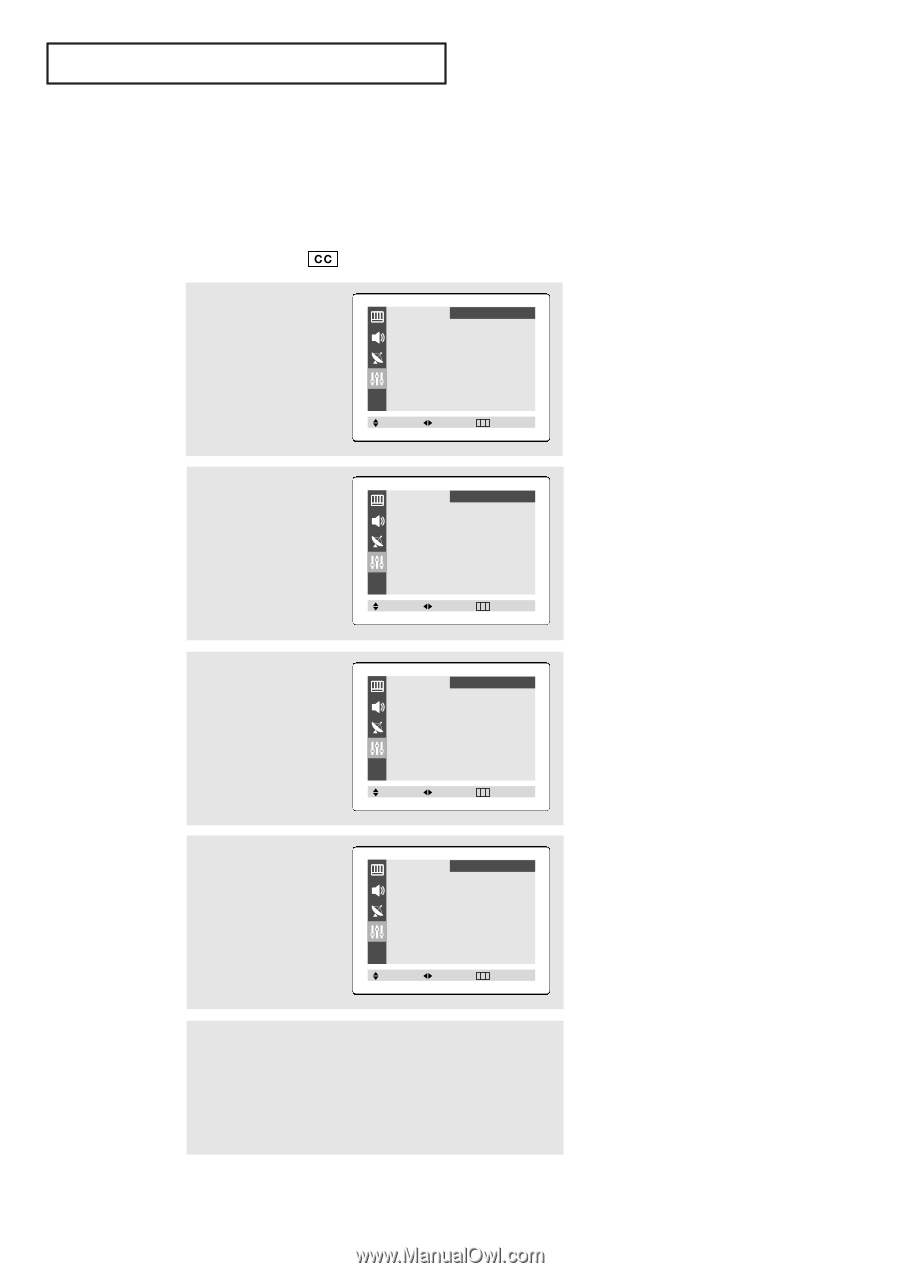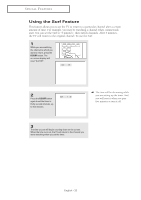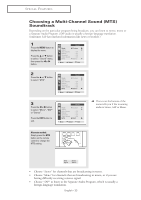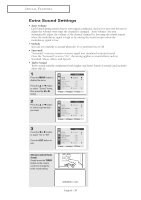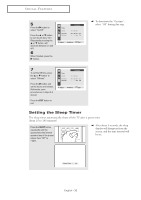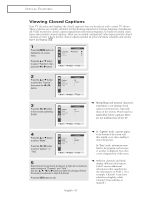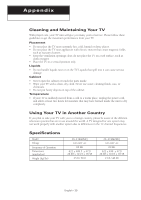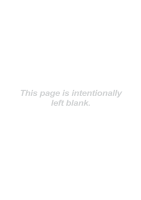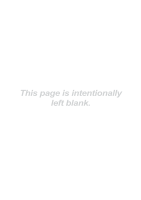Samsung CL-21M40MQ User Manual (user Manual) (ver.1.0) (English) - Page 37
Viewing Closed Captions, All VCRs record the closed caption signal from television programs
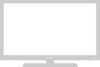 |
View all Samsung CL-21M40MQ manuals
Add to My Manuals
Save this manual to your list of manuals |
Page 37 highlights
SPECIAL FEATURES Viewing Closed Captions Your TV decodes and displays the closed captions that are broadcast with certain TV shows. These captions are usually subtitles for the hearing impaired or foreign-language translations. All VCRs record the closed caption signal from television programs, so home-recorded video tapes also provide closed captions. Most pre-recorded commercial video tapes provide closed captions as well. Check for the closed caption symbol in your television schedule and on the tape's packaging: . 1 Press the MENU button to display the on-screen menu. Press the ▲ or ▼ button to select "Function", then press the œ or √ button. Language Time Caption Function œ English √ √ √ Move Select Exit 2 Press the ▲ or ▼ button to select the "Caption", then press the œ or √ button. Caption Mode Channels Field Function : Off : Caption : 1 : 1 Move Select Exit 3 Press the œ or √ button to turn closed captioning On/Off. Caption Mode Channels Field Function : On : Caption : 1 : 1 Move Select Exit 4 Press the ▲ or ▼ button to select "Mode". Press the œ or √ button to select "Caption" or "Text". Caption Mode Channels Field Function : On : Caption : 1 : 1 Move Select Exit 5 Depending on the particular broadcast, it might be necessary to make changes to "Channels" and "Field": Use the and √ buttons to make the changes. (Follow the same procedure as in steps 3~4 above.) Press the EXIT button to exit. English - 37 ▼ ▼ ▼ Misspellings and unusual characters sometimes occur during closed caption transmissions, especially those of live events. There may be a small delay before captions These are not malfunctions of the TV. In "Caption" mode, captions appear at the bottom of the screen, and they usually cover only a small portion of the picture. In "Text" mode, information unrelated to the program, such as news or weather, is displayed. Text often covers a large portion of the screen. Different channels and fields display different information: Field 2 carries additional information that supplements the information in Field 1. (For example, Channel 1 may have subtitles in English, while Channel 2 has subtitles in Spanish.)