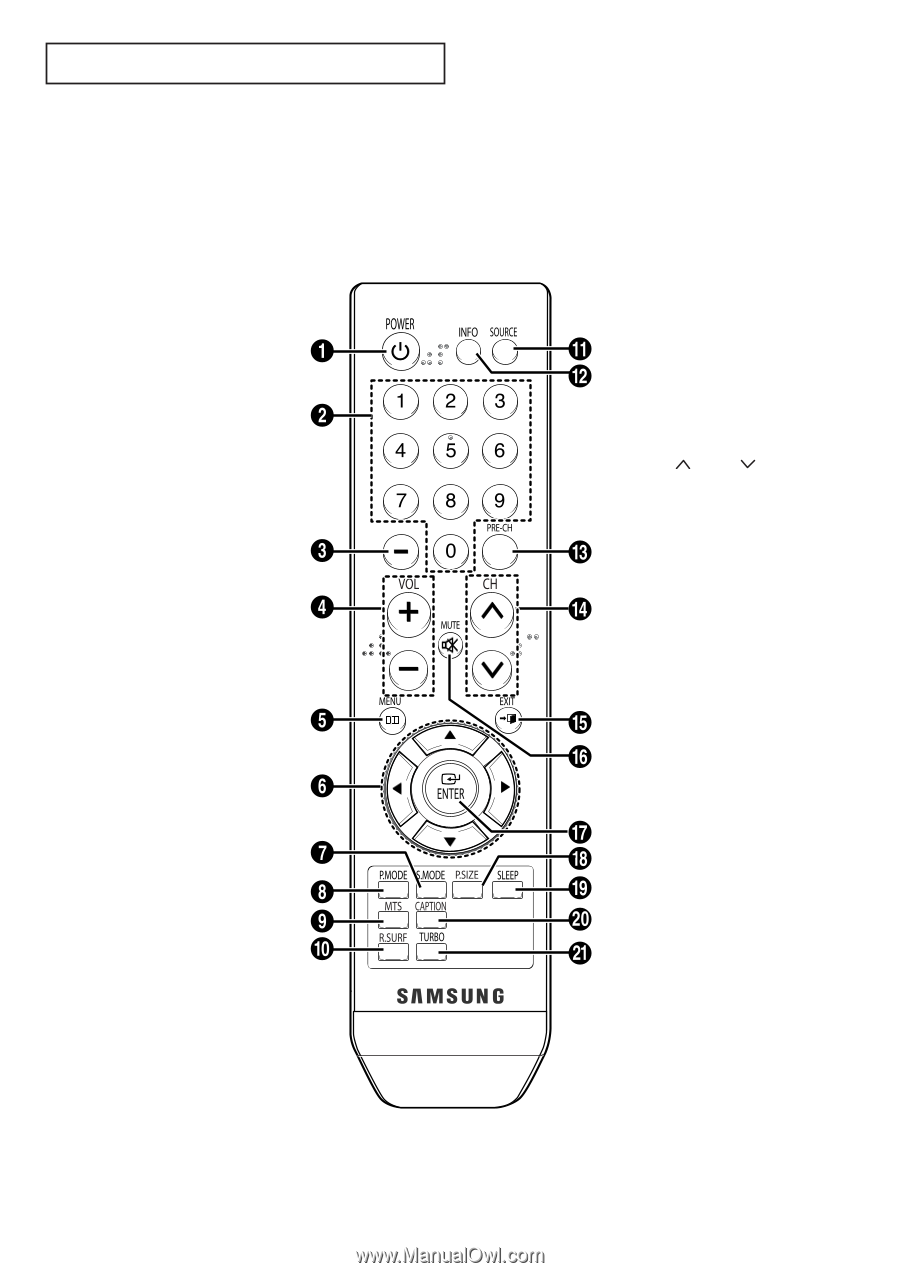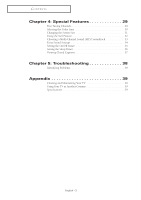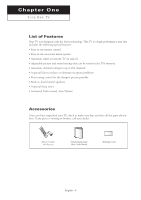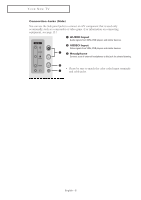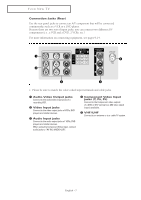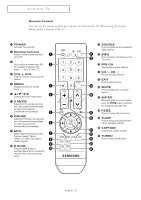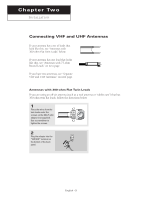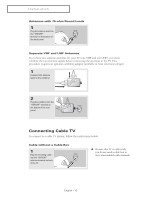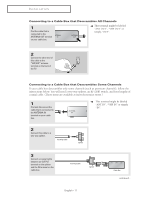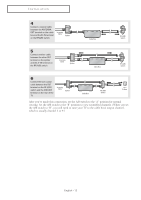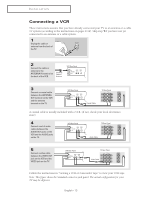Samsung CL-21M40MQ User Manual (user Manual) (ver.1.0) (English) - Page 8
Remote Control, You can use the remote control up to about 23 feet from the TV. When using the remote
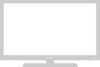 |
View all Samsung CL-21M40MQ manuals
Add to My Manuals
Save this manual to your list of manuals |
Page 8 highlights
YOUR NEW TV Remote Control You can use the remote control up to about 23 feet from the TV. When using the remote, always point it directly at the TV. 1 POWER Turns the TV on and off. 2 Number buttons Press to select channels directly on the TV. 3Use to select a channel over 100, For example for channel 122, press "-", then "2" then "2". 4 VOL +, VOL Press to increase or decrease the volume. 5 MENU Displays the main on-screen menu. 6 Controls the cursor in the menu. 7 S.MODE Adjust the TV sound by selecting one of the preset factory settings (or select your personal, customized sound settings). 8 P.MODE Adjust the TV picture by selecting one of the preset factory settings (or select your personal, customized picture settings). 9 MTS (Multi-channel Television Sound) Press to choose "Stereo", "Mono", or "SAP" (Secondary Audio Program). 0 R.SURF Press the SURF button to automatically return to a preferred channel after a user-preset time delay. ! SOURCE Press to display all of the available video sources. @ INFO Press to display information on the TV screen. # PRE-CH Tunes to the previous channel. $ CH , CH Press to change channels. % EXIT Press to exit the menu. ^ MUTE Press to temporarily cut off the sound. & ENTER While using the on-screen menus, press the ENTER button to activate (or change) a particular item. * P.SIZE Press to change the screen size. ( SLEEP Press to select a preset time interval for automatic shut off. ) CAPTION Controls the caption decoder. a TURBO Press to select Turbo sound. English - 8