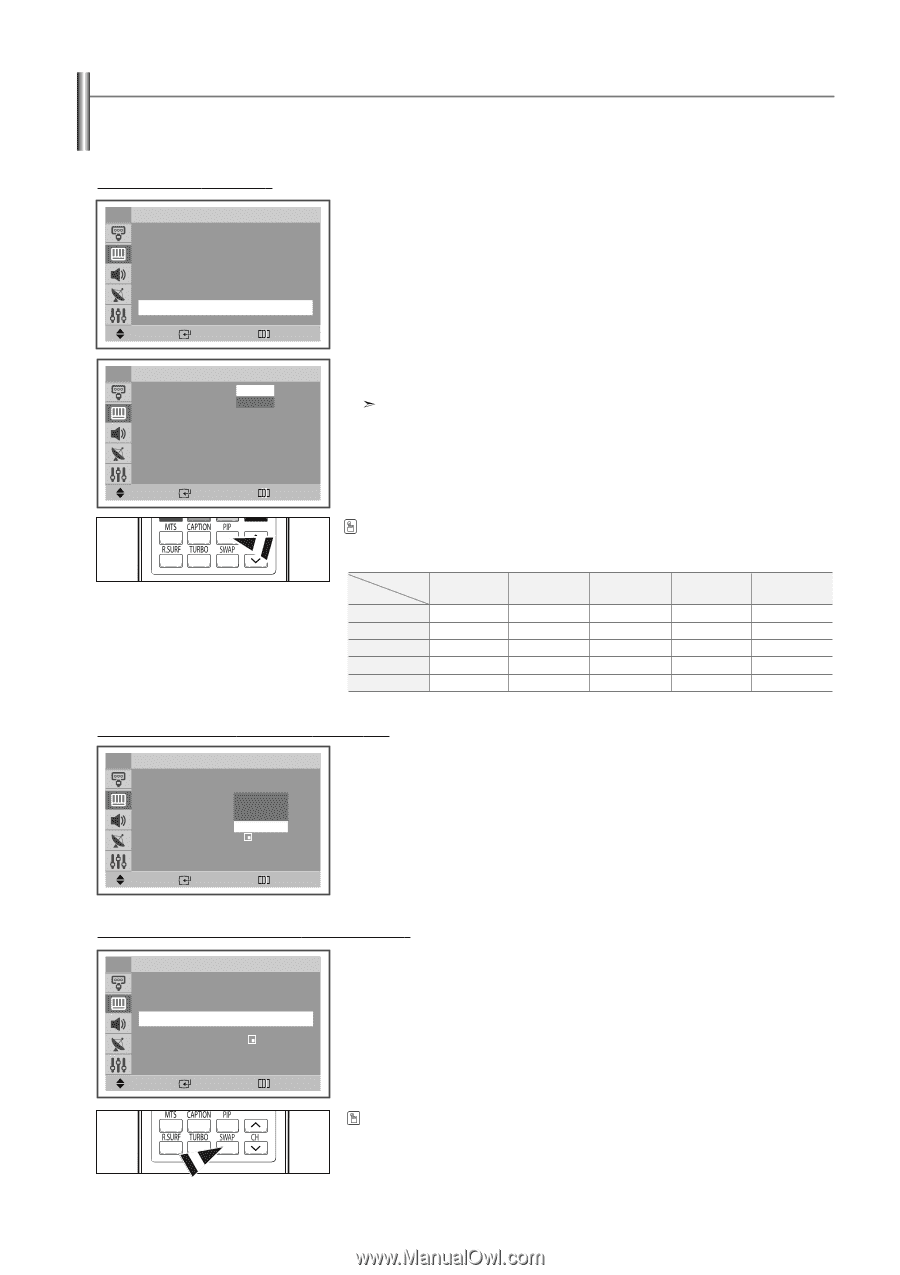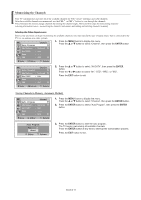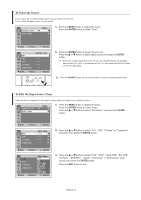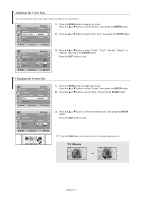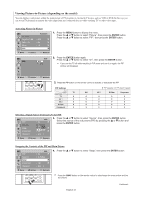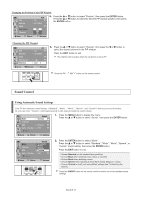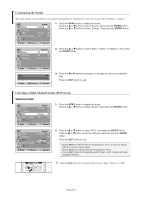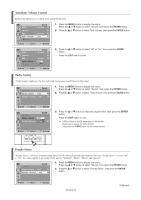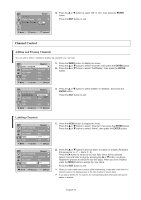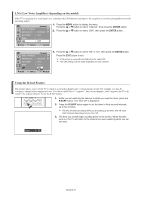Samsung CL-29Z30PQ User Manual (user Manual) (ver.1.0) (English) - Page 21
Viewing Picture-in-Picture depending on the model
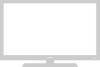 |
View all Samsung CL-29Z30PQ manuals
Add to My Manuals
Save this manual to your list of manuals |
Page 21 highlights
Viewing Picture-in-Picture (depending on the model) You can display a sub picture within the main picture of TV program or external A/V devices such as VCR or DVD. In this way you can watch TV program or monitor the video input from any connected devices while watching TV or other video input. Activating Picture-in-Picture TV Picture ... More Digital NR : Off √ DNIe Jr : On √ Tilt : 0 √ PIP √ Move Enter Return 1. Press the MENU button to display the menu. Press the ... or † button to select "Picture", then press the ENTER button. Press the ... or † button to select "PIP", then press the ENTER button. TV PIP PIP : Off On 2. Press the ENTER button again. Press the ... or † button to select "On", then press the ENTER button. If you turn the TV off while watching in PIP mode and turn it on again, the PIP window will disappear. Move Enter Return Press the PIP button on the remote control to activate or deactivate the PIP. PIP Settings Sub Picture TV Main Picture TV O AV 1 O AV 2 O S-Video O Component X O: PIP operates / X: PIP doesn't operate AV 1 AV 2 S-Video Component O O O X O O O X O O O X O O O X X X X X Selecting a Signal Source (External A/V) for PIP. TV PIP Source Swap Position : On PIP √ : TV AV1 AV2 √ S-Video : √ 3. Press the ... or † button to select "Source", then press the ENTER button. Select the source of the sub picture (PIP) by pressing the ... or † button and press the ENTER button. Channel : Air 3 Move Enter Return Swapping the Contents of the PIP and Main Picture TV PIP Source Swap Position Channel : On PIP √ : S-Video √ : √ : Air 3 4. Press the ... or † button to select "Swap", then press the ENTER button. Move Enter Return Press the SWAP button on the remote control to interchange the main picture and the sub picture. English-21 Continued...