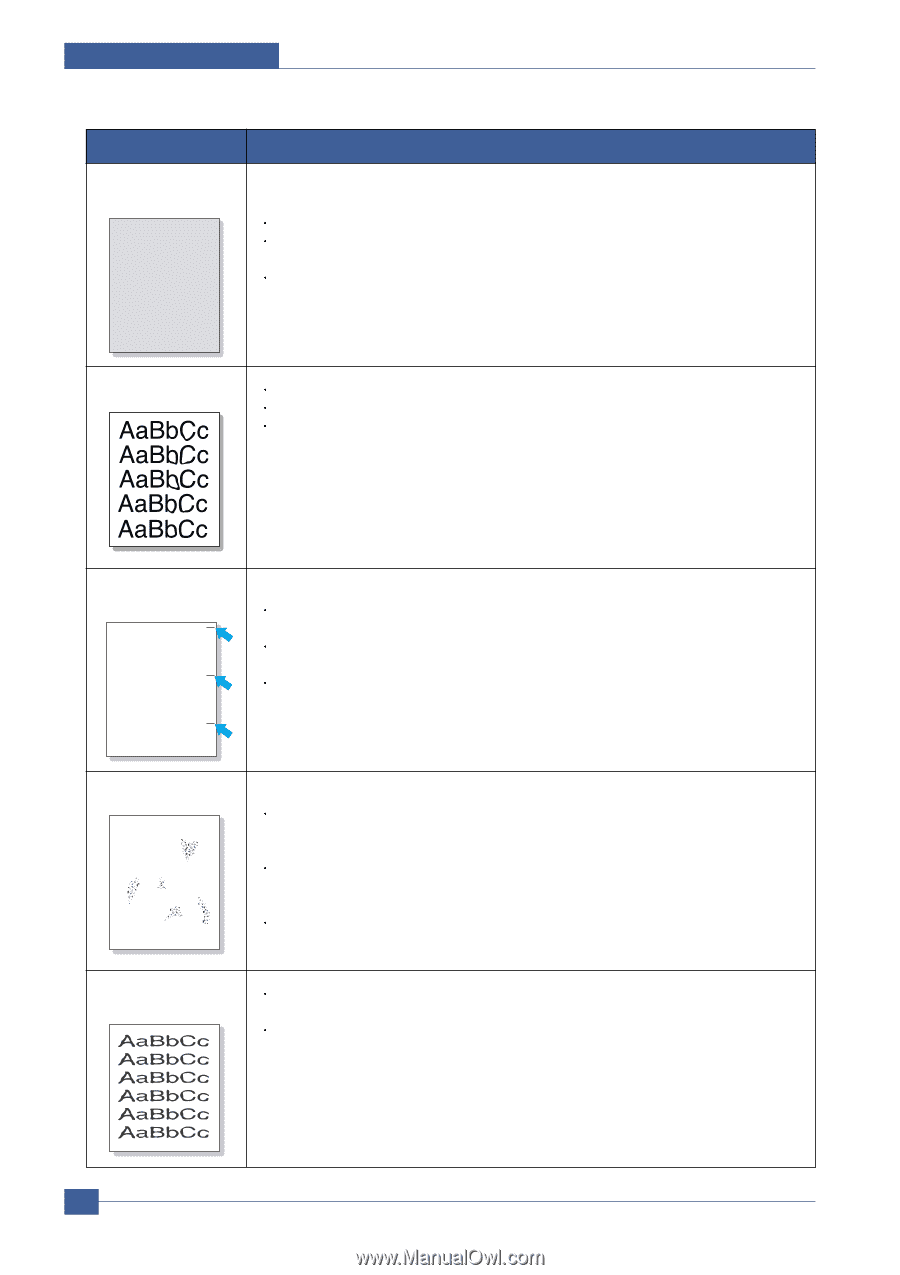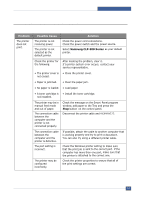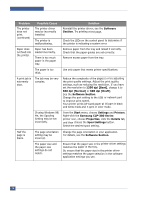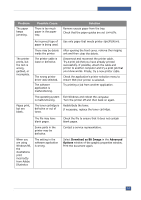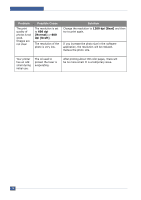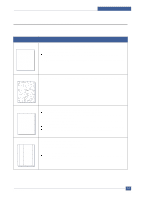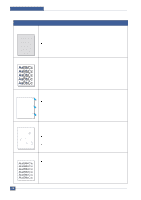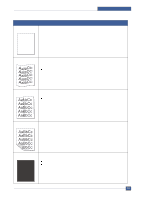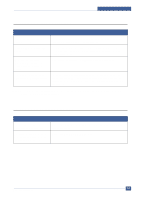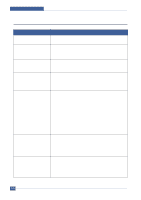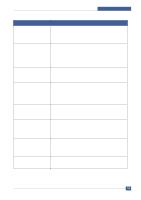Samsung CLP 300N Service Manual - Page 87
AaBbCc, Color or Black, background, Toner smear, Vertical repetitive, defects, Background scatter
 |
UPC - 635753722093
View all Samsung CLP 300N manuals
Add to My Manuals
Save this manual to your list of manuals |
Page 87 highlights
Troubleshooting Problem Color or Black background AaBbCc AaBbCc AaBbCc AaBbCc AaBbCc Toner smear Solution If the amount of background shading becomes unacceptable, the procedures below may fix the problem. Change to lighter weight paper. heck the printer's environment; very dry (low humidity) or high humidity (higher than 80% RH) conditions can increase the amount of background shading. Remove one of the old toner cartridges and install a new one. Clean the inside of the printer. Check the paper type and quality. Remove the imaging unit and install a new one. Vertical repetitive defects AaBbCc AaBbCc AaBbCc AaBbCc AaBbCc If marks repeatedly appear on the printed side of the page at even intervals: Clean the inside of the printer. After cleaning the inside of the printer, if you still have the same problems, install a new toner cartridge of the problem color. Parts of the printer may have toner on them. If the defects occur on the back of the page, the problem will likely correct itself after a few more pages. The fusing assembly may be damaged. Contact a service representative. Background scatter A Background scatter results from bits of toner distributed on the printed page. The paper may be too damp. Try printing with a different batch of paper. Do not open packages of paper until necessary so that the paper does not absorb too much moisture. If background scatter occurs on an envelope, change the printing layout to avoid printing over areas that have overlapping seams on the reverse side. Printing on seams can cause problems. If background scatter covers the entire surface area of a printed page, adjust the print resolution through your software application or via the printer properties window. Misformed characters If characters are improperly formed and producing hollowed images, the paper stock may be too slick. Try a different paper. If characters are improperly formed and producing a wavy effect, the printer may need service. Verify that it also occurs on a demo page. 7-8 Service Manual Samsung Electronics