Samsung CLP-366 User Guide - Page 31
Printing Preferences, Paper, Label, Auto Select, Manual Feeder
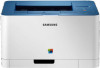 |
View all Samsung CLP-366 manuals
Add to My Manuals
Save this manual to your list of manuals |
Page 31 highlights
Media and tray 6 Squeeze the paper width guide and slide it to the edge of the paper stack without causing it to bend. 8 Insert the paper tray. 7 Close the paper cover. 9 When you print a document, set the paper type and size for the tray (see "Setting the paper size and type" on page 33). The settings made from the machine driver override the settings on the control panel. a To print in application, open an application and start the print menu. b Open Printing Preferences (see "Opening printing preferences" on page 35). c Press the Paper tab in Printing Preferences, and select an appropriate paper type. For example, if you want to use a label, set the paper type to Label. d Select Auto Select (or Manual Feeder) in paper source, then press OK. e Start printing in application. 2. Learning the Basic Usage 30















