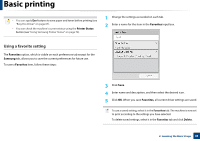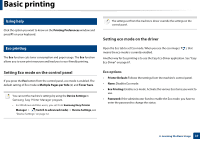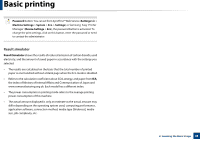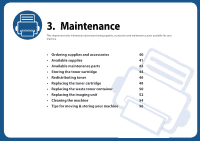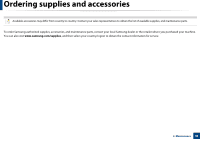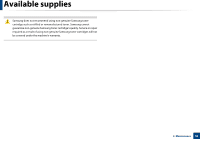Samsung CLP-366 User Guide - Page 38
Setting Eco mode on the control panel, Using help, Eco printing
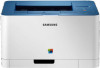 |
View all Samsung CLP-366 manuals
Add to My Manuals
Save this manual to your list of manuals |
Page 38 highlights
Basic printing 8 Using help Click the option you want to know on the Printing Preferences window and press F1 on your keyboard. 9 Eco printing The Eco function cuts toner consumption and paper usage. The Eco function allows you to save print resources and lead you to eco-friendly printing. The settings set from the machine's driver override the settings on the control panel. Setting eco mode on the driver Open the Eco tab to set Eco mode. When you see the eco image ( means the eco mode is currently enabled. ), that Another way for Eco printing is to use the Easy Eco Driver application. See "Easy Eco Driver" on page 67. Setting Eco mode on the control panel If you press the Eco button from the control panel, eco mode is enabled. The default setting of Eco mode is Multiple Pages per Side (2) and Toner Save. You can set the machine's settings by using the Device Settings in Samsung Easy Printer Manager program. • For Windows and Mac users, you set from Samsung Easy Printer Manager > (Switch to advanced mode) > Device Settings, see "Device Settings" on page 72. Eco options • Printer Default: Follows the settings from the machine's control panel. • None: Disables Eco mode. • Eco Printing: Enables eco mode. Activate the various Eco items you want to use. • Password: If the administrator fixed to enable the Eco mode, you have to enter the password to change the status. 2. Learning the Basic Usage 37