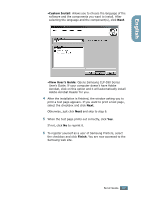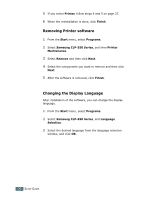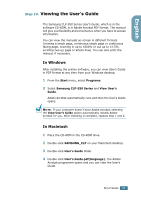Samsung CLP 550 Quick Guide (ENGLISH) - Page 30
Removing Printer software, Changing the Display Language, Printer, Finish, Start, Programs
 |
UPC - 635753700206
View all Samsung CLP 550 manuals
Add to My Manuals
Save this manual to your list of manuals |
Page 30 highlights
5 If you select Printer, follow steps 4 and 5 on page 27. 6 When the reinstallation is done, click Finish. Removing Printer software 1 From the Start menu, select Programs. 2 Select Samsung CLP-550 Series, and then Printer Maintenance. 3 Select Remove and then click Next. 4 Select the components you want to remove and then click Next. 5 After the software is removed, click Finish. Changing the Display Language After installation of the software, you can change the display language. 1 From the Start menu, select Programs. 2 Select Samsung CLP-550 Series, and Language Selection. 3 Select the desired language from the language selection window, and click OK. 30 SETUP GUIDE

S
ETUP
G
UIDE
30
5
If you select
Printer
, follow steps 4 and 5 on page 27.
6
When the reinstallation is done, click
Finish
.
Removing Printer software
1
From the
Start
menu, select
Programs
.
2
Select
Samsung CLP-550 Series
, and then
Printer
Maintenance
.
3
Select
Remove
and then click
Next
.
4
Select the components you want to remove and then click
Next
.
5
After the software is removed, click
Finish
.
Changing the Display Language
After installation of the software, you can change the display
language.
1
From the
Start
menu, select
Programs
.
2
Select
Samsung CLP-550 Series
, and
Language
Selection
.
3
Select the desired language from the language selection
window, and click
OK
.