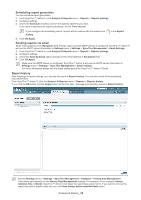Samsung CLP 610ND SyncThru 5.0 Job Accounting Plug-in Guide (ENGLISH) - Page 42
Troubleshooting, Common errors, Device shows SyncThru Login message even if Job Accounting is
 |
UPC - 635753720587
View all Samsung CLP 610ND manuals
Add to My Manuals
Save this manual to your list of manuals |
Page 42 highlights
Troubleshooting 1. This chapter gives helpful information for what to do if you face an error. This chapter includes: • Common errors • Understanding error codes Common errors Device shows SyncThru Login message even if Job Accounting is disabled. When the device shows the SyncThru Login screen even though the Job Accounting feature is disabled from SyncThru™ Admin 5, follow the below steps: 1. Go to the Device. 2. From the devices control panel, press Machine Setup. 3. Select Admin Settings. Admin Settings Login screen appears. 4. Enter in the administrator's password 5. Click OK . 6. Select Setup > Authentication > Authentication Mode. 7. Select No Authentication Mode and click OK. The SyncThru Login authentication screen will be removed. After changing Job Accounting-enabled device to local device, Job Accounting is not working. You can use Job Accounting only for the network devices. Therefore, if you change the network device to local device (via USB), Job Accounting will not work any more. In this case, your device might still display Login window if you did not disable Job Accounting. Please reset Job Accounting settings. Troubleshooting_ 42