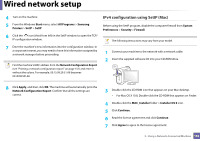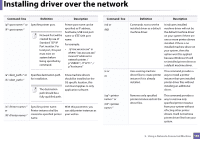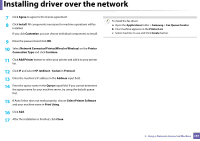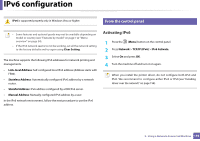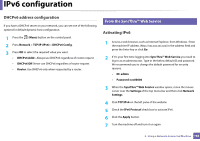Samsung CLX-3305 User Guide - Page 157
Network Connected PrinterWired or Wireless, HP Jetdirect - Socket
 |
View all Samsung CLX-3305 manuals
Add to My Manuals
Save this manual to your list of manuals |
Page 157 highlights
Installing driver over the network 7 Click Agree to agree to the license agreement. 8 Click Install. All components necessary for machine operations will be installed. If you click Customize, you can choose individual components to install. 9 Enter the password and click OK. 10 Select Network Connected Printer(Wired or Wireless) on the Printer Connection Type and click Continue. 11 Click Add Printer button to select your printer and add it to your printer list. 12 Click IP and select HP Jetdirect - Socket in Protocol. 13 Enter the machine's IP address in the Address input field. 14 Enter the queue name in the Queue input field. If you cannot determine the queue name for your machine server, try using the default queue first. 15 If Auto Select does not work properly, choose Select Printer Software and your machine name in Print Using. 16 Click Add. 17 After the installation is finished, click Close. To install the fax driver: a Open the Applications folder > Samsung > Fax Queue Creator. b Your machine appears on the Printer List. c Select machine to use and Click Create button. 2. Using a Network-Connected Machine 157