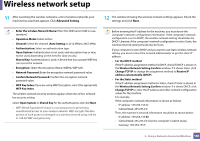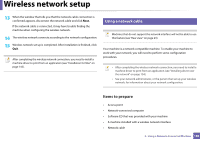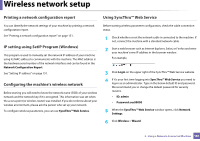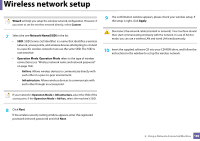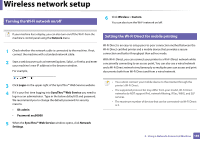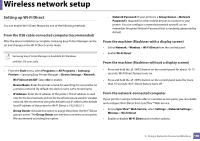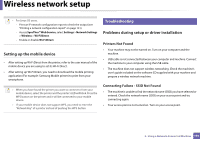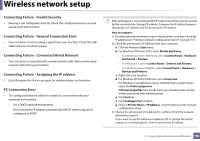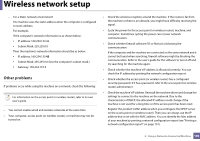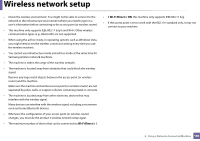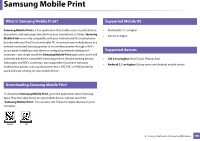Samsung CLX-3305 User Guide - Page 190
Setting up Wi-Fi Direct, From the machine Machines without a display screen
 |
View all Samsung CLX-3305 manuals
Add to My Manuals
Save this manual to your list of manuals |
Page 190 highlights
Wireless network setup Setting up Wi-Fi Direct You can enable Wi-Fi Direct feature by one of the following methods. From the USB cable-connected computer(recommended) After the driver installation is complete, Samsung Easy Printer Manager can be set and changes in the Wi-Fi Direct can be made. Samsung Easy Printer Manager is Available for Windows and Mac OS users only. • From the Start menu, select Programs or All Programs > Samsung Printers > Samsung Easy Printer Manager > Device Settings > Network. - Wi-Fi Direct On/Off: Select On to enable. - Device Name: Enter the printer's name for searching for your printer on a wireless network. By default, the device name is the model name. - IP Address: Enter the IP address of the printer. This IP address is used only for the local network and not for the infrastructure wired or wireless network. We recommend using the default local IP address (the default local IP address of the printer for Wi-Fi Direct is 192.168.3.1 ) - Group Owner: Activate this option to assign the printer the Wi-Fi Direct group's owner. The Group Owner acts similar to a wireless access point. We recommend activating this option. - Network Password: If your printer is a Group Owner, a Network Password is required for other mobile devices to connect to your printer. You can configure a network password yourself, or can remember the given Network Password that is randomly generated by default. From the machine (Machines with a display screen) • Select Network > Wireless > Wi-Fi Direct from the control panel. • Enable Wi-Fi Direct. From the machine (Machines without a display screen) • Press and hold the (WPS) button on the control panel for about 10- 15 seconds. Wi-Fi Direct feature turns on. • Press and hold the (WPS) button on the control panel panel for more than 15 seconds. Wi-Fi Direct feature turns off. From the network-connected computer If your printer is using a network cable or a wireless access point, you can enable and configure Wi-Fi Direct from SyncThru™ Web Service. • Access SyncThru™ Web Service, select Settings > Network Settings > Wireless > Wi-Fi Direct. • Enable or disable Wi-Fi Direct and set other options. 2. Using a Network-Connected Machine 190