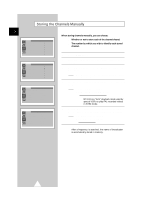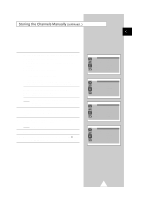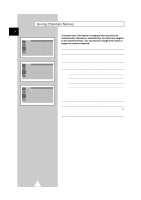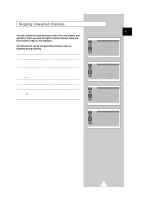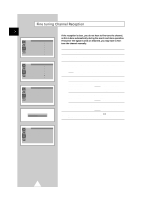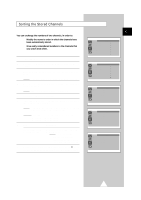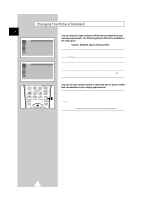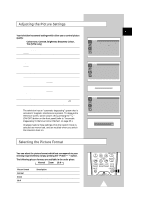Samsung CZ-21A083N Owners Instructions - Page 17
Sorting the Stored Channels
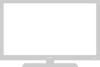 |
View all Samsung CZ-21A083N manuals
Add to My Manuals
Save this manual to your list of manuals |
Page 17 highlights
Sorting the Stored Channels You can exchange the numbers of two channels, in order to: x Modify the numeric order in which the channels have been automatically stored. x Give easily remembered numbers to the channels that you watch most often. Auto store Manual store Name Add/Erase Fine tune Sort Channel ENG 1 Press the MENU button. 2 Press the v or w button to select the "Channel" and press the + or - button. 3 Press the v or w button to select the "Sort" and press the + or - button. Result: The "Sort" menu is displayed with the "From" selected. Auto store Manual store Name Add/Erase Fine tune Sort Channel 4 Press the + or - button until the channel number that you wish to change is displayed. Result: The selected channel's picture is displayed. 5 Press the v or w button to select the "To". From To Store Sort : P 1 ----: P-- ----: ? 6 Press the + or - button until the new number by which you wish to identify the channel is displayed. Result: The selected channel is exchanged with the one previously stored to the chosen number. Example: If you select " P 1" for the "From" and "P 3" for the "To": x Channel 1 becomes channel 3. x Channel 3 becomes channel 1. From To Store Sort : P 1 ----: P 3 ----: ? 7 To... Press the... Confirm the exchange of channel numbers x v or w button to select the "Store". x + or - button. Result: "OK" is displayed. ➣ You can exchange other channel numbers by selecting "From" and returning to step 4. From To Store Sort : P 3 ----: P 1 ----: OK 8 When you have finished sorting channels, press the TV button or, press the MENU button repeatedly to return to normal viewing 17