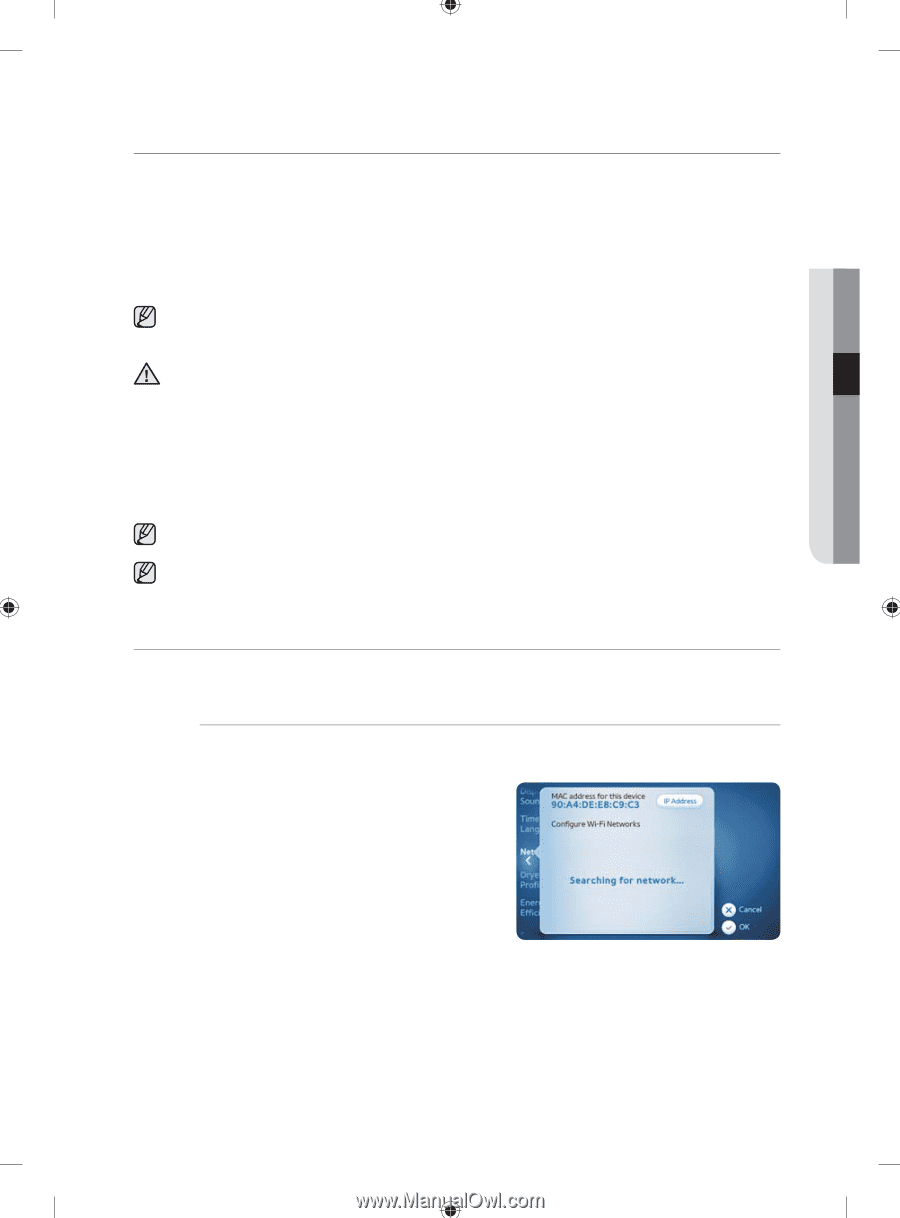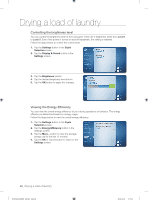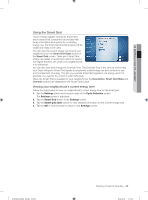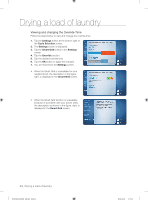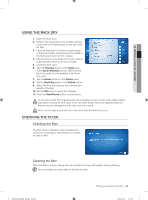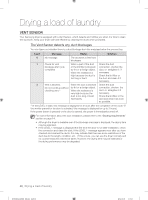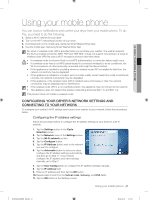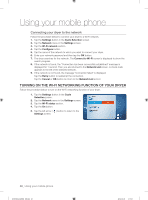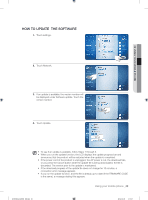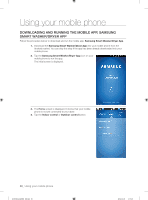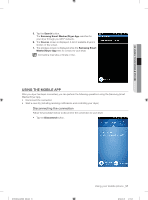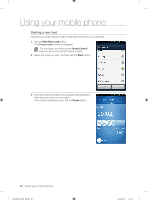Samsung DV457GVGSGR/AA User Manual Ver.1.0 (English, French, Spanish) - Page 47
Using your mobile phone
 |
View all Samsung DV457GVGSGR/AA manuals
Add to My Manuals
Save this manual to your list of manuals |
Page 47 highlights
03 USING YOUR MOBILE PHONE Using your mobile phone You can receive notifications and control your dryer from your mobile phone. To do this, you need to do the following. 1. Setup a Wi-Fi network for your dryer 2. Turn on the Wi-Fi networking function of your dryer 3. Download and run the mobile app, Samsung Smart Washer/Dryer App 4. Use the mobile app, Samsung Smart Washer/Dryer App No wired or wireless router (AP) is provided when you purchase your washer. The washer supports the Wi-Fi encryption protocols, WEP, TKIP and TKIP AES. It does not support connecting to a wired or wireless router (AP) that uses a Wi-Fi encryption protocol other than these. • • CAUTION • • • • • If a wireless router (or Access Point) is not WPS authenticated, a connection failure might occur. If a wireless router that is not WPS authenticated is connected wirelessly to an air conditioner, the Wi-Fi connections of other previously connected units might be disconnected. If this appliance is installed in a building where no wireless router (AP) is installed for that floor, the network connectivity may be degraded. If this appliance is installed in a location such as inside a utility closet made from metal or reinforced concrete, the network connectivity may be degraded. If this appliance or the wireless router (AP) is installed near a microwave or drier, the network connectivity may be degraded due to interference. If the wireless router (AP) is a non-certified product, this appliance may not connect to the network. This appliance does not support the wireless networking protocols 802.11n and 802.11a. This product does not contain a wireless router. CONFIGURING YOUR DRYER'S NETWORK SETTINGS AND CONNECTING TO YOUR NETWORK To configure your washer's Wi-Fi settings and connect your washer to your network, follow the procedures below. Configuring the IP address settings Follow the procedure below to configure the IP address settings of your dryer for a Wi-Fi network. 1. Tap the Settings button in the Cycle Selection screen. 2. Tap the Network menu in the Settings screen. 3. Tap the Wi-Fi network section. 4. Tap the Configure button. 5. Tap the IP Address button next to the network you want to configure. 6. Tap the Automatic button to have your dryer configure the IP address settings automatically, and then go to Step 11. If you need to configure the IP address and other settings manually, go to Step 7. 7. Tap the User Config button to configure the IP address settings manually. 8. Tap the IP address field. 9. Enter an IP address and then tap the OK button. 10. Repeat steps 8 and 9 for the Subnet mask, Gateway, and DNS fields. 11. Tap the OK button in the Settings screen. Using your mobile phone _47 DV457E(G)-02836E_EN.indd 47 2012-04-09 4:15:47