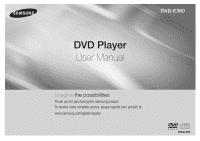Samsung DVD-E360 User Manual Ver.1.0 (English) - Page 6
Basic functions - dvd
 |
View all Samsung DVD-E360 manuals
Add to My Manuals
Save this manual to your list of manuals |
Page 6 highlights
C. Connecting to an Audio System (2 Channel, Dolby Digital, or MPEG2) 1. Using the audio cables, connect the AUDIO (red and white) OUT jacks on the rear of the DVD player to the AUDIO (red and white) IN jacks of the Amplifier. If using a Coaxial cable, connect the DIGITAL AUDIO (COAXIAL) jack on the rear of the DVD player to the DIGITAL AUDIO IN (COAXIAL) jack of the Amplifier. 2. Using the video signal cable(s), connect the COMPONENT or VIDEO OUT jacks on the rear of the DVD player to the COMPONENT or VIDEO IN jacks of your TV. 3. Turn on your DVD player, TV, and Amplifier. 4. Press the input select button of the Amplifier to select the audio input your DVD player is connected to in order to hear sound. Refer to your Amplifier's user manual to set the Amplifier's audio input. DVD-E360 CONNECTIONS ◄ C Coaxial Cable 2-Channel stereo ampilfier or Dolby Digital RED WHITE Audio Cable WHITE BLUE GREEN WHITE RED RED YELLOW RED Video Cable ◄ A Audio Cable Component Cable ◄ B RED WHITE YELLOW RED BLUE GREEN 6 Basic functions Playing a Disc Before Play - Using your TV's remote control, turn on your TV and set it to the Video Input your DVD player is connected to. - If you connected the DVD player to an external Audio System, turn on your Audio System and set it to the correct Audio Input. Selecting a Language After plugging in the player, the first time you press the DVD POWER button, the screen to the right appears. If you want to select a language, press the π/† button, and then press the ENTER button. (This screen will only appear when you plug in the player for the first time.) If you do not set the language on this screen, the settings may change whenever you turn the power on or off. Therefore, make sure that you select the On - Screen Menu English Français Deutsch Español Italiano Nederlands language you want to use. Macrovision Number: J892 Select Once you select a menu language, you can change it by pressing the ®|| button on the front panel of the unit for more than 5 seconds with no disc in the unit. The SELECT MENU LANGUAGE window appears again and you can reset to your preferred language. Using the Search and Skip Functions During play, you can search quickly through a chapter or track, and use the skip function to jump to the next selection. Searching through a Chapter or Track During play, press the SEARCH ( or ) button on the remote control for more than 1 second - If you want to search at a faster speed on the DVD or CD, press the SEARCH button. DVD 2X, 4X, 8X, 16X, 32X CD 2X, 4X, 8X, 16X, 32X Notes - The speed marked in this function may be different from the actual playback speed. - No sound is heard during search mode (Except CD). Skipping Tracks During play, press the SKIP ( or ) button. - When playing a DVD, if you press the SKIP ( ) button, it moves to the next chapter. If you press the SKIP ( ) button, it moves to the beginning of the chapter. Pressing the Skip ( ) button twice makes the DVD move to the beginning of the previous chapter. - When playing a CD, if you press the SKIP ( ) button, it moves to the next track. If you press the SKIP ( ) button, it moves to the beginning of the track. Pressing the Skip ( ) button twice makes the CD move to the beginning of the previous track. Using the Tool Button Display Functions When Playing a DVD/MPEG4 1. During play, press the TOOLS button on the remote control. 2. Press the π/† buttons to select the desired item.