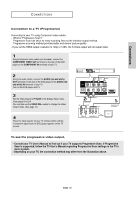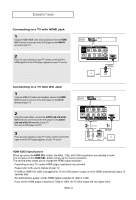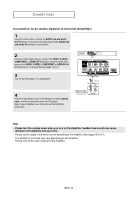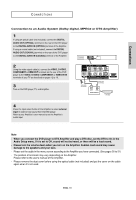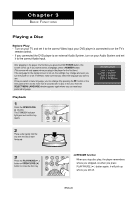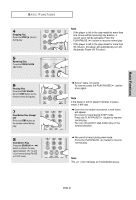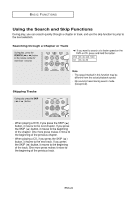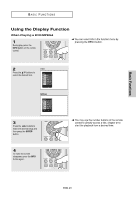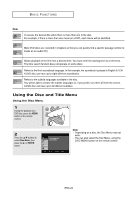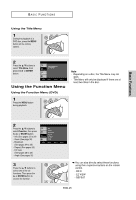Samsung DVD-HD870 User Manual (user Manual) (ver.1.0) (English) - Page 20
BASICFUNCTIONS), Playing a Disc, Before Play, Playback, RESUME function
 |
UPC - 036725607736
View all Samsung DVD-HD870 manuals
Add to My Manuals
Save this manual to your list of manuals |
Page 20 highlights
Chapter 3 BASIC FUNCTIONS Playing a Disc Before Play - Turn on your TV and set it to the correct Video Input your DVD player is connected to on the TV's remote control. - If you connected the DVD player to an external Audio System, turn on your Audio System and set it to the correct Audio Input. After plugging in the player, the first time you press the DVD POWER button, this screen comes up: If you want to select a language, press a NUMBER button. (This screen will only appear when you plug in the player for the first time.) If the language for the startup screen is not set, the settings may change whenever you turn the power on or off. Therefore, make sure that you select the language you want to use. Once you select a menu language, you can change it by pressing the button on the front panel of the unit for more than 5 seconds with no disc in the unit. Then the SELECT MENU LANGUAGE window appears again where you can reset your preferred language. Playback 1 Press the OPEN/CLOSE ( ) button. The STANDBY indicator light goes out and the tray opens. 2 Place a disc gently into the tray with the disc's label facing up. 3 Press the PLAY/PAUSE ( ) button or OPEN/CLOSE ( ) button to close the disc tray. w RESUME function When you stop disc play, the player remembers where you stopped, so when you press PLAY/PAUSE ( ) button again, it will pick up where you left off. ENG-20