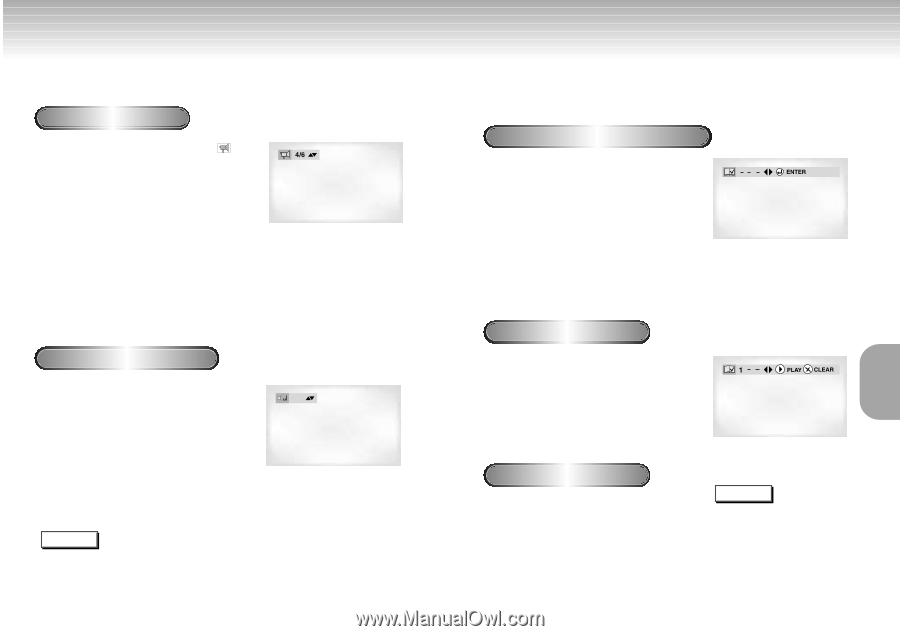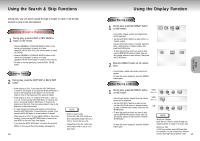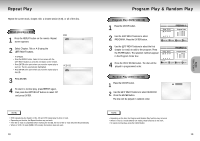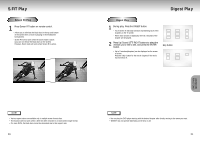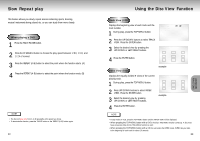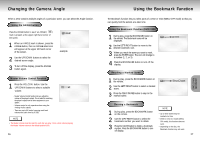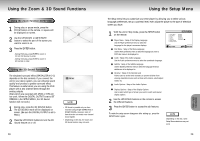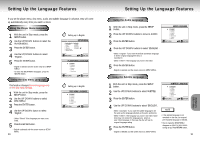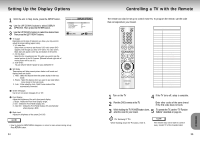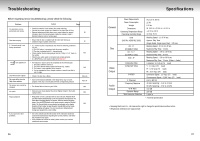Samsung DVD-M301 User Manual (user Manual) (ver.1.0) (English) - Page 14
Changing the Camera Angle, Using the Bookmark Function
 |
View all Samsung DVD-M301 manuals
Add to My Manuals
Save this manual to your list of manuals |
Page 14 highlights
Changing the Camera Angle When a DVD contains multiple angles of a particular scene, you can select the Angle function. Using the ANGLE button Press the ANGLE button to see if an ANGLE ( ) mark is present at the upper right hand corner of the screen. 1 When an ANGLE mark is shown, press the ANGLE button, then an ANGLE select icon will appear at the upper left hand corner of the screen. 2 Use the UP/DOWN buttons to select the desired screen angle. 3 To turn off the display, press the ANGLE button again. example Master Volume Control Function 1 Press the VOL.CON. button. Use the UP/DOWN buttons to select a suitable 64 volume. - Master Volume Control function lets you adjust the volume of the player's output. This is useful for matching the player's output level to other equipment in your system. - Volume control is only operative when using the Analog Audio outputs. - There are up to 64 levels. Lowering each level reduces the audio level by 0.5dB. NOTE • The Master Volume must be reset for each disc you play. Once a disc is done playing, the Master Volume returns to the default position (64). 26 Using the Bookmark Function The Bookmark function lets you select parts of a DVD or VCD (MENU OFF mode) so that you can quickly find the section at a later time. Using the Bookmark Function (DVD/VCD) 1 During play, press the BOOKMARK button on the remote. The Bookmark icons will be displayed. 2 Use the LEFT/RIGHT button to move to the desired bookmark icon. 3 When you reach the scene you want to mark, press the ENTER button. The icon will change to a number (1, 2, or 3). 4 Press the BOOKMARK button to turn off the display. Recalling a Marked Scene 1 During play, press the BOOKMARK button on the remote. 2 Use the LEFT/RIGHT button to select a marked scene. 3 Press the PLAY/PAUSE button to skip to the marked scene. Clearing a Bookmark 1 During play, press the BOOKMARK button on the remote. 2 Use the LEFT/RIGHT button to select the bookmark number you want to delete. 3 Press the CLEAR button to delete a bookmark number. Press the BOOKMARK button to turn off display. NOTE • Up to three scenes may be marked at a time. • When in VCD 2.0 mode (MENU ON mode), this function does not work. • Depending on the disc, the Bookmark function may not work. 27 ADVANCED FUNCTIONS