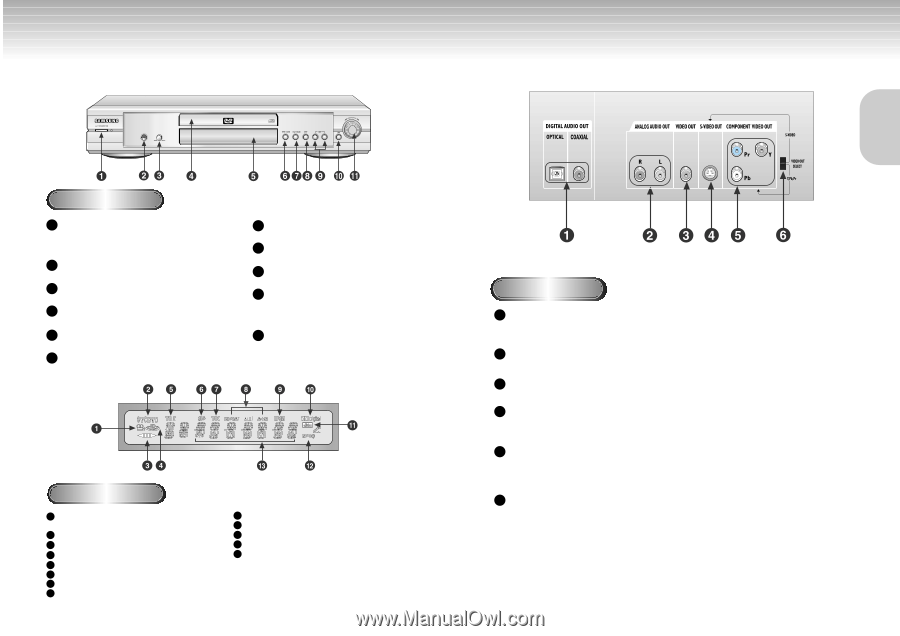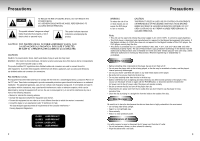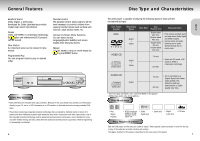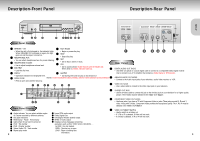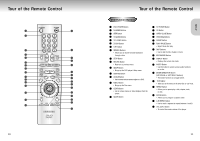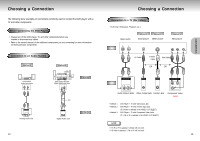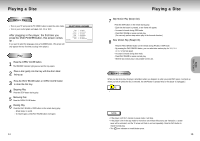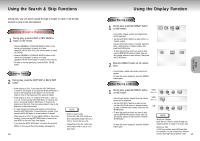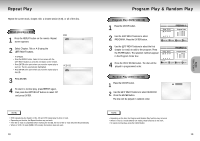Samsung DVD-M301 User Manual (user Manual) (ver.1.0) (English) - Page 5
Description-Front Panel, Description-Rear Panel - dvd player
 |
View all Samsung DVD-M301 manuals
Add to My Manuals
Save this manual to your list of manuals |
Page 5 highlights
Description-Front Panel Description-Rear Panel SETUP Front Panel Controls 1 STANDBY / ON 7 PLAY/PAUSE • When the unit is first plugged in, the indicator lights. • Begin or pause disc play. When STANDBY/ON is pressed on again, the light goes out and the player is turned on. 8 STOP 2 3 HEADPHONES JACK • You can attach headphones here for private listening. HEADPHONES VOLUME • Use to adjust headphones volume level. 9 10 • Stops disc play. SKIP • Use to skip a scene or music. JOG 4 DISC TRAY • Use to access certain Shuttle features with the Shuttle dial : When JOG is pressed, indicator lights up. 1 • Load the disc here. . 5 DISPLAY 11 SHUTTLE • Operation indicators are displayed here. • Use during DVD and CD play to fast forward or 6 OPEN/CLOSE reverse. In JOG mode(JOG button pressed), used for frame advance/CD track selection. 2 • Press to open and close the disc tray. 3 Rear Panel DIGITAL AUDIO OUT JACKS • Use either an optical or coaxial digital cable to connect to a compatible Dolby Digital receiver. Use to connect to an A/V Amplifier that contains a Dolby Digital or DTS decoder. ANALOG AUDIO OUT JACKS • Connect to the Audio input jacks of your television, audio/video receiver, or VCR. VIDEO OUT JACK • Use a video cable to connect to the Video input jack on your television. 4 S-VIDEO OUT JACK • Use the S-Video cable to connect this jack to the S-Video jack on your television for a higher quality picture. The S-Video must be selected in the VIDEO OUT SELECT. Front Panel Display 1 Angle indicator. You can select multiple angles of a scene recorded by different cameras. 2 Disc type indicators 3 Reverse play / Pause / Forward play 4 Lights when 3D surround is turned on. 5 DVD : Title number 6 DVD : Chapter number. 7 Video/Audio CD : Track number 8 Repeat play mode 8 9 Linear PCM audio output 10 Dolby Digital Disc 11 DTS (Digital Theater System) output 12 MPEG-2 Audio output 13 Displays various messages concerning operations such as PLAY, STOP, LOAD, RANDOM, ... no DISC : No disc loaded. OPEN : The disc tray is open. LOAD : Player is loading disc information. 5 COMPONENT VIDEO OUT JACKS • Use these jacks if you have a TV with Component Video in jacks. These jacks provide Pr, Pb and Y video. Along with S-Video, Component Video provides the best picture quality. The Y, Pb, Pr must be selected in the VIDEO OUT SELECT. 6 VIDEO OUT SELECT SWITCH • Use the switch to set video out. • If Y, Pb or Pr is selected, S-Video will not work. • If S-Video is selected, Y, Pb or Pr will not work. 9