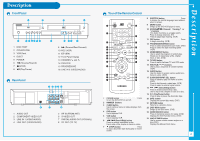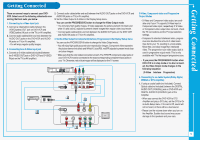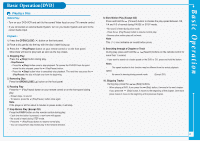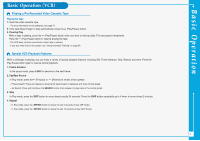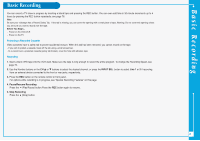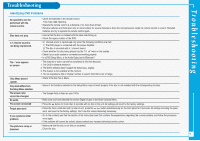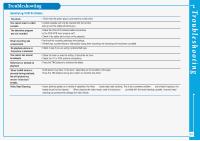Samsung DVD-V5500 Quick Guide (easy Manual) (ver.1.0) (English) - Page 6
Basic Operation - remote
 |
View all Samsung DVD-V5500 manuals
Add to My Manuals
Save this manual to your list of manuals |
Page 6 highlights
Basic Operation(DVD) Playing a Disc Before Play: - Turn on your DVD-VCR and set it to the correct Video Input on your TV's remote control. - If you connected an external Audio System, turn on your Audio System and set it to the correct Audio Input. Playback : 1. Press the OPEN/CLOSE ( ) button on the front panel. 2. Place a disc gently into the tray with the disc's label facing up. 3. Press the (Play/Pause) button on your remote control or on the front panel. Most discs will start to play back as soon as the tray closes. 4. Stopping Play Press the (Stop) button during play. - Stop/Resume • Press the (Stop) button once to stop playback. To resume the DVD/CD from the point where the disc stopped, press the (Play/Pause) button. • Press the (Stop) button twice to completely stop playback. The next time you press the (Play/Pause), the disc will start over from the beginning. 5. Removing Disc Press the OPEN/CLOSE ( ) button on the front panel. 6. Pausing Play Press the (Play/Pause) button on your remote control or on the front panel during play. - Screen stops, no sound. - To resume, press the (Play/Pause) button once again. Note If the player is left for about 5 minutes in pause mode, it will stop. 7. Step Motion Play (Except CD) Press the F.ADV button on the remote control during play. - Each time the button is pressed, a new frame will appear. - No sound is heard during STEP mode. - Press the (Play/Pause) button to resume normal play. - You can only perform step motion play in the forward direction. 8. Slow Motion Play (Except CD) Press and hold the (Forward) button to choose the play speed between 1/8, 1/4 and 1/2 of normal during PAUSE or STEP mode. - No sound is heard during slow mode. - Press the (Play/Pause) button to resume normal play. - Reverse slow motion play will not work. Note This ( ) icon indicates an invalid button press. 9. Searching through a Chapter or Track During play, press and hold the / (Search) buttons on the remote control for more than 1 second. - If you want to search at a faster speed on the DVD or CD, press and hold the button. Notes - The speed marked in this function may be different from the actual playback speed. - No sound is hearing during search mode (Except CD). 10. Skipping Tracks During play, press the / (Skip) buttons. - When playing a DVD, if you press the (Skip) button, it moves to the next chapter. If you press the (Skip) button, it moves to the beginning of the chapter. One more press makes it move to the beginning of the previous chapter. 6 Basic Operation