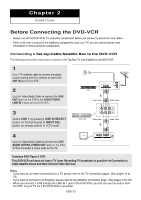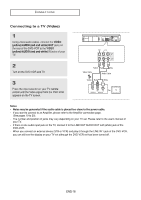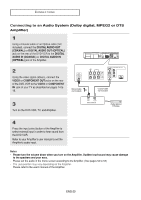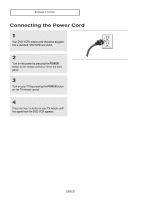Samsung DVD V9800 User Manual (ENGLISH) - Page 16
Connecting to a TV (Progressive), If Progressive Scan is supported - no audio on vcr
 |
UPC - 036725607934
View all Samsung DVD V9800 manuals
Add to My Manuals
Save this manual to your list of manuals |
Page 16 highlights
CONNECTIONS Connecting to a TV (Progressive) 1 Using Component video cables (not included), connect the COMPONENT VIDEO OUT jacks on the rear of the DVD-VCR to the COMPONENT IN jacks of your TV. 2 Using the audio cables, connect from the AUDIO OUT or LINE OUT AUDIO (red and white) jacks on the rear of the DVD-VCR to the AUDIO (red and white) IN jacks of your TV. Turn on the DVD-VCR and TV. 3 With the unit in Stop mode, set the video output to Progressive Out in the Setup Menu. Then press ENTER and progressive will be output. (See pages 55) White Red Green Blue Red Audio Cable Red White Red Component Cable (not included) Blue Green To see the progressive video output, - Consult your TV User's Manual to find out if your TV supports Progressive Scan. If Progressive Scan is supported, follow the TV User's Manual regarding Progressive Scan settings in the TV's menu system. - Depending on your TV, the connection method may differ from the illustration above. Note What is "Progressive Scan"? Progressive scan has twice as many scanning lines as the interlace output method. Progressive scanning method provides better and clearer picture quality. The Component Video jacks only output video from the DVD player. To view video from the VCR, you must have the Video/Line Out (yellow) jack connected. Only the 480p output resolution is possible with Component. ENG-16