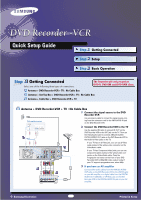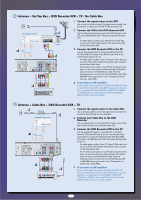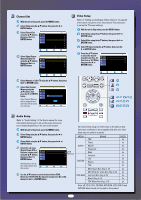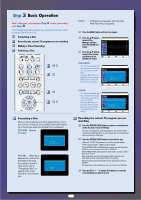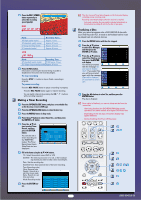Samsung DVD-VR300 Quick Guide (easy Manual) (English)
Samsung DVD-VR300 Manual
 |
View all Samsung DVD-VR300 manuals
Add to My Manuals
Save this manual to your list of manuals |
Samsung DVD-VR300 manual content summary:
- Samsung DVD-VR300 | Quick Guide (easy Manual) (English) - Page 1
the Progressive out button on the front of your DVD Recorder-VCR to 480p/480i video output mode. If your TV supports progressive scan, select 480p. If you have an AV amplifier Connect either audio cables from the ANALOG AUDIO OUT jacks on the DVD Recorder-VCR to the LINE IN jacks on your AV - Samsung DVD-VR300 | Quick Guide (easy Manual) (English) - Page 2
Press the Progressive button on the front of your DVD Recorder-VCR to 480p/480i video output mode. If your TV supports progressive scan, select 480p. If you have an AV amplifier Connect either audio cables from the ANALOG AUDIO OUT TV jacks on the DVD Recorder-VCR to the LINE IN jacks on your AV - Samsung DVD-VR300 | Quick Guide (easy Manual) (English) - Page 3
manual initial setup. For ease of use, we recommend that you complete the following settings before using the DVD Recorder-VCR. Turn on your TV and your DVD Recorder-VCR Clock Set Channel Set Audio Clock Set Channel Set Language Audio Video Parental Control SELECT RETURN Setup EXIT Select - Samsung DVD-VR300 | Quick Guide (easy Manual) (English) - Page 4
ENTER button. DVD-VIDEO MOVE System Clock Set Channel Set Language Audio Video Parental Control SELECT RETURN VCR SUBTITLE REC SPEED REC DVD VCR REC PAUSE Audio Setup PIP COPY TIME SLIP (Refer to "Audio Setting" of the User's manual for more information) Allows you to set up the audio - Samsung DVD-VR300 | Quick Guide (easy Manual) (English) - Page 5
in Video mode, refer to "Formatting a Disc" on page 88 of the User's manual for more information. Uninitialized Disc Do you want to initialize this disc? Yes No DVD-R : Formatting is unnecessary and only Video Mode Recording is supported. Press the MENU button with the disc stopped. Press the - Samsung DVD-VR300 | Quick Guide (easy Manual) (English) - Page 6
s Auto mode is selected, the video quality is adjusted automatically so that scheduled recordings fit onto the free disc or tape space. Finalizing a Disc After you record programs onto a DVD-RW/DVD-R disc with your DVD Recorder-VCR, it needs to be finalized before it can be played back on external

Step
Getting Connected
Step
Setup
Step
Basic Operation
Quick Setup Guide
Step
Step
Getting Connected
Select one of the following three types of connections:
Antenna + DVD Recorder-VCR + TV : No Cable Box
Antenna + Set-Top Box + DVD Recorder-VCR + TV : No Cable Box
Antenna + Cable Box + DVD Recorder-VCR + TV
Antenna + DVD Recorder-VCR + TV : No Cable Box
OUT
RF
(TO TV)
DIGITAL AUDIO OUT
AUDIO OUT
COMPONENT
VIDEO OUT
OPTICAL
COAXIAL
R
Y
C
B
/P
B
C
R
/P
R
L
R
AUDIO
AUDIO
LINE OUT
LINE IN 1
VIDEO
VIDEO
L
R
L
IN
(FROM ANT.)
OUT
RF
(TO TV)
R
L
R
L
TV
DVD Recorder-VCR
Connect the signal source to the DVD
Recorder-VCR
Use an antenna cable to connect the signal source com-
ing from the antenna or wall to the VHF/UHF RF-IN jack
on the DVD Recorder-VCR.
Connect the DVD Recorder-VCR to the TV
Use the supplied RF cable to connect RF-OUT on the
DVD Recorder-VCR to the ANT jack on the TV. Then use
the Video/Audio Cable to connect ANALOG AUDIO
OUT(R/L)/VIDEO OUT jacks on the DVD Recorder-VCR to
the Audio & Video jacks on the TV.
●
If your TV has an S-Video jack, you can use S-Video
cable instead of the yellow video connector on the
Video/Audio cable.
●
If your TV has Component video jacks, you can use
component cables instead of the yellow video con-
nector on the Video/Audio cable. Press the
Progressive out button on the front of your DVD
Recorder-VCR to 480p/480i video output mode. If
your TV supports progressive scan, select 480p.
If you have an AV amplifier
Connect either audio cables from the ANALOG AUDIO
OUT jacks on the DVD Recorder-VCR to the LINE IN jacks
on your AV amplifier, or a digital cable from the DIGITAL
AUDIO OUT (COAXIAL or OPTICAL) jack on the DVD
Recorder-VCR to the DIGITAL AUDIO IN jack on your AV
amplifier.
1
The Recorder will only record on
DVD-R, DVD-RW and DVD-RAM discs.
C
Samsung Electronics
Printed in Korea