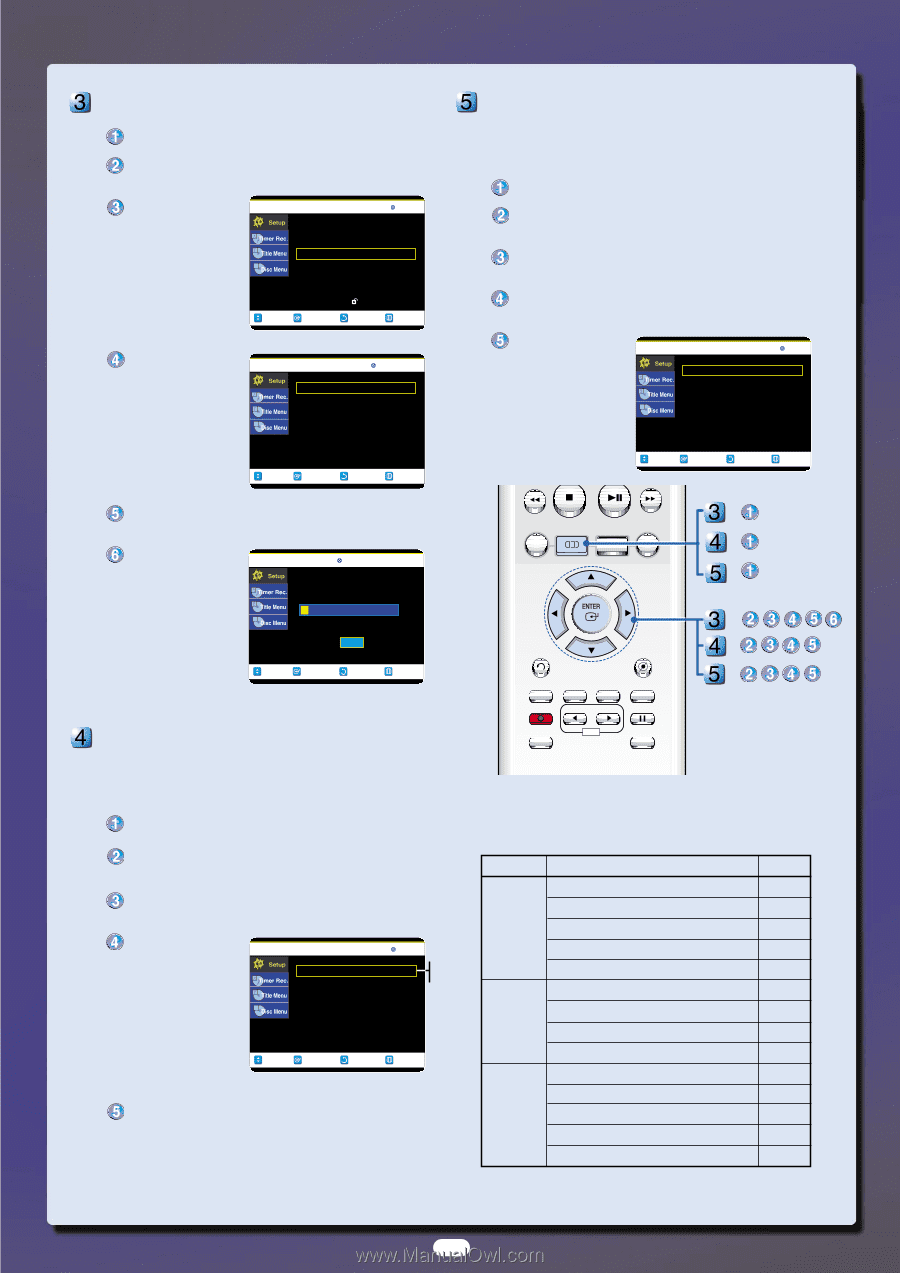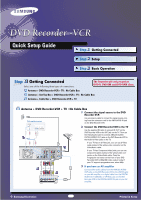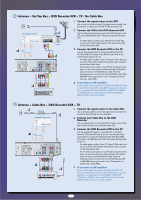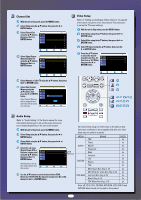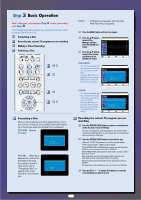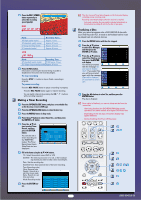Samsung DVD-VR300 Quick Guide (easy Manual) (English) - Page 4
Select Antenna or Cable TV using - user manual
 |
View all Samsung DVD-VR300 manuals
Add to My Manuals
Save this manual to your list of manuals |
Page 4 highlights
Channel Set With the unit in Stop mode, press the MENU button. Select Setup using the .../† buttons, then press the √ or ENTER button. Select Channel Set using the .../† buttons, then press the √ or ENTER button. DVD-VIDEO MOVE System Clock Set Channel Set Language Audio Video Parental Control SELECT RETURN Setup EXIT Select Signal Source (Antenna/Cable TV) using the .../† buttons, then press the √ or ENTER button. DVD-VIDEO Channel Set Antenna/Cable TV : Cable TV √ Auto Channel Memory √ Channel Add/Delete √ RF output Channel : 3Ch √ Video Setup (Refer to "Setting up the Display (Video) Options" on page 29 of the User's manual for more information) This allows you to set up the TV screen settings. With the unit in Stop mode, press the MENU button. Select Setup using the .../† buttons, then press the √ or ENTER button. Select Video using the .../† buttons, then press the √ or ENTER button. Select TV Aspect using the .../† buttons, then press the √ or ENTER button. Press the .../† buttons to select the desired item (4:3 Letter Box, 4:3 Pan-Scan or 16:9 Wide), then press the √ or ENTER button. DVD-VIDEO Video TV Aspect : 16:9 Wide √ Black Level : 7.5 IRE √ 3D Molse Reduction : Off √ MOVE SELECT RETURN EXIT MOVE SELECT RETURN EXIT Select Antenna or Cable TV using the .../† buttons, then press the √ or ENTER button. Select Auto Channel Memory using the .../† buttons, then press the √ or ENTER button. Auto Channel Memory will be displayed and channels will be saved into memory. DVD-VIDEO Auto Channel Memory Total channel numbers: Saved channel : Scanning... 04/125 12% Stop MOVE SELECT RETURN EXIT - TITLE LIST MENU ANYKEY PLAY LIST - DISC MENU TITLE MENU - - RETURN CLEAR - - INFO. TV/VCR SUBTITLE REC SPEED REC DVD VCR REC PAUSE Audio Setup PIP COPY TIME SLIP (Refer to "Audio Setting" of the User's manual for more information) Allows you to set up the audio device and sound setting depending on the your audio system. ❊ We recommend using one of the discs in the table as they With the unit in Stop mode, press the MENU button. Select Setup using the .../† buttons, then press the √ or ENTER button. Select Audio using the .../† buttons, then press the √ or ENTER button. Select the sub menu (Digital Output, DTS or Dynamic compression) using the .../† buttons, DVD-VIDEO Digital Output DTS : PCM : Off Audio √ √ PCM Bitstream then press the √ or Dynamic Compression : On √ ENTER button. Allows you to set up the audio device and the sound. MOVE SELECT RETURN EXIT have been confirmed to be compatible with this unit. Other discs may not perform correctly. MEDIA DVD-R DVD-RW TDK That's Maxell Panasonic Ritek Verbatim JVC Radius TDK BRAND SPEED 4x 4x 4x 4x 4x 2x 2x 2x 2x MCC Green Non-Ctrg. 4.7G 2x Use the .../† buttons to select the desired item (PCM, Bitstream, DTS-Off, DTS-On, Dynamic Compression-On or Off), then press the √ or ENTER button. MEI White for Video Non-Ctrg. 4.7G 2x DVD-RAM Fuji Gold Non-Ctrg. 4.7G 2x Maxell Ctrg. 4.7G 2x TDK White Non-Ctrg. 4.7G 2x ❊ Note: LD, CD-G, CD-I, CD-ROM, DVD-ROM, VCD, DVD+R and DVD+RW discs should not be used in this product. 4