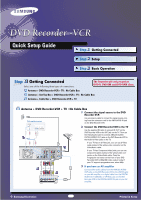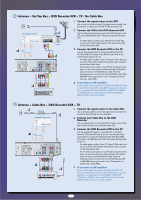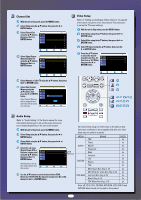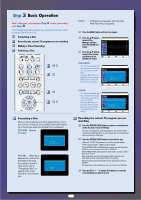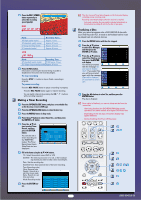Samsung DVD-VR300 Quick Guide (easy Manual) (English) - Page 6
Fill in the items using - dvd vcr recorder
 |
View all Samsung DVD-VR300 manuals
Add to My Manuals
Save this manual to your list of manuals |
Page 6 highlights
Press the REC SPEED -RAM VR XP CH11 button repeatedly, to select the recording speed (quality). DVD ➜SP➜LP➜EP➜XP Mode XP (high quality mode) SP (standard quality mode) LP (long recording mode) EP (extended mode) VCR ➜SP➜SLP Recording Times Approx. 1 hour Approx. 2 hours Approx. 4 hours Approx. 6 hours Mode Recording Time SP (standard quality mode) (T120) Approx. 2 hours SLP (Super Long recording mode) Approx. 6 hours Press the REC button. Information concerning the channel being recorded is displayed on the screen and recording begins. To stop recording Press the STOP (s) button to stop or finish a recording in progress. To pause recording Press the REC PAUSE button to pause a recording in progress. q Press the REC PAUSE button again to resume recording. q You can switch channels by pressing the CH ( / ) buttons while recording is paused. Making a Timer Recording Press the OPEN/CLOSE button, and place a recordable disc on the disc tray or insert a VCR tape. Press the OPEN/CLOSE button, to close the disc tray. Press the MENU button in Stop mode. Press the .../† buttons to select Timer Rec., and then press the ENTER or √ button. Press the .../† buttons to select Timer Record, and then press the ENTER button. You can also set a timer recording via the TIMER REC button. The Timer Record Input items (Date/Time etc.) are displayed. DVD-RAM(VR) Scheduled Record List No. Source 01 --TO DVD Date - -/- - NoS.ta0rt1 End Type Mode Edit Source CH 06 Date 01 / 01 Start 12 : 01 AM End 02 : 01 AM Type Once Mode SP MOVE SELECT RETURN EXIT Fill in the items using the buttons. q TO : Select the media to record DVD or VCR q SOURCE : The video input source (L1 or L2), or the broadcasting channel you want to make a timer recording for. q Date : Set the recording day. q Start/End Time : Start and end time of the timer recording. q Type (Recording cycle) Once : Records once Weekly : Records at a set time once a week. Daily : Record at a set time every day. DVD-RAM(VR) Timer Record No. To Source Date Start End Type Mode Edit 01 DVD CH 09 11/22 09:22AM 10:30A Once SP √ q Mode (Recording mode) 02 Press the ENTER button. MOVE SELECT RETURN EXIT 6 The ( ) icon and Timer Set will appear on the front panel display, indicating a timer recording is set. Recording automatically begins when the set time is reached. s Auto mode is selected, the video quality is adjusted automatically so that scheduled recordings fit onto the free disc or tape space. Finalizing a Disc After you record programs onto a DVD-RW/DVD-R disc with your DVD Recorder-VCR, it needs to be finalized before it can be played back on external devices. Press the MENU button with the disc stopped. Press the .../† buttons to select Disc Manager, and then press the ENTER or √ button. Press the .../† button to select Disc Finalize, and then press the ENTER or √ button. You will be prompted with the message 'Do you want to finalize disc?'. If you select Yes, you will be prompted again with the message 'Disc will be finalized. Do you want to continue?'. DVD-RW(VR) Disc Manager Disc Name : √ Disc Protection : Not protected √ Disc Format : DVD-VR √ Disc Finalize √ Delete All Title Lists √ MOVE SELECT RETURN EXIT DVD-R(V) Disc Manager Disc Name : SAMSUNG_R √ Disc Protection : Not protected √ Disc Finalize √ Delete All Title Lists √ MOVE SELECT RETURN EXIT Press the œ/√ buttons to select Yes, and then press the ENTER button. The disc is finalized. Once a disc is finalized, you cannot delete entries from the record list. s After being finalized, the DVD-R/DVD-RW(Video mode) operates in the same manner as a regular DVD-Video disc. s Depending on the disc type, the screen display may appear different. s During finalizing, Don't turn off the power. DVD VCR TV VOL CH/TRK OPEN/CLOSE - - TIMER REC SKIP F.ADV MARKER TITLE LIST MENU ANYKEY PLAY LIST DISC MENU TITLE MENU RETURN CLEAR INFO. TV/VCR SUBTITLE REC SPEED REC DVD VCR REC PAUSE PIP COPY TIME SLIP - AK68-00497A-00