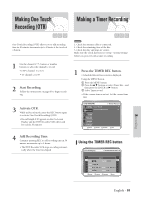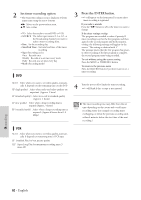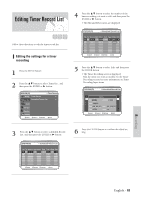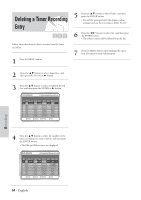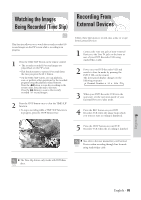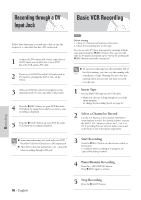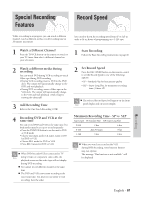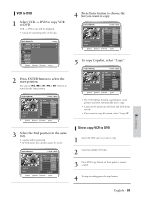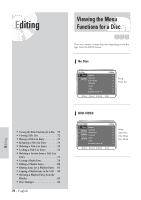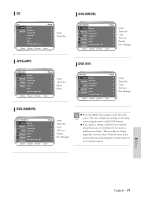Samsung DVD-VR300 User Manual (user Manual) (ver.1.0) (English) - Page 66
Recording through a DV Input Jack, Basic VCR Recording
 |
View all Samsung DVD-VR300 manuals
Add to My Manuals
Save this manual to your list of manuals |
Page 66 highlights
Recording through a DV Input Jack Basic VCR Recording Recording Follow these directions to record onto a disc or tape the outputs of a camcorder that has a DV output jack. 1 Connect the DV output jack of your camcorder to the DV input jack on the front of your DVD Recorder-VCR using a DV cable. 2 Power on your DVD Recorder-VCR and switch to DV mode by pressing the INPUT SEL. on the remote. 3 With your DVD Recorder-VCR stopped, set the operation mode of your camcorder to play mode. 4 Press the (REC) button on your DVD RecorderVCR when the image from which you want to start recording is displayed. 5 Press the (STOP) button on your DVD RecorderVCR when the recording is finished. Before starting 1. Check TV channel and Antenna connections. 2. Check the remaining time on the tape. You can record a TV show in progress by inserting a blank tape and pressing the (REC) button. You can even add time in 30-minute increments up to 4 hours by pressing the (REC)button repeatedly; see page 61. Be sure your videotape has a Record Safety Tab. If Note the tab is missing, you can cover the opening with a small piece of tape. Warning: Do not cover this opening unless you are sure you want to record over the tape. 1 Insert Tape Insert a blank VHS tape into the VCR deck. • Make sure the tape is long enough to record the entire program. To change the Recording Speed, see page 67. 2 Select a Channel to Record Use the 0-9 buttons or the Channel UP/DOWN arrow buttons to select the desired channel, or press the INPUT SEL. button to select Line 1, Line 2 or DV if recording from an external device connected to the front or rear Line inputs, respectively. Some camcorders may not work with your DVD Note Recorder-VCR even if they have a DV output jack. Also refer to the user manual for your camcorder when recording through a DV jack. 3 Start Recording Press the (REC) button on the remote control or front panel. For options while recording is in progress, see "Special Recording Features". 4 Pause/Resume Recording Press the (REC/PAUSE) button. Press (REC) again to resume. 66 - English 5 Stop Recording Press the (STOP) button.