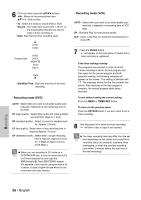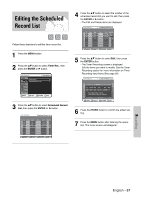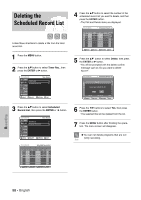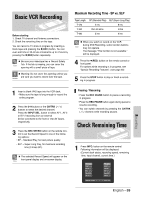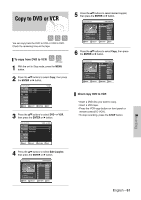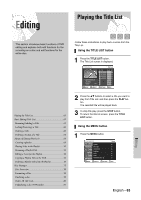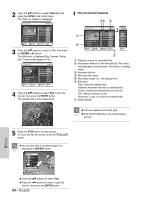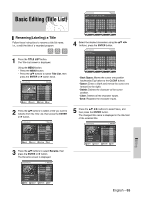Samsung DVD-VR320 Quick Guide (easy Manual) (ver.1.0) (English) - Page 60
Special Recording Features
 |
UPC - 036725603202
View all Samsung DVD-VR320 manuals
Add to My Manuals
Save this manual to your list of manuals |
Page 60 highlights
Special Recording Features While a recording is in progress, you can watch a different channel, watch a different media, or add recording time in 30-minute increments. When DVD Recorder & VCR is connected to Note your TV using S-Video or component video cable, the playback screen on the video tape will not display during DVD recording. You cannot record different channels at the same time. The DVD and VCR cannot start recording at the exact same time. You must set one mode to start recording, then the other. 1 Watch a Different Channel When you watching through the Antenna input during recording, press the TV/VCR button on the remote control. Change the channel you want to watch. - When you watching through AV input during recording, change the input of your TV from AV to Antenna. Change the channel you want to watch. 2 Watch a different media during recording You can watch a DVD during VCR recording or watch a Video tape during DVD recording. • During VCR recording, insert a DVD in the DVD deck. The output will automatically change to the DVD and start playback. • During DVD recording, insert a Video tape in the VCR deck. The output will automatically change to the VCR and start playback. (Only if tape is missing the safety tab) 3 Add Recording Time Refer to the One-Touch Recording (OTR). (See page 55) 4 Recording DVD and VCR at the same time You can record DVD and VCR at the same time, but both modes must be set up to record separately. • Press the DVD/VCR button to set the unit to DVD or VCR mode. • Choose AV input mode (CH, AV1, AV2 or DV). for DVD or VCR. • Choose REC mode for DVD or VCR. • Press REC button for DVD or VCR. Recording 60 - English