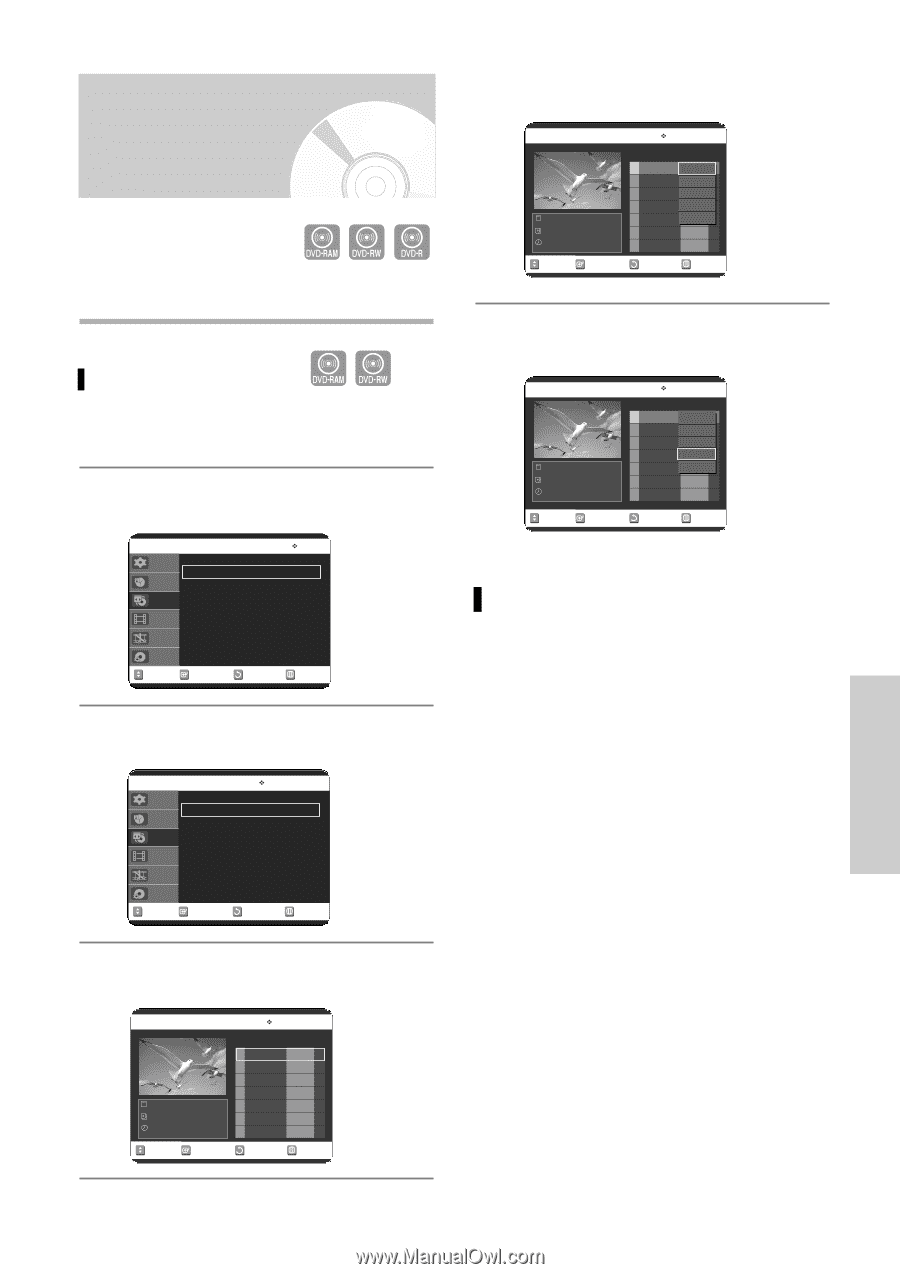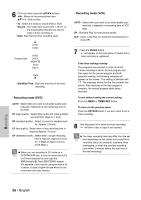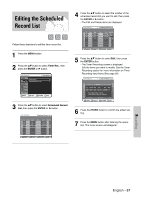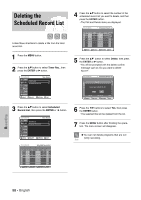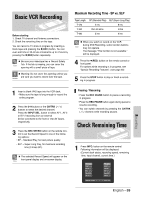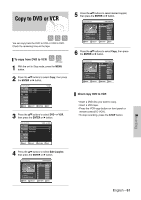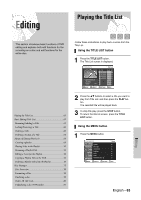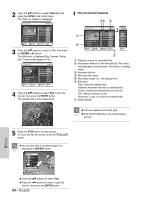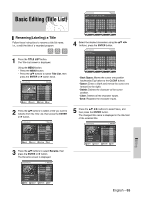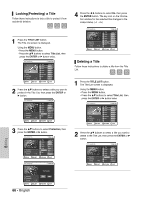Samsung DVD-VR320 Quick Guide (easy Manual) (ver.1.0) (English) - Page 61
Copy to DVD or VCR
 |
UPC - 036725603202
View all Samsung DVD-VR320 manuals
Add to My Manuals
Save this manual to your list of manuals |
Page 61 highlights
Copy to DVD or VCR You can copy from the DVD to VCR or VCR to DVD. Check the remaining time on the tape. To copy from DVD to VCR (VR mode) 1 With the unit in Stop mode, press the MENU button. 2 Press the ...† buttons to select Copy, then press the ENTER or √ button. DVD-RAM(VR) Setup Timer Rec. DVD - -> VCR VCR - -> DVD Copy Title List Playlist Disc Manager MOVE SELECT RETURN Copy √ √ EXIT 3 Press the ...† buttons to select DVD --> VCR, then press the ENTER or √ button. DVD-RAM(VR) Setup Timer Rec. Copy New Copylist Edit Copylist Direct Copy Title List Playlist DVD - -> VCR √ √ √ Disc Manager MOVE SELECT RETURN EXIT 4 Press the ...† buttons to select Edit Copylist, then press the ENTER or √ button. DVD-RAM(VR) Edit Copylist No. Title Length Edit 01 JAN/19/2005 1 00:00:21 √ JAN/19/2005 12:00 AM 7 Scenes JAN/19/2005 12:00 AM MOVE SELECT RETURN EXIT 5 Press the ...† buttons to select desired copylist, then press the ENTER or √ button. DVD-RAM(VR) JAN/19/2005 12:00 AM 7 Scenes JAN/19/2005 12:00 AM Edit Copylist No. Title Length Edit 01 JAN/19/2005 1 P0la0y:00:21 √ Rename Edit Scene Copy Delete MOVE SELECT RETURN EXIT 6 Press the ...† buttons to select Copy, then press the ENTER or √ button. DVD-RAM(VR) JAN/19/2005 12:00 AM 7 Scenes JAN/19/2005 12:00 AM Edit Copylist No. Title Length Edit 01 JAN/19/2005 1 P0la0y:00:21 √ Rename Edit Scene Copy Delete MOVE SELECT RETURN EXIT Direct copy DVD to VCR • Insert a DVD disc you want to copy. • Insert a VHS tape. • Press the VCR copy button on front panel or remote control(TO VCR). • To stop recording, press the STOP button. Recording English - 61