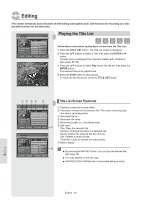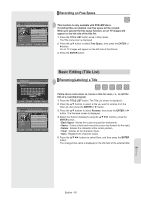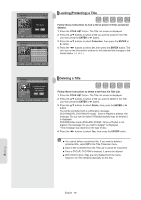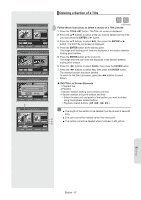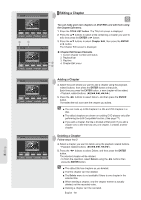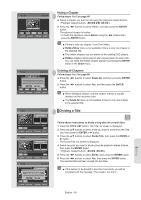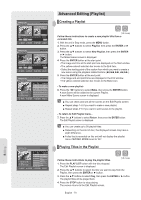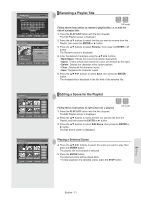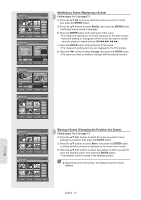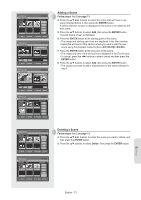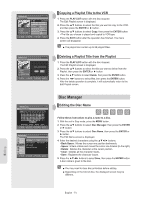Samsung DVDVR357 User Manual (ENGLISH) - Page 69
Dividing a Title, Follow steps 1 to 3
 |
UPC - 036725607774
View all Samsung DVDVR357 manuals
Add to My Manuals
Save this manual to your list of manuals |
Page 69 highlights
DVD+RW Chapter Edit Chapter : 2/4 Hidden ► 00:15:00 Add Delete Hidden Delete All Return MOVE ENTER RETURN EXIT DVD+RW Chapter Edit Do you want to delete all chapter marks? ► Add Yes No Delete Hidden Delete All 00:00:00 Return MOVE ENTER RETURN EXIT DVD+RW Divide Title Title List No. 03 Start End ► Point Divide MOVE ENTER 00:00:00 00:00:00 00:00:00 Return RETURN EXIT DVD+RW Divide Title Title List No. 03 Start End Point ► Divide MOVE ENTER 00:00:00 00:19:25 00:19:25 Return RETURN EXIT DVD+RW Divide Title Title List No. 03 Start End Do you want to divide the title? (Once divided, titles cannot be merged back.) 00:00:00 00:00:00 Yes No 00:019:25 Point Divide Return MOVE ENTER RETURN EXIT Hiding a Chapter Follow steps 1 to 3 on page 68 4. Select a chapter you want to hide using the playback related buttons. • Playback related buttons: (►II,I I 5. Press the ◄► buttons to select Hidden, and then press the ENTER button. The selected chapter is hidden. • To finish the operation, select Return using the ◄► buttons then press the ENTER button. ■ If there is only one chapter, it can't be hidden. ■ Hidden/Show menu is not available if there is only one chapter in the selected title. ■ The hidden chapters are not shown on the existing DVD players. ■ Hidden chapters will be played when playing back the entire title. You can make the hidden chapter appear by pressing the ENTER button in the Show menu. Deleting all Chapters Follow steps 1 to 3 on page 68 4. Press the ◄► buttons to select Delete All, and then press the ENTER button. 5. Press the ◄► buttons to select Yes, and then press the ENTER button. ■ When deleting a chapter, only the chapter marker is actually deleted, not the recorded video. ■ The Delete All menu is not available if there is only one chapter in the selected title. ▌Dividing a Title Follow these instructions to divide a long title into several titles. 1. Press the TITLE LIST button. The Title List screen is displayed. 2. Press the ▲▼ buttons to select a title you want to divide from the Title List, then press the ENTER or ► button. 3. Press the ▲▼ buttons to select Divide Title, then press the ENTER or ► button. The Divide Title List screen is displayed. 4. Select the point you want to divide using the playback related buttons, then press the ENTER button. • Playback related buttons: (►II,I 5. Press the ◄► buttons to select Divide, then press the ENTER button. 6. Press the ◄► buttons to select Yes, then press the ENTER button. The selected title has been divided into two titles. ■ If the section to be divided is less than 5 seconds, you will be prompted with the message "The range is too short.". English - 69 Editing