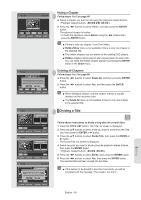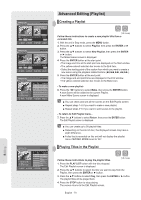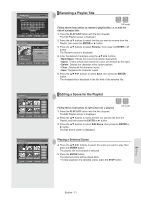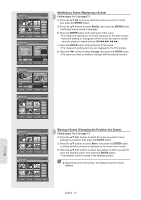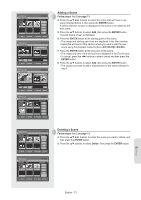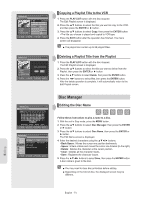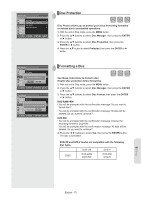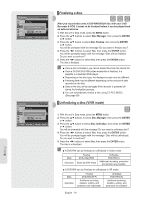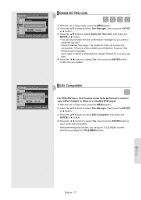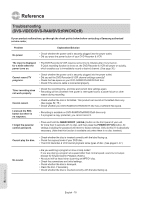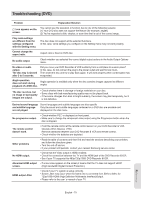Samsung DVDVR357 User Manual (ENGLISH) - Page 74
Copying a Playlist Title to the VCR, Deleting a Playlist Title from the Playlist, Disc Manager
 |
UPC - 036725607774
View all Samsung DVDVR357 manuals
Add to My Manuals
Save this manual to your list of manuals |
Page 74 highlights
DVD-Recorder DVD-RAM(VR) Dolphin 2 Scene JAN/01/2007 12:00 AM Edit Playlist No. Title Length Edit 01 JAN/01/2007 12:00 00:00:11 ► 02 JAN/01/2007 12:30 00:00:09 ► 03 Dolphin Play00:01:36 ► Rename Edit Scene Copy Delete MOVE ENTER RETURN EXIT DVD-Recorder DVD-RAM(VR) Edit Playlist Dolphin 2 Scene JAN/01/2007 12:00 AM Do you want to delete? Yes No MOVE ENTER RETURN EXIT ▌Copying a Playlist Title to the VCR 1. Press the PLAY LIST button with the disc stopped. The Edit Playlist screen is displayed. 2. Press the ▲▼ buttons to select the title you want to copy to the VCR, and then press the ENTER or ► button. 3. Press the ▲▼ buttons to select Copy, then press the ENTER button. • The title you choose is played and copied to VCR tape. 4. Press the EXIT button after the operation has finished. The menu screen will disappear. ■ The playlist can contain up to 99 playlist titles. ▌Deleting a Playlist Title from the Playlist 1. Press the PLAY LIST button with the disc stopped. The Edit Playlist screen is displayed. 2. Press the ▲▼ buttons to select the title you want to delete from the Playlist, then press the ENTER or ► button. 3. Press the ▲▼ buttons to select Delete, then press the ENTER button. 4. Press the ◄► buttons to select Yes, then press the ENTER button. After the delete operation is complete, it will automatically return to the Edit Playlist screen. DVD-Recorder DVD-RAM(VR) Disc Rename Save Back Space Space Delete Clear MOVE ENTER RETURN EXIT DVD-Recorder DVD-RAM(VR) Disc Manager Title List Playlist Disc Name : Disc ► Disc Protection : Not Protected ► Disc Manager Disc Format ► Timer Rec. Delete All Title Lists ► Setup Copy MOVE ENTER RETURN EXIT Disc Manager ▌Editing the Disc Name Follow these instructions to give a name to a disc. 1. With the unit in Stop mode, press the MENU button. 2. Press the ▲▼ buttons to select Disc Manager, then press the ENTER or ► button. 3. Press the ▲▼ buttons to select Disc Name, then press the ENTER or ► button. The Edit Name screen is displayed. 4. Enter the desired characters using the buttons. • Back Space : Moves the cursor one position backwards. • Space : Enters a blank and moves the cursor one forward (to the right). • Delete : Deletes the character at the cursor position. • Clear : Deletes all the character inputs. • Save : Registers the character inputs. 5. Press the buttons to select Save, then press the ENTER button. A disc name is given to the disc. ■ You may need to clear disc protection before editing. ■ Depending on the kind of disc, the displayed screen may be different. Editing English - 74