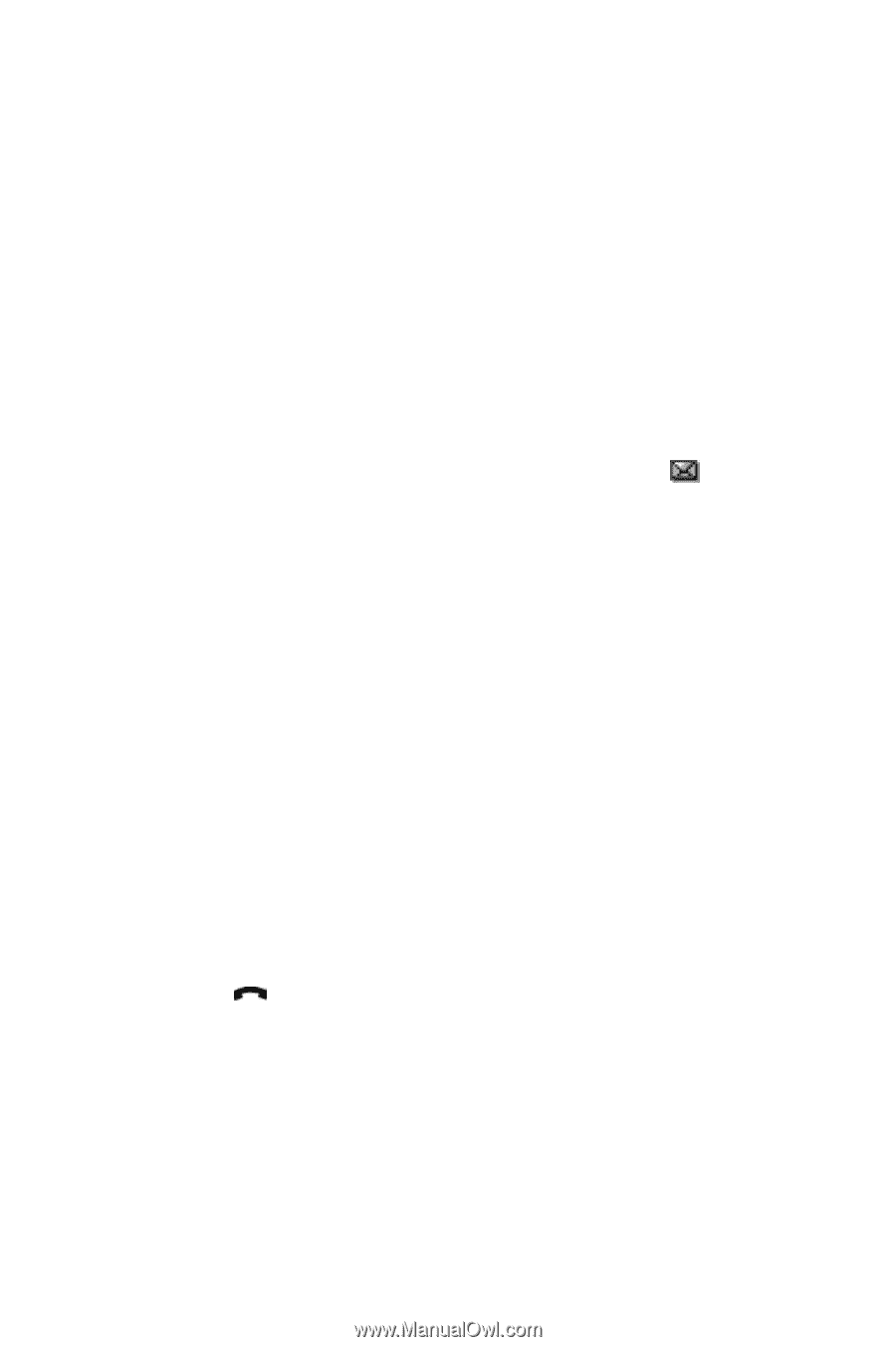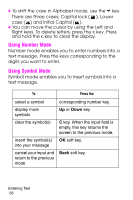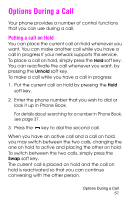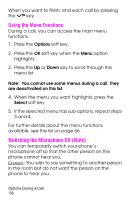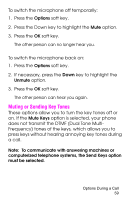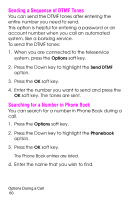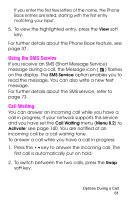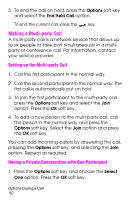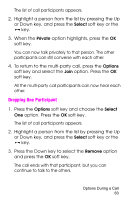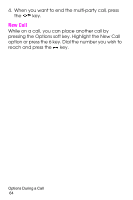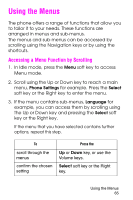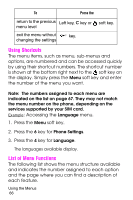Samsung E316 User Manual - Page 64
Using the SMS Service, Call Waiting, If you receive an SMS Short Message Service
 |
View all Samsung E316 manuals
Add to My Manuals
Save this manual to your list of manuals |
Page 64 highlights
If you enter the first few letters of the name, the Phone Book entries are listed, starting with the first entry matching your input. 5. To view the highlighted entry, press the View soft key. For further details about the Phone Book feature, see page 37. Using the SMS Service If you receive an SMS (Short Message Service) message during a call, the Message icon ( ) flashes on the display. The SMS Service option enables you to read the message. You can also write a new text message. For further details about the SMS service, refer to page 73. Call Waiting You can answer an incoming call while you have a call in progress, if your network supports this service and you have set the Call Waiting menu (Menu 8.2) to Activate; see page 140. You are notified of an incoming call by a call waiting tone. To answer a call while you have a call in progress: 1. Press the key to answer the incoming call. The first call is automatically put on hold. 2. To switch between the two calls, press the Swap soft key. Options During a Call 61