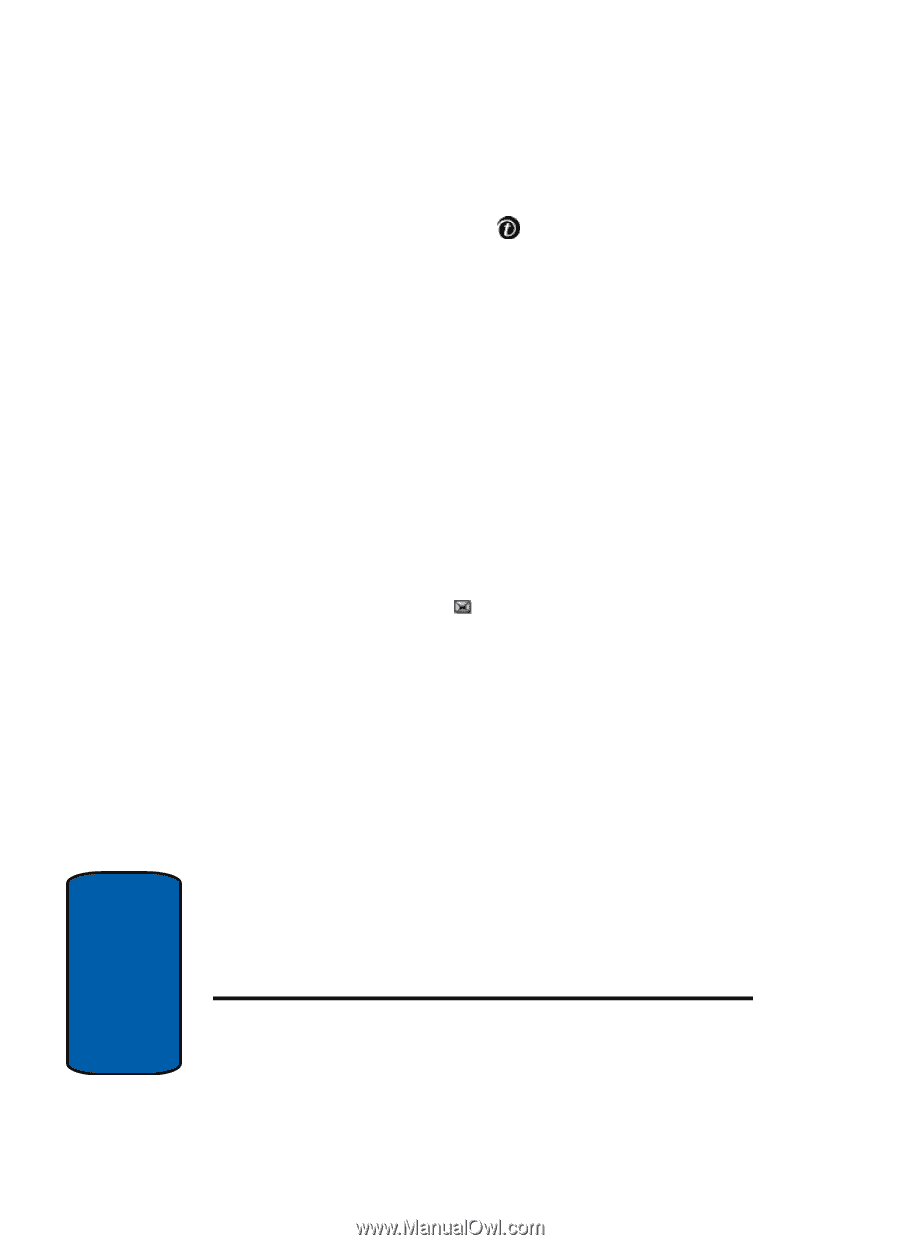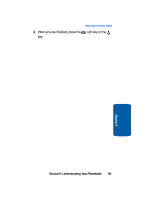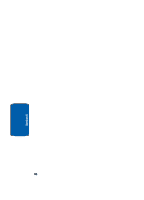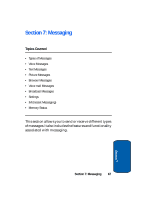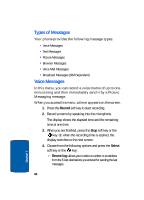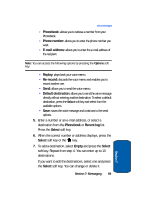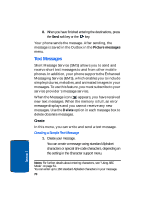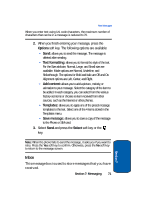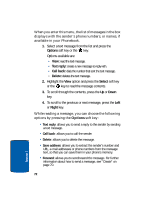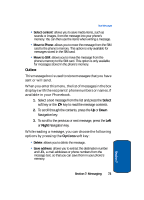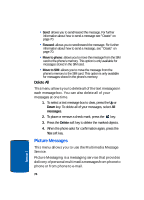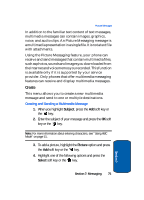Samsung E635 User Manual (ENGLISH) - Page 74
Text Messages, Create, Creating a Simple Text Message
 |
View all Samsung E635 manuals
Add to My Manuals
Save this manual to your list of manuals |
Page 74 highlights
8. When you have finished entering the destinations, press the Send soft key or the key. Your phone sends the message. After sending, the message is saved in the Outbox in the Picture messages menu. Text Messages Short Message Service (SMS) allows you to send and receive short text messages to and from other mobile phones. In addition, your phone supports the Enhanced Messaging Service (EMS), which enables you to include simple pictures, melodies, and animated images in your messages. To use this feature, you must subscribe to your service provider's message service. When the Message icon ( ) appears, you have received new text messages. When the memory is full, an error message displays and you cannot receive any new messages. Use the Delete option in each message box to delete obsolete messages. Create In this menu, you can write and send a text message. Creating a Simple Text Message 1. Create your message. You can create a message using standard Alphabet characters or special Uni-code characters, depending on the setting in the Character support menu. Notes: For further details about entering characters, see "Using ABC Mode" on page 51. You can enter up to 160 standard Alphabet characters in your message. 70 Section 7